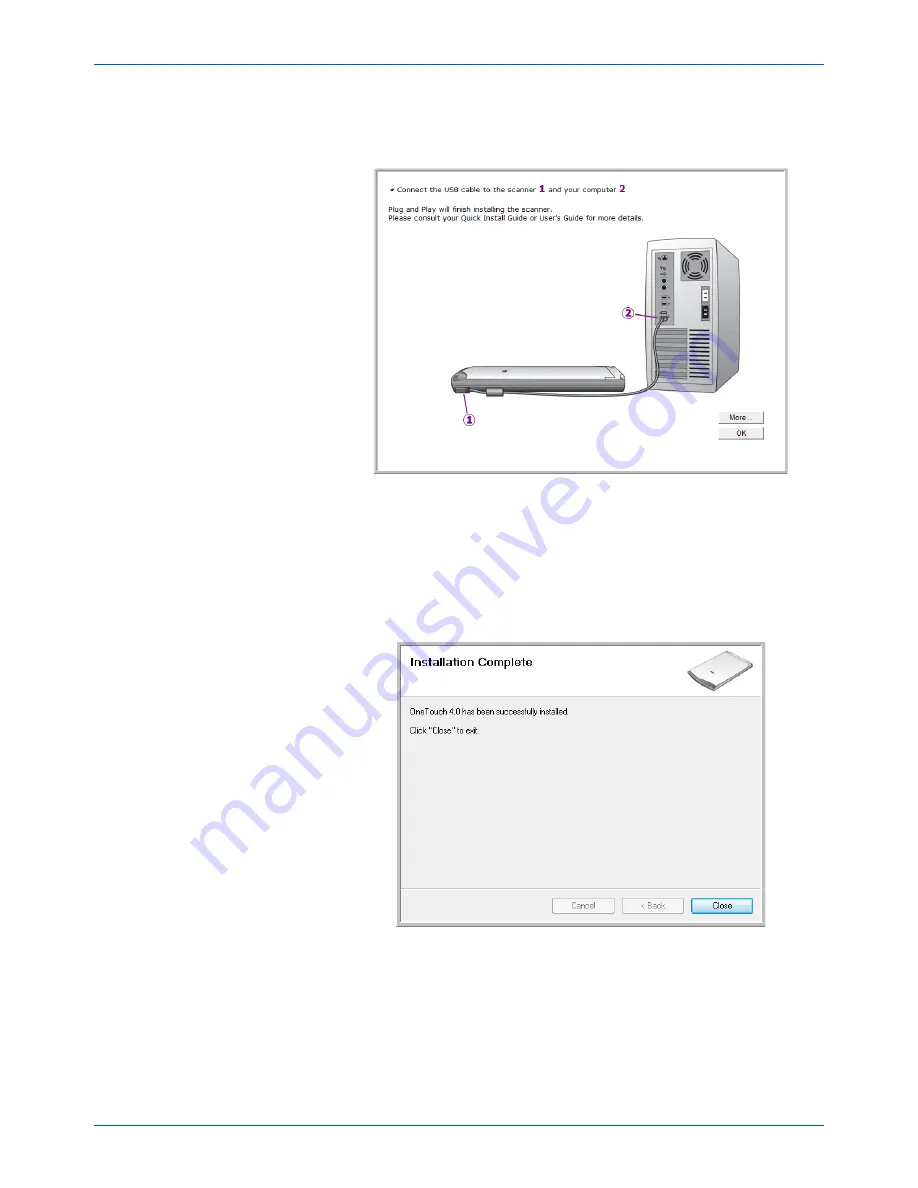
Installation
10
Xerox 7600 Scanner User’s Guide
4.
When you’re certain that the software has completely loaded, return
to the “Complete the installation by connecting your hardware”
window.
To see a quick overview about accessing and navigating the One
Touch Button Panel, click
More
. When you’re finished reading the
additional information, click
OK
.
5.
Click
OK
to complete the installation process.
6.
Click
Close
on the Installation Complete window to close and exit the
software installer.
You can now install the additional applications you received with your
scanner.
Summary of Contents for X76007D-WU
Page 1: ...7600 user s guide scanner...
Page 2: ...7600 scanner user s guide...
Page 85: ...80 Xerox 7600 Scanner User s Guide...
Page 88: ...05 0751 000...
















































