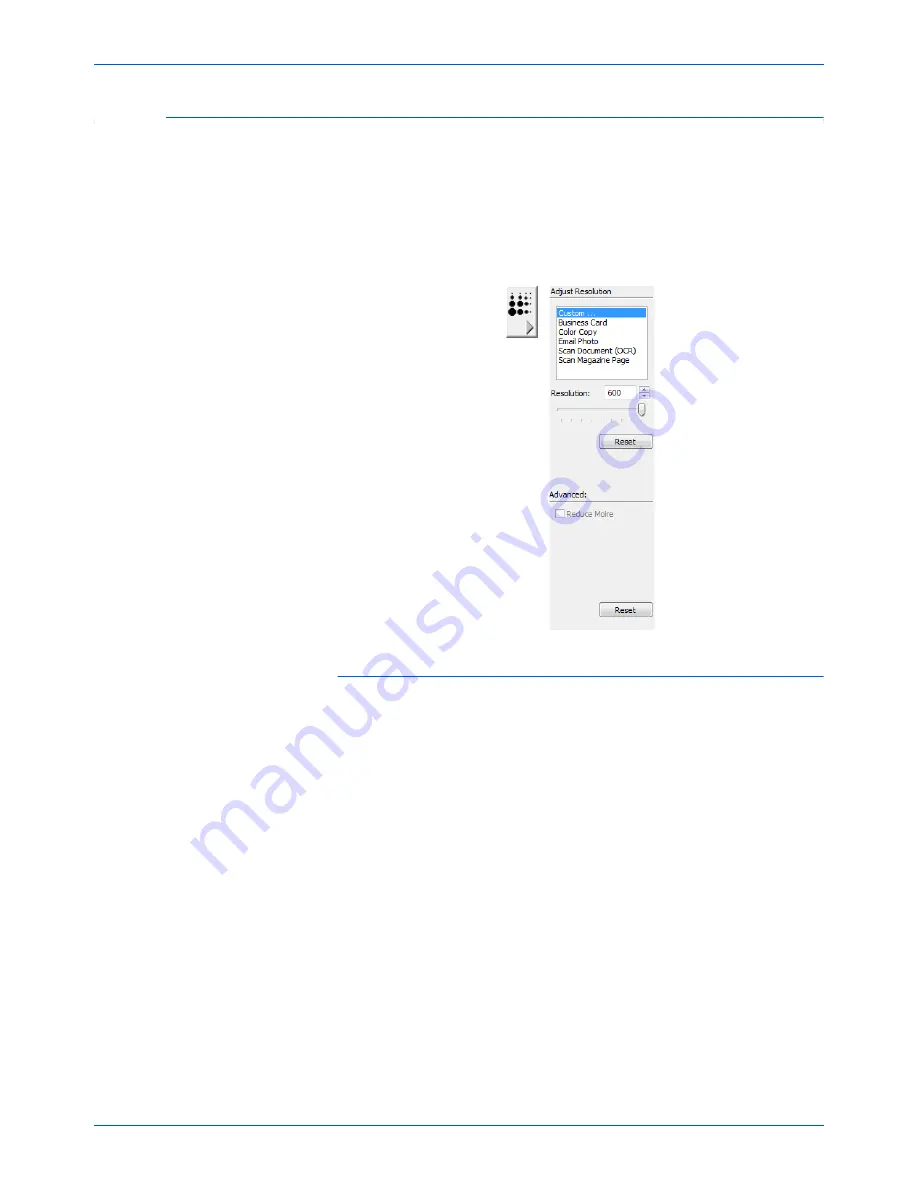
Scanning from the TWAIN Interface
60
Xerox 7600 Scanner User’s Guide
Adjusting the Resolution
Resolution determines the amount of detail you can see in the scanned
image. The resolution setting for a scan is in dots-per-inch (dpi). The
higher the resolution, the finer the details. However, higher dpi settings
also take longer to scan and produce larger file sizes. If you are scanning
photographs to make copies, 300 dpi will make a direct size copy of
similar image quality to the original. You would use a higher dpi setting to
enlarge a picture from the original size.
To adjust the resolution:
1.
To use one of the preset resolutions for typical scanned items, click
one of the options in the list.
2.
To set the resolution manually, drag the
Resolution
slider to the left
to decrease the resolution or to the right to increase it.
You can also type a number directly into the resolution setting box, or
click the up and down arrows to increase or decrease the setting.
3.
Click
Reset
to return the resolution to its original setting.
The resolution panel also includes an advanced setting for Moire
patterns. Moire patterns are wavy, rippled lines that sometimes appear on
the scanned images of photographs or illustrations, particularly
newspaper and magazine illustrations. To scan the image and limit or
eliminate moire patterns, select the
Reduce Moire
option. This option is
not available for high resolution settings.
Summary of Contents for X76007D-WU
Page 1: ...7600 user s guide scanner...
Page 2: ...7600 scanner user s guide...
Page 85: ...80 Xerox 7600 Scanner User s Guide...
Page 88: ...05 0751 000...






























