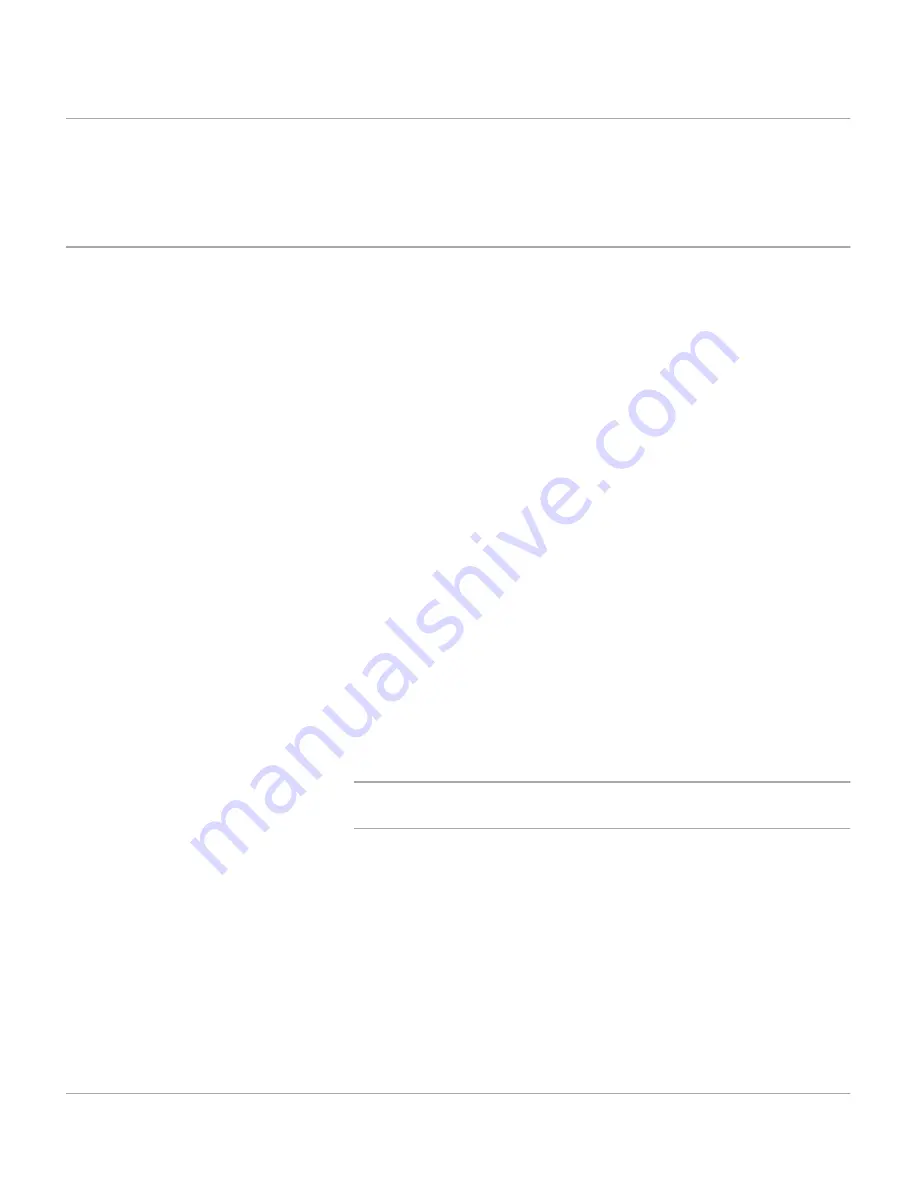
Xerox WorkCentre Pro 412 User Guide
Page 5-23
Fa
x
Advanced Fax Features
There are a number of fax functions which can be used for
more advanced fax jobs.
Sending a Color Fax
Use the following procedure to send a color fax if your original
contains color:
½
Feed the document(s) face up into the ADF or place a
single document on the document glass face down.
½
Ensure the LCD displays the date and time (FAX mode). If
not, press the [Copy/Fax/Scan] key until FAX displays, then
press [Select].
½
Press [Resolution] on the control panel to display the
current setting.
½
Press [Resolution] repeatedly until ‘FINE’ is displayed.
½
Press [Select] to save the setting.
½
Press [Scan Options] on the control panel to display the
current setting.
½
Press [Scan Options] repeatedly until ‘COLOR’ is displayed.
½
Press [Select] to save the setting.
½
Press [Manual Dial] on the control panel and enter the
number of the remote machine using the numeric keypad.
½
Press [Start] to begin scanning and then sending.
NOTE: If the remote machine does not have color printing
capability, the received fax will be printed in black and white.
Summary of Contents for WorkCentre Pro 412
Page 1: ...WorkCentre Pro 412 User Guide 708P86380...
Page 8: ...vi Xerox WorkCentre Pro 412 User Guide...
Page 18: ...Page 1 10 Xerox WorkCentre Pro 412 User Guide...
Page 60: ...Page 3 16 Xerox WorkCentre Pro 412 User Guide...
Page 114: ...Page 6 14 Xerox WorkCentre Pro 412 User Guide...
Page 140: ...Page 7 26 Xerox WorkCentre Pro 412 User Guide...
Page 164: ...Page 8 24 Xerox WorkCentre Pro 412 User Guide...
Page 204: ...Page B 8 Xerox WorkCentre Pro 412 User Guide...
Page 212: ...Index viii Xerox WorkCentre Pro 412 User Guide...






























