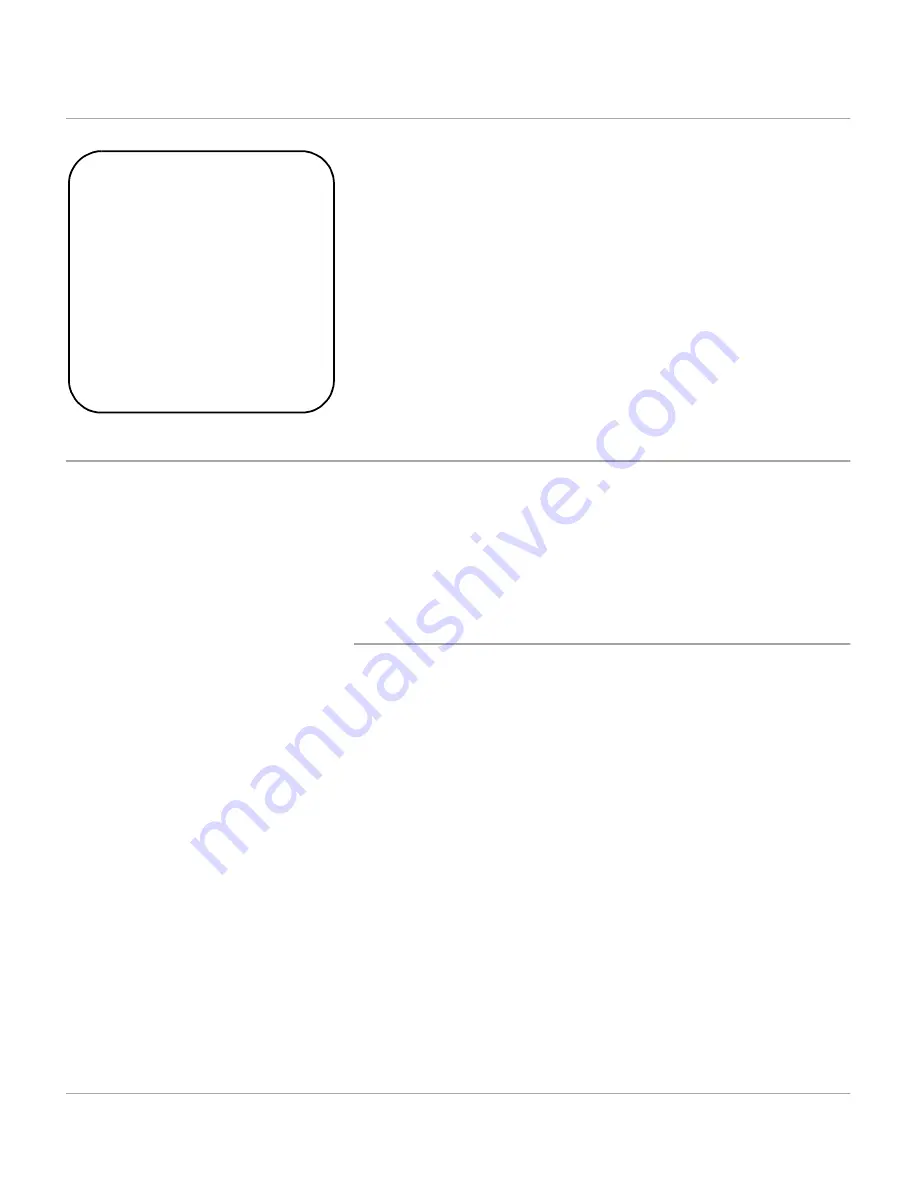
Xerox WorkCentre Pro 412 User Guide
Page 6-3
Scan
Scanning Procedure
Before using the Scan function, identify what is to be scanned
and any special programming requirements. Use the following
steps to scan a document.
1. Load the Originals
A choice of document input areas is available. These are:
- An automatic document feeder (ADF) for multiple single
sided originals.
- A document glass for single originals or bound originals.
Automatic Document Feeder (ADF)
Using the Automatic Document Feeder (ADF), you can load up
to 30 documents in one job. Ensure documents are in good
condition, and that all staples and paper clips have been
removed. Ensure any glue, ink or correction fluid on the paper
is completely dry before loading the documents.
Originals should be between 45 g/m
2
and 105 g/m
2
(12.5 lb
and 28 lb), and between B5 (182 x 257 mm / 7 x 10 inch) and
Legal size (216 x 356 mm / 8.5 x 14 inch).
Quick Pathway
½
Load the Originals.
½
Run the ScanToPC
program.
½
Press the Copy/Fax/Scan
Key.
½
Choose the Scan features
required.
½
Press [Start].
Summary of Contents for WorkCentre Pro 412
Page 1: ...WorkCentre Pro 412 User Guide 708P86380...
Page 8: ...vi Xerox WorkCentre Pro 412 User Guide...
Page 18: ...Page 1 10 Xerox WorkCentre Pro 412 User Guide...
Page 60: ...Page 3 16 Xerox WorkCentre Pro 412 User Guide...
Page 114: ...Page 6 14 Xerox WorkCentre Pro 412 User Guide...
Page 140: ...Page 7 26 Xerox WorkCentre Pro 412 User Guide...
Page 164: ...Page 8 24 Xerox WorkCentre Pro 412 User Guide...
Page 204: ...Page B 8 Xerox WorkCentre Pro 412 User Guide...
Page 212: ...Index viii Xerox WorkCentre Pro 412 User Guide...






























