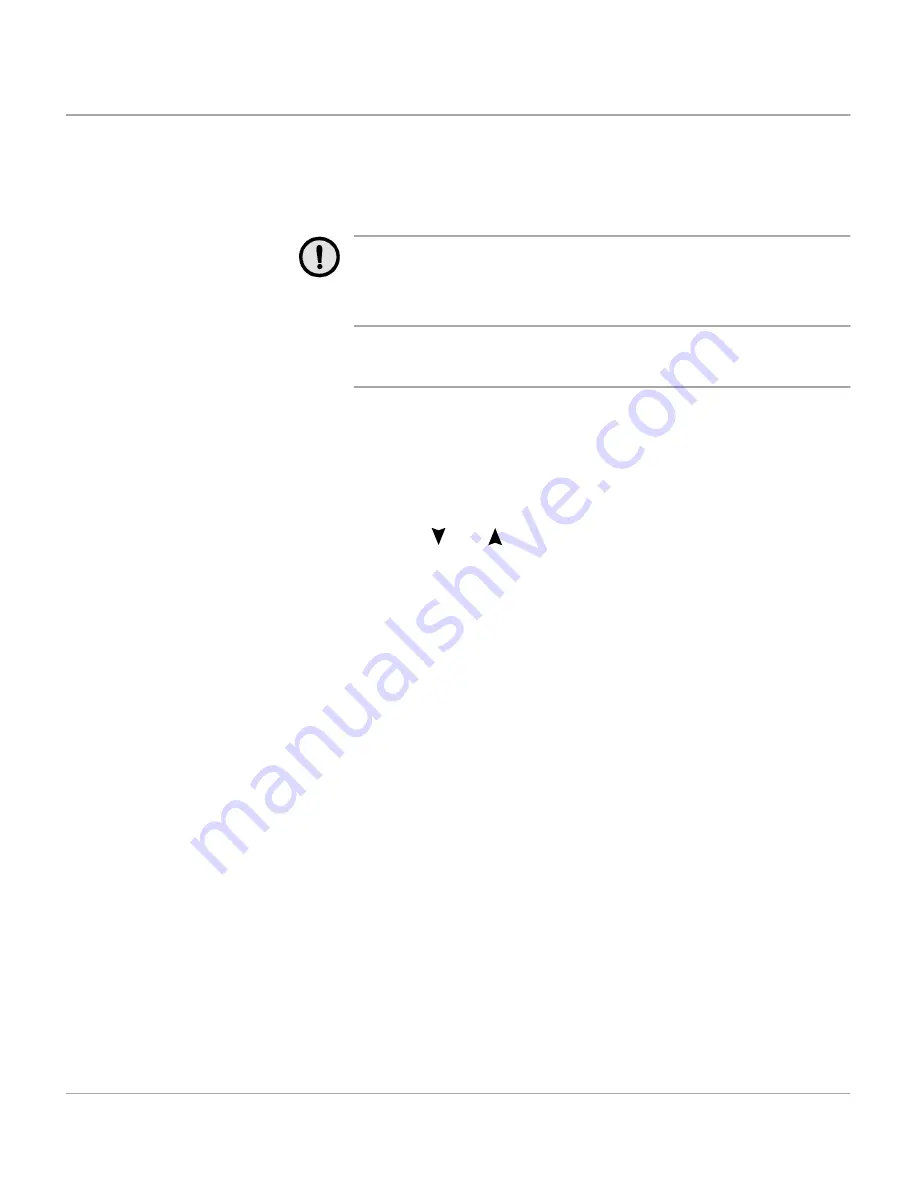
Xerox WorkCentre Pro 412 User Guide
Page 7-11
Ma
in
ta
in
in
g the
Pr
od
uct
Drum Cartridge
The Drum Cartridge requires replacement when the Drum life
warning is displayed, after approximately 15,000 copies.
If you are experiencing streaks or spots on your prints there is
an option for cleaning the drum.
CAUTION: Do not expose the green drum to light for an
extended period. Never expose the drum to direct
sunlight or touch the drum surface. Damage or poor
image quality may result.
Cleaning the OPC Drum
If you are getting streaks or spots on your print, you may set
the product to clean the drum cartridge.
½
Ensure that paper is loaded.
½
Press [Menu/Exit] on the control panel to enter menu mode.
½
Press
or
until ‘MAINTENANCE’ appears, then
press [Select].
½
Press [Select] to access ‘CLEAN DRUM’.
The LCD displays ‘CLEANING DRUM PLEASE WAIT...’
The machine automatically pulls in a sheet of paper, and
prints it out. The toner particles on the OPC drum surface are
fixed to the paper.
Summary of Contents for WorkCentre Pro 412
Page 1: ...WorkCentre Pro 412 User Guide 708P86380...
Page 8: ...vi Xerox WorkCentre Pro 412 User Guide...
Page 18: ...Page 1 10 Xerox WorkCentre Pro 412 User Guide...
Page 60: ...Page 3 16 Xerox WorkCentre Pro 412 User Guide...
Page 114: ...Page 6 14 Xerox WorkCentre Pro 412 User Guide...
Page 140: ...Page 7 26 Xerox WorkCentre Pro 412 User Guide...
Page 164: ...Page 8 24 Xerox WorkCentre Pro 412 User Guide...
Page 204: ...Page B 8 Xerox WorkCentre Pro 412 User Guide...
Page 212: ...Index viii Xerox WorkCentre Pro 412 User Guide...






























