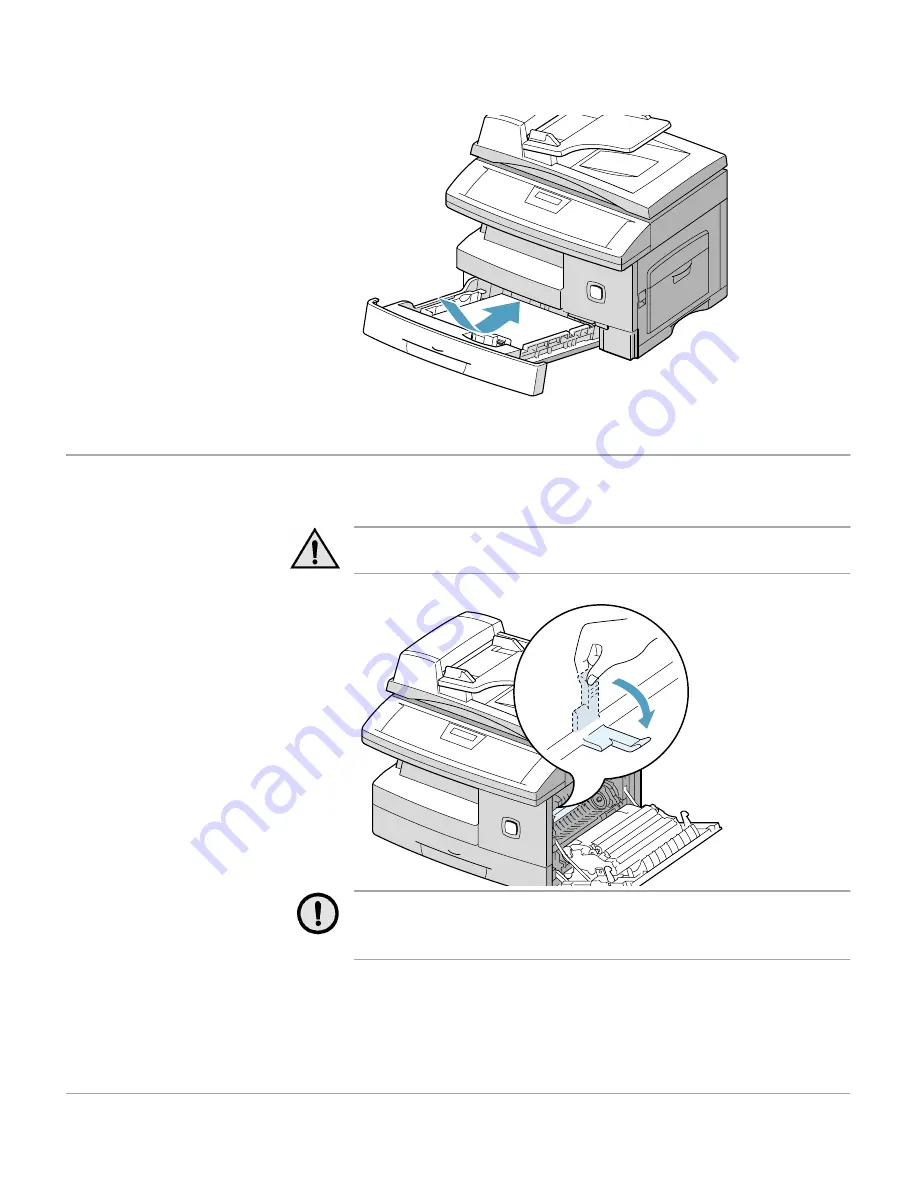
Page 8-6
Xerox WorkCentre Pro 412 User Guide
Fuser Area
If jammed in the fuser area, ‘PAPER JAM 1’ appears in the
display.
WARNING:The fuser area is hot. Take care when
removing paper from the machine.
CAUTION: Do not pull paper up through the fusing unit.
Unfused toner may adhere in the area, resulting in
smudged copies.
½
Insert the paper cassette.
Lower the rear part of the
cassette to align the rear
edge to the corresponding
slot of the machine, then
insert it completely.
½
Press the release latch to
open the side cover.
½
Pull down on the fuser lever
as shown below. This will
release pressure on the
paper.
½
If paper is not seen in this
area, skip to the Exit Area.
Summary of Contents for WorkCentre Pro 412
Page 1: ...WorkCentre Pro 412 User Guide 708P86380...
Page 8: ...vi Xerox WorkCentre Pro 412 User Guide...
Page 18: ...Page 1 10 Xerox WorkCentre Pro 412 User Guide...
Page 60: ...Page 3 16 Xerox WorkCentre Pro 412 User Guide...
Page 114: ...Page 6 14 Xerox WorkCentre Pro 412 User Guide...
Page 140: ...Page 7 26 Xerox WorkCentre Pro 412 User Guide...
Page 164: ...Page 8 24 Xerox WorkCentre Pro 412 User Guide...
Page 204: ...Page B 8 Xerox WorkCentre Pro 412 User Guide...
Page 212: ...Index viii Xerox WorkCentre Pro 412 User Guide...






























