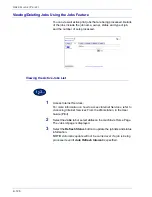3–8
U
S E R
G
U I D E
(S
C A N
)
Scanning Resolution
Scan Resolution allows you to select the desired scan resolution.
Select from 200 dpi, 300 dpi, 400 dpi, or 600 dpi.
The higher the scanning resolution, the larger the image file
created.
1
Load your originals and select the mailbox where the scanned
data is to be stored.
2
Select the desired Scan Resolution from the
Basic Scanning
screen.
3
Select additional scanning features, or press
Start
to begin
scanning.
Summary of Contents for WorkCentre M24 Color
Page 1: ...User Guide WorkCentre M24 Printer Copier...
Page 17: ...Safety Notes Regulatory Information WorkCentre M24 Printer Copier...
Page 18: ......
Page 36: ...xx SAFETY NOTES REGULATORY INFORMATION...
Page 37: ...Copying User Guide WorkCentre M24 Printer Copier...
Page 38: ......
Page 42: ...vi TABLE OF CONTENTS...
Page 44: ...1 2 USER GUIDE COPIER 1 2 3 4 10 8 9 11 7 5 6 12 13 14 15 16 17...
Page 158: ...1 116 USER GUIDE COPIER...
Page 159: ...Printing User Guide WorkCentre M24 Printer Copier...
Page 160: ......
Page 232: ...2 68 USER GUIDE PRINT...
Page 286: ...2 122 USER GUIDE PRINT...
Page 287: ...Scanning User Guide WorkCentre M24 Printer Copier...
Page 288: ......
Page 331: ...Machine Administrator User Guide WorkCentre M24 Printer Copier...
Page 332: ......
Page 402: ...4 68 USER GUIDE MACHINE ADMINISTRATOR...
Page 403: ...Troubleshooting Guide WorkCentre M24 Printer Copier...
Page 404: ......
Page 440: ......