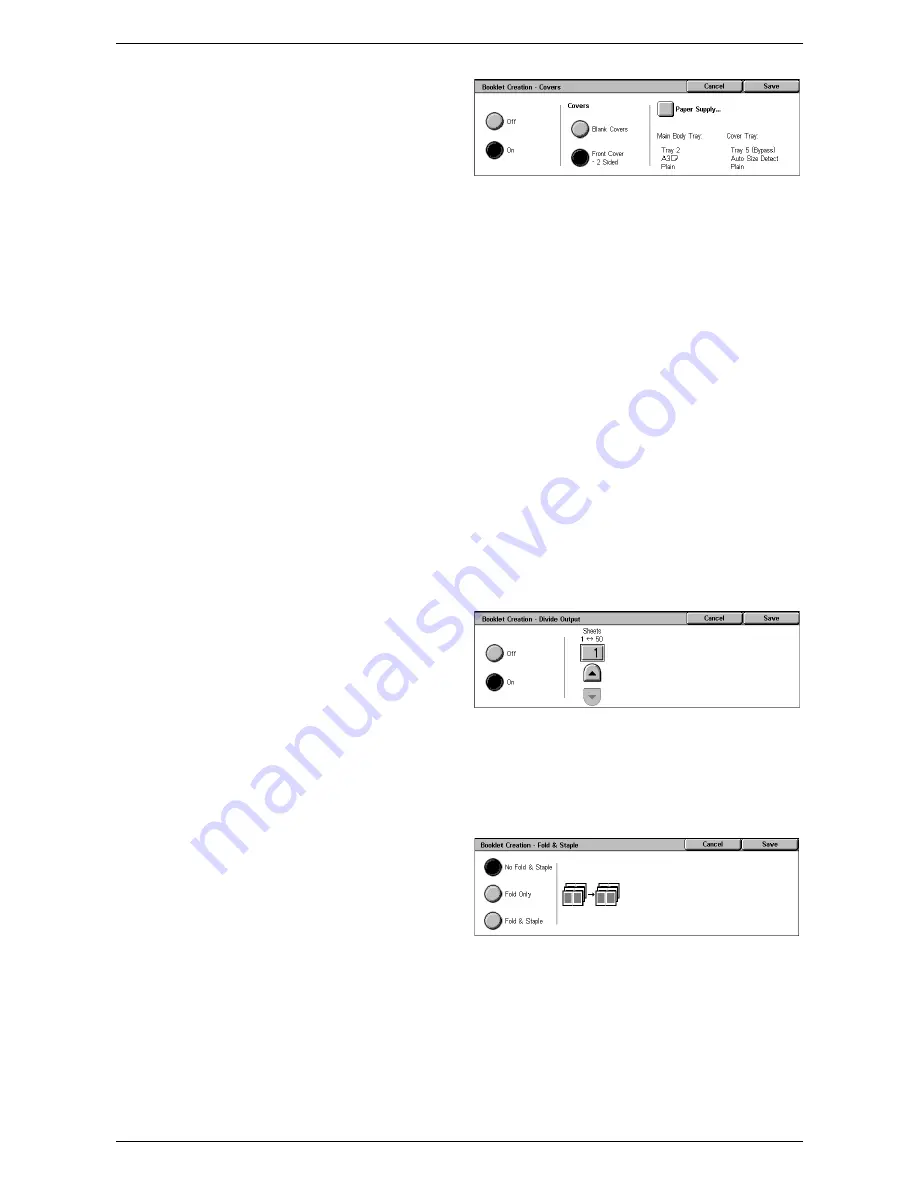
3 Copy
64
Off
Makes a booklet without a cover
sheet.
On
Adds a cover sheet to the booklet from the cover stock tray. When selected, the
[Covers] option becomes available.
Covers
• Blank Covers - Adds a blank cover to the booklet.
• Front Cover - 2 Sided - Copies the first and last pages of the document onto the
cover stock. Add blank sheets to the set of documents if you want the inside front
and back covers to remain blank.
Paper Supply
Displays the [Booklet Creation - Covers - Paper Supply] screen. Select one of the
presets to specify [Main Body Tray] and [Cover Tray]. The paper loaded in the trays
selected for [Main Body Tray] and [Cover Tray] should be the same size and in
landscape orientation. For more information on Tray 5 (Bypass), refer to
[Tray 5]
Screen on page 51
.
Depending on the trays installed on the machine, the name of this button may be
different.
[Booklet Creation - Divide Output] Screen
Allows you to subdivide a large booklet into many booklets.
Off
Disables the feature.
On
Subdivides the booklet into subsets.
Enter the number of sheets in each subset using the scroll buttons. You can also enter
the number by touching the text box and using the numeric keypad on the control panel.
[Booklet Creation - Fold & Staple] Screen
Allows you to fold and staple the booklet.
No Fold & Staple
Disables the Fold and Staple
features.
Fold Only
Makes a crease in each sheet of the booklet for easy folding.
Fold & Staple
Makes a crease in each sheet of the booklet for easy folding, and staples the sheets.
Summary of Contents for WorkCentre 5225
Page 1: ...User Guide ME3612E4 1 User Guide XE3021EN0 2...
Page 30: ...1 Before Using the Machine 30...
Page 44: ...2 Product Overview 44...
Page 114: ...4 Fax 114...
Page 154: ...6 Send from Mailbox 154...
Page 160: ...8 Stored Programming 160...
Page 164: ...9 CentreWare Internet Services 164...
Page 182: ...Index 182...
















































