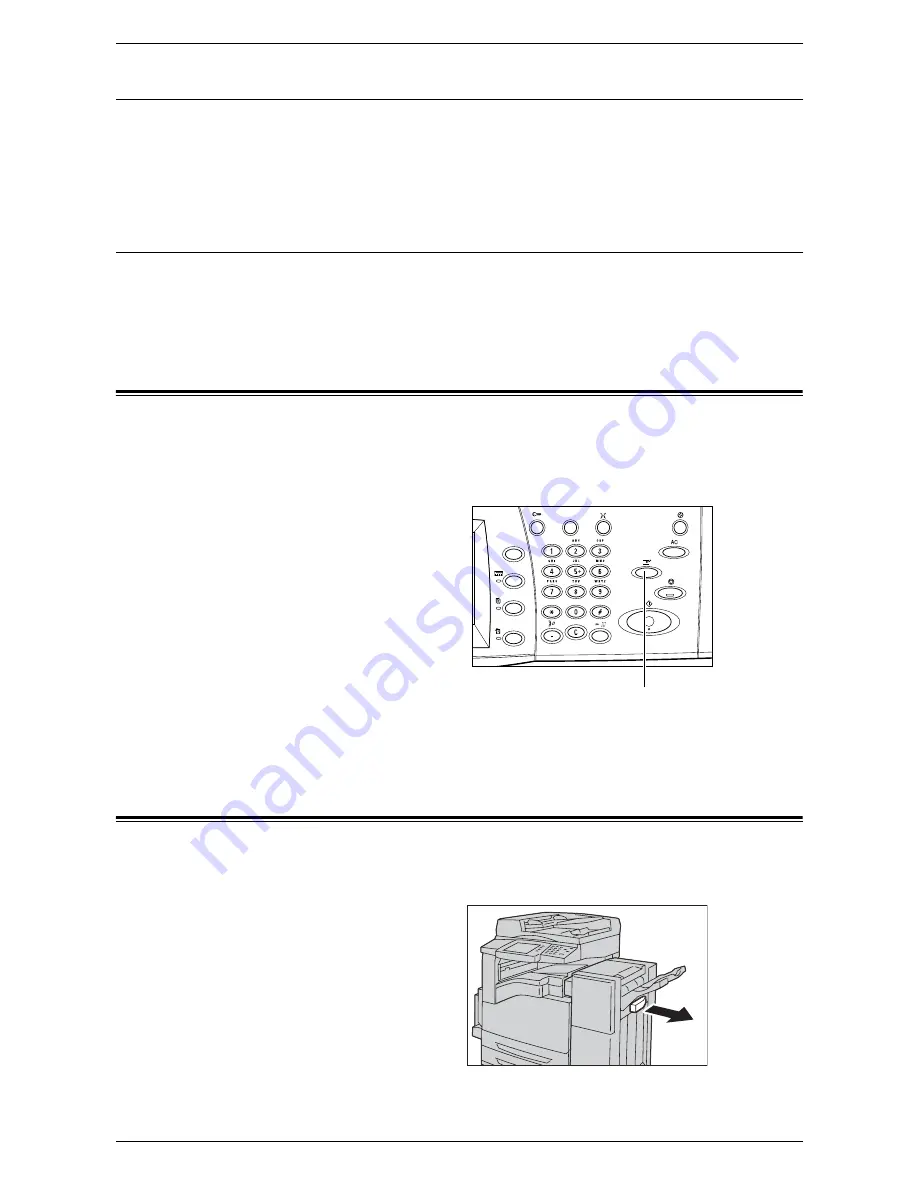
2 Product Overview
42
Job Status
Use this button to check the progress of a job, or display the log and detailed
information of completed jobs. The latest job is displayed at the top of the list. Use this
button to also check, delete, or print stored documents or documents in the machine’s
mailboxes. For more information, refer to the Job Status chapter in the System
Administration Guide.
Machine Status
Use this button to check the machine status, the billing meter, and the status of
consumables, or to print various reports. This button is also used when accessing the
System Administration mode. For more information, refer to the Machine Status
chapter in the System Administration Guide.
Job Interrupt
Use this feature to temporarily suspend the current job to allow an urgent job to be
initiated.
NOTE:
The machine identifies a convenient point to interrupt the current job.
1.
Press the <Interrupt> button on
the control panel.
2.
Enter the commands for the new
job.
3.
Press the <Start> button on the
control panel.
4.
To restart the interrupted job,
press the <Interrupt> button
again, and press the <Start>
button.
NOTE:
Interrupted jobs cannot be promoted, released, or deleted in the print queue.
Attaching the Tray Attachment to the Office Finisher LX
(Optional)
When you output unstapled A4 LEF, 8.5 x 11” LEF, or B5 LEF paper to the Finisher tray,
using the tray attachment is recommended.
1.
Remove the tray attachment
from under the Office Finisher
LX tray.
<Interrupt> button
Summary of Contents for WorkCentre 5225
Page 1: ...User Guide ME3612E4 1 User Guide XE3021EN0 2...
Page 30: ...1 Before Using the Machine 30...
Page 44: ...2 Product Overview 44...
Page 114: ...4 Fax 114...
Page 154: ...6 Send from Mailbox 154...
Page 160: ...8 Stored Programming 160...
Page 164: ...9 CentreWare Internet Services 164...
Page 182: ...Index 182...






























