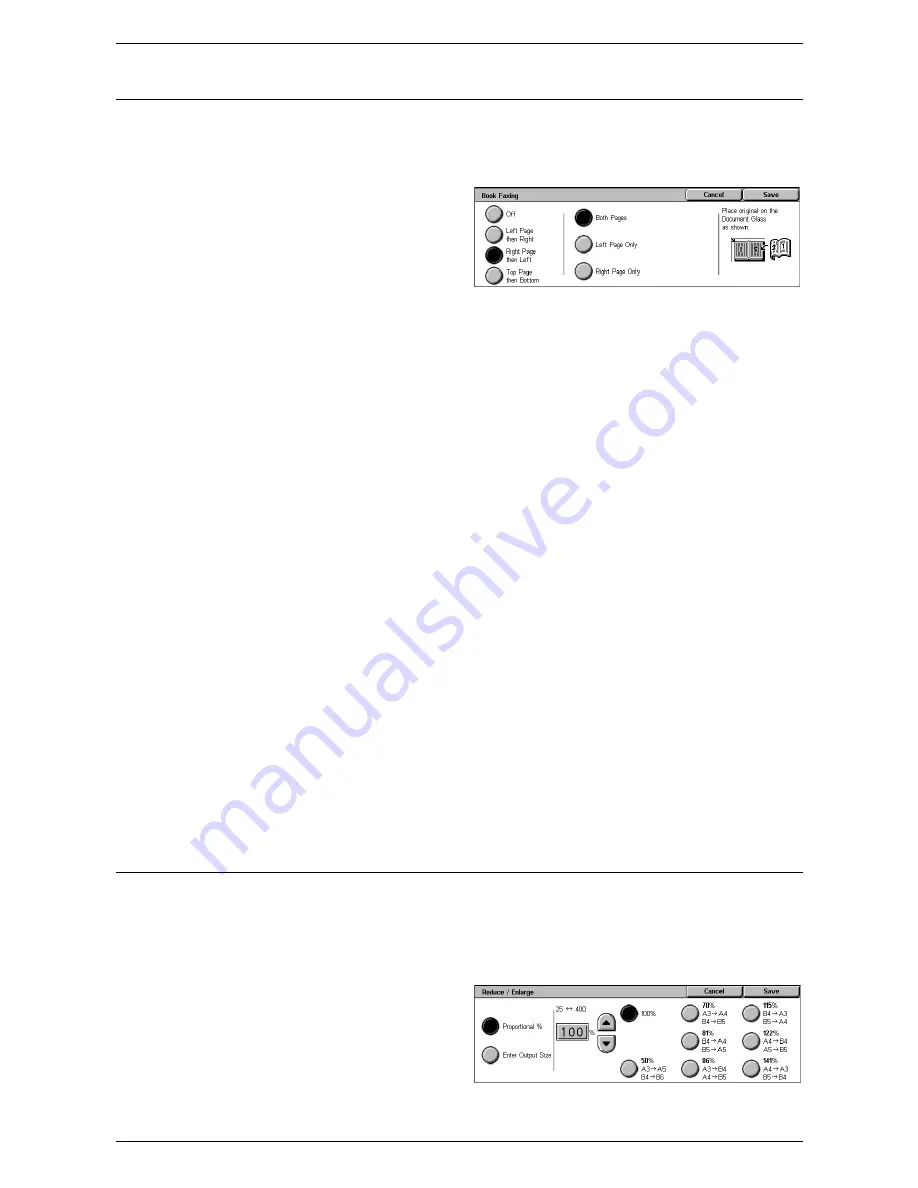
4 Fax
98
Book Faxing
This feature allows you to scan facing pages of a bound document in the correct page
sequence using the document glass. The facing pages will be scanned as two separate
pages.
1.
Select [Book Faxing] on the
[Layout Adjustment] screen.
2.
Select the required options.
3.
Select [Save].
NOTE:
The facing pages of a bound document must be placed in a horizontal
orientation on the document glass.
Off
Disables the feature.
Left Page then Right
Scans pages of an open book in the direction from left to right.
• Both Pages - Scans both the left and right pages.
• Left Page Only - Scans the left pages only.
• Right Page Only - Scans the right pages only.
Right Page then Left
Scans pages of an open book in the direction from right to left.
• Both Pages - Scans both the left and right pages.
• Left Page Only - Scans the left pages only.
• Right Page Only - Scans the right pages only.
Top Page then Bottom
Scans pages of an open book in the direction from top to bottom.
• Both Pages - Scans both the top and bottom pages.
• Top Page Only - Scans the top pages only.
• Bottom Page Only - Scans the bottom pages only.
Reduce/Enlarge
This feature allows you to enlarge or reduce a scanned document by a specified ratio
within the range of 25-400% before sending.
NOTE:
The options displayed on this screen vary depending on the selected fax
service. The following screen is that of the Server Fax service.
1.
Select [Reduce/Enlarge] on the
[Layout Adjustment] screen.
2.
Specify a ratio using the arrow
buttons, or select a preset
button.
3.
Select [Save].
Summary of Contents for WorkCentre 5225
Page 1: ...User Guide ME3612E4 1 User Guide XE3021EN0 2...
Page 30: ...1 Before Using the Machine 30...
Page 44: ...2 Product Overview 44...
Page 114: ...4 Fax 114...
Page 154: ...6 Send from Mailbox 154...
Page 160: ...8 Stored Programming 160...
Page 164: ...9 CentreWare Internet Services 164...
Page 182: ...Index 182...






























