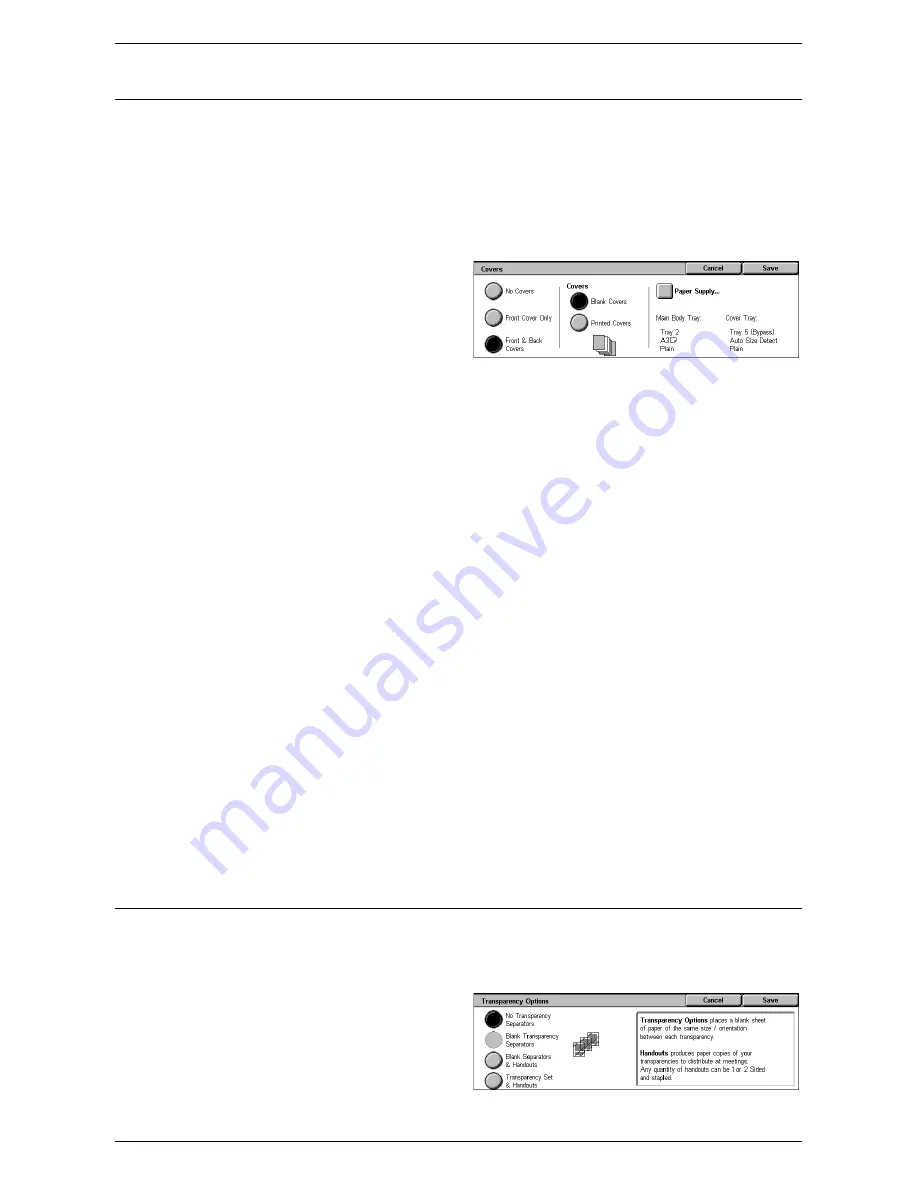
Output Format
65
Covers
This feature allows you to add a front and/or back cover to a copy job.
NOTE:
If the machine’s memory becomes full while scanning a document with this
feature enabled, follow the instructions on the screen to cancel the job. Delete the
stored documents, or reduce the amount of pages to free some memory and try again.
NOTE:
This feature is unavailable when [Uncollated] or [With Separators] is selected
in [Copy Output].
1.
Select [Covers] on the [Output
Format] screen.
2.
Select the required options.
3.
Select [Save].
No Covers
Disables the feature.
Front Cover Only
Inserts a front cover page before the first page of the document. A different paper type
than the main body pages can be used.
Front & Back Covers
Inserts cover pages before the first page and after the last page of the document. A
different paper type than the main body pages can be used.
Covers
• Blank Covers - Adds a blank cover to the documents.
• Printed Covers - Copies the first and last pages of the documents onto the cover
stock. Add blank sheets to the set of documents if you want the inside front cover
and inside back cover to remain blank.
Paper Supply
Displays the [Covers - Paper Supply] Screen. Select one of the presets to specify the
[Main Body Tray] and [Cover Tray]. The paper loaded in the trays selected for [Main
Body Tray] and [Cover Tray] should be the same size and orientation. For more
information on Tray 5 (Bypass), refer to
[Tray 5] Screen on page 51
.
Depending on the trays installed on the machine, the name of this button may be
different.
Transparency Options
This feature allows you to place blank page separators between documents when
copying onto transparency stock, and to make hard copy sets for handouts. Handouts
can be 1 sided or 2 sided and stapled.
1.
Select [Transparency Options]
on the [Output Format] screen.
2.
Select the required option.
3.
Select [Save].
Summary of Contents for WorkCentre 5225
Page 1: ...User Guide ME3612E4 1 User Guide XE3021EN0 2...
Page 30: ...1 Before Using the Machine 30...
Page 44: ...2 Product Overview 44...
Page 114: ...4 Fax 114...
Page 154: ...6 Send from Mailbox 154...
Page 160: ...8 Stored Programming 160...
Page 164: ...9 CentreWare Internet Services 164...
Page 182: ...Index 182...






























