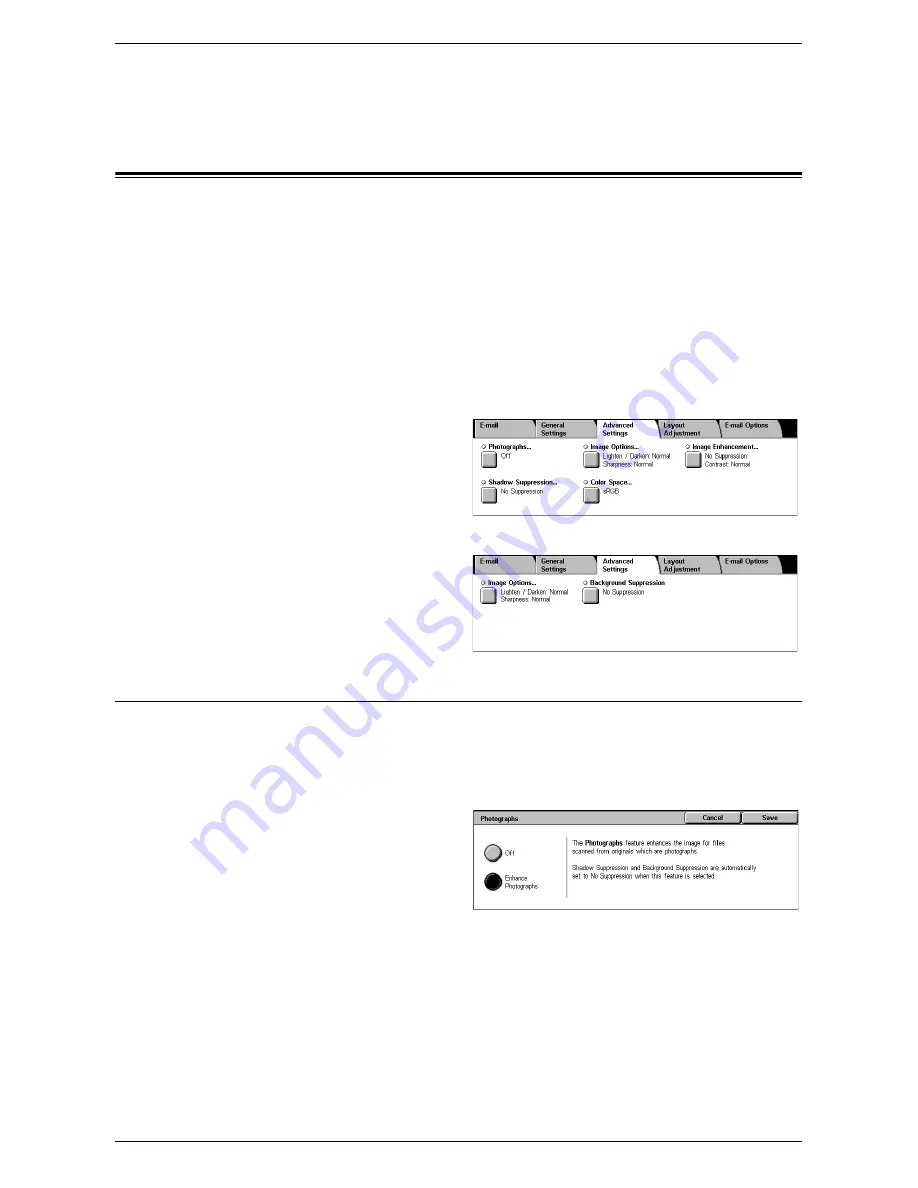
Advanced Settings
131
Custom
Allows you to use the scan quality defined by the System Administrator.
Advanced Settings
This section describes the features used to adjust the quality of the scanned image. For
more information, refer to the following:
Photographs (WorkCentre 5225A/5230A) – page 131
Image Options – page 132
Background Suppression (WorkCentre 5222/5225/5230) – page 132
Image Enhancement (WorkCentre 5225A/5230A) – page 132
Shadow Suppression (WorkCentre 5225A/5230A) – page 133
Color Space (WorkCentre 5225A/5230A) – page 133
1.
Press the <All Services> button
on the control panel.
2.
Select a scan type on the touch
screen.
3.
Select the [Advanced Settings]
tab.
4.
Set the required feature.
5.
Select [Save].
Photographs (WorkCentre 5225A/5230A)
This feature allows you to enhance images scanned from original color photographs.
NOTE:
The WorkCentre 5222/5225/5230 does not support this feature.
NOTE:
This feature is available when a photograph is placed on the document glass.
1.
Select [Photographs] on the
[Advanced Settings] screen.
2.
Select the required option.
3.
Select [Save].
Off
Disables the feature.
Enhance Photographs
Enhances images scanned from color photographs with [Output Color] set to [Full
Color].
NOTE:
When [Enhance Photographs] is selected, [Shadow Suppression] and
[Background Suppression] are not available.
WorkCentre 5225A/5230A
WorkCentre 5222/5225/5230
Summary of Contents for WorkCentre 5225
Page 1: ...User Guide ME3612E4 1 User Guide XE3021EN0 2...
Page 30: ...1 Before Using the Machine 30...
Page 44: ...2 Product Overview 44...
Page 114: ...4 Fax 114...
Page 154: ...6 Send from Mailbox 154...
Page 160: ...8 Stored Programming 160...
Page 164: ...9 CentreWare Internet Services 164...
Page 182: ...Index 182...






























