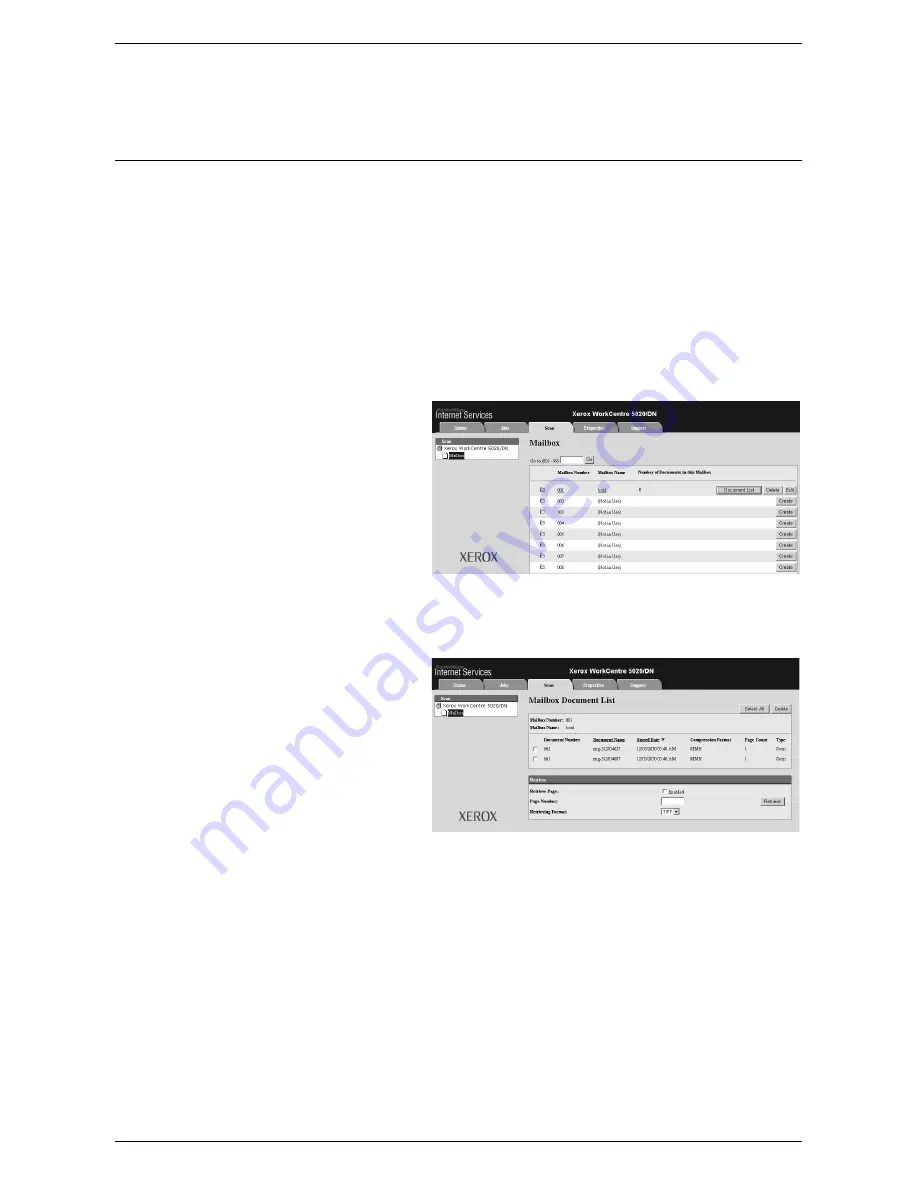
Importing the Scanned Data to a Computer
79
For other functions available on Mailbox Viewer 3, refer to the Mailbox Viewer 3 Online
Help.
Importing Using CentreWare Internet Services
CentreWare Internet Services allows you to import documents from a machine’s
mailbox to a computer through no application software.
The following describes how to import documents stored in the machine’s mailbox
using CentreWare Internet Services.
NOTE:
Some mailboxes may require you to enter a passcode, depending on the
[Check Mailbox Passcode] setting on the [Mailbox Setup] page. For more information,
refer to the Scanner Environment Settings chapter in the System Administration
Guide.
1.
Open your web browser, and enter the machine's IP address in the [Address] box
to access CentreWare Internet Services.
2.
Click the [Scan] tab.
The [Mailbox] page is
displayed.
3.
Click the [Document List]
button of the mailbox from
which you want to retrieve
a document.
The [Mailbox Document
List] page is displayed.
NOTE:
You can also display the [Mailbox Document List] page by selecting the
mailbox icon, mailbox number, or the mailbox name.
4.
From the list of
documents, select the
check box of the
document to be imported.
5.
Configure the required options.
Retrieve Page
Select whether or not to retrieve one page of the selected document.
Page Number
Enter the number of the page to be retrieved.
Retrieving Format
Select the file format to be used when retrieving the page, from [TIFF] and [PDF].
Summary of Contents for WorkCentre 5020DN
Page 1: ...User Guide www xerox com support WorkCentre 5020 DN XE3026EN0 1...
Page 6: ...6...
Page 38: ...2 Product Overview 38...
Page 86: ...6 Printing 86...
Page 92: ...7 Glossary 92...
Page 96: ...Index 96...
















































