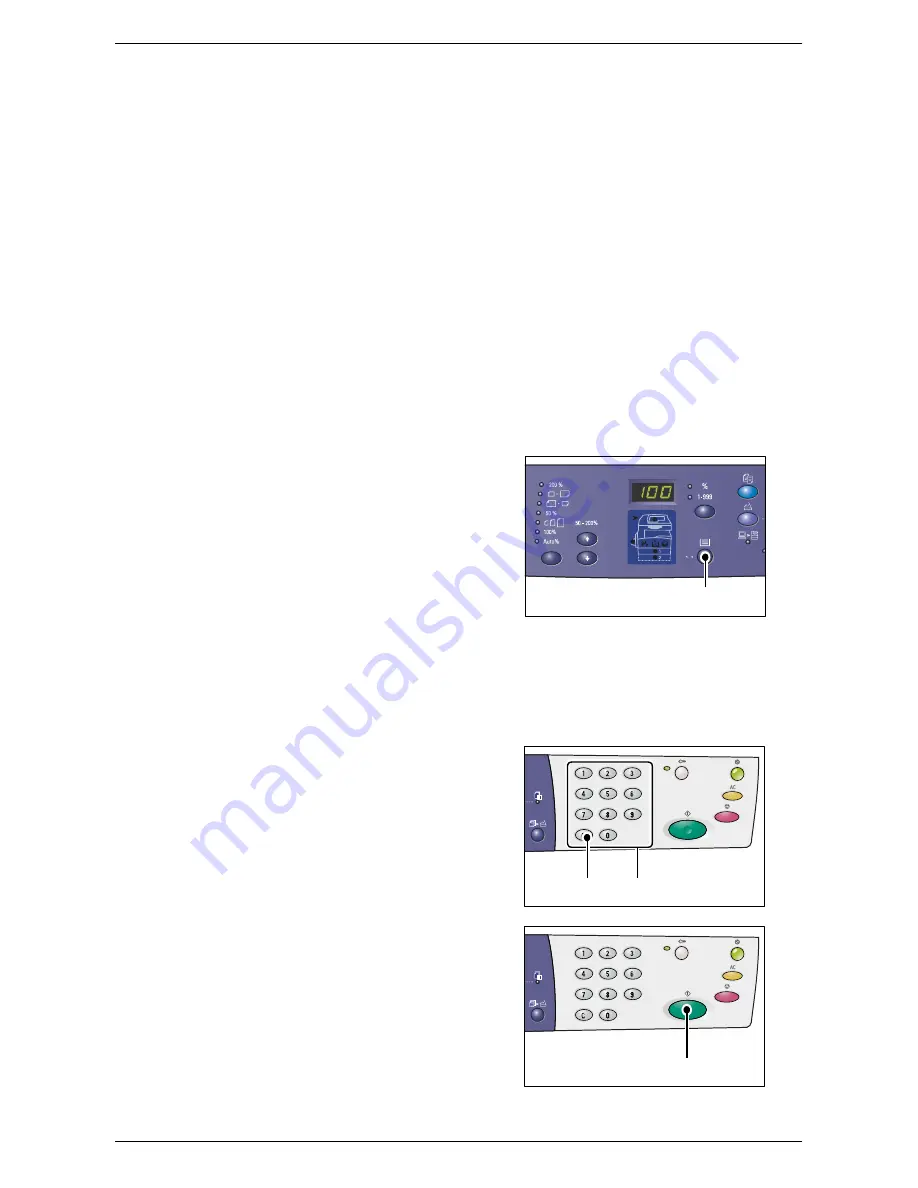
Copying Procedure
53
For information on how to make copies using the N-up feature, refer to
4-up/2-up
Copies (Copying Multiple Pages onto a Single Sheet) on page 56
.
For information on how to make copies using the ID Card Copy feature, refer to
ID Card
Copies (Copying an ID Card-shaped Document onto a Sheet) on page 66
.
<Original Type> button
Select the original document type.
For more information, refer to
<Original Type> button on page 32
.
<2-sided> button
Select whether to copy on one side or both sides of a sheet.
For more information, refer to
<2-sided> button on page 32
.
<Copy Output> button
Select whether or not to collate the output.
For more information, refer to
<Copy Output> button on page 33
.
4.
Press the <Paper Supply> button to
select a tray.
NOTE:
Press the <Paper Supply> button
repeatedly until the desired tray is lit on the
Machine Diagram (mimic). For information
on the <Paper Supply> button, refer to
<Paper Supply> button on page 26
.
NOTE:
When Tray 1 and Tray 2 are lit
simultaneously, the machine selects a tray
automatically.
NOTE:
When pressing the <Paper Supply> button, the size and orientation of paper in
the selected tray appears in the Display for three seconds. After that, the Display
switches back to the previously displayed value.
5.
Enter the copy quantity using the
numeric keypad. The entered number
appears in the Display.
NOTE:
If you have entered an incorrect
value, press the <C> button to clear the
wrongly entered value.
6.
Press the <Start> button to start the
copy job.
<Paper Supply>
button
<C> button
Numeric keys
<Start> button
Summary of Contents for WorkCentre 5020DN
Page 1: ...User Guide www xerox com support WorkCentre 5020 DN XE3026EN0 1...
Page 6: ...6...
Page 38: ...2 Product Overview 38...
Page 86: ...6 Printing 86...
Page 92: ...7 Glossary 92...
Page 96: ...Index 96...
















































