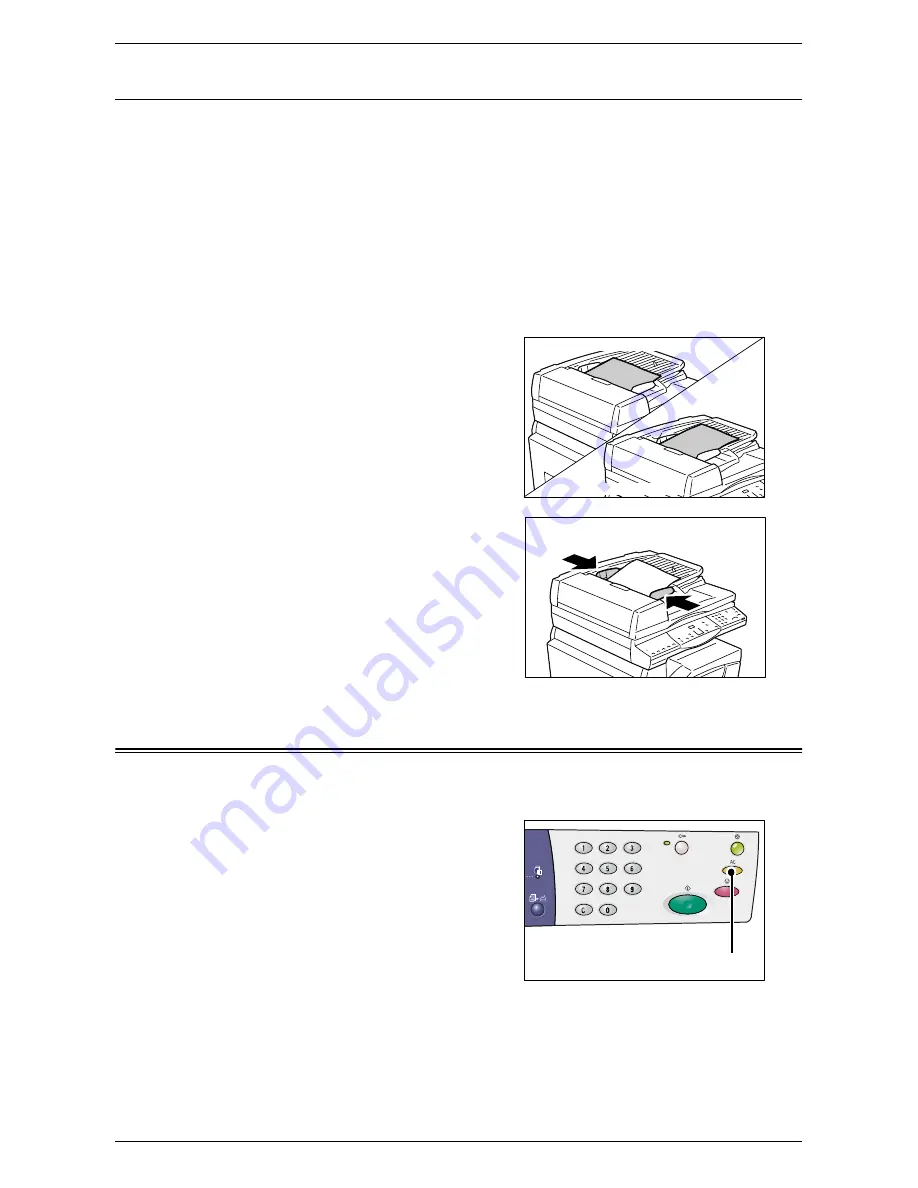
Clearing All the Features
55
Document Feeder
The Document Feeder automatically feeds and scans documents in sizes from
148 x 210 mm (A5) to 297 x 432 mm (A3, 11 x 17”). It is capable of detecting the
standard document sizes, and supports up to 50 sheets of 80
g/m
2
paper.
If you have non-standard size documents, use the Document Glass instead.
NOTE:
Depending on the paper size table the machine is programmed to use, the
document sizes that can be detected by the Document Feeder change. Switch the
paper size table as necessary in the System Setting Mode (menu number: 21). For
information about the document sizes detectable by the Document Feeder, refer to the
Appendix in the System Administration Guide.
1.
Remove any paper clips and staples from the original document before loading.
2.
Place the document face up in the
center of the Document Feeder.
NOTE:
The indicator on the Machine
Diagram (mimic) lights up when a
document is loaded correctly in the
Document Feeder.
3.
Adjust the document guides to just
touch the edges of the loaded
document.
NOTE:
If the size of the loaded document is
smaller than any standard sizes, the edges
of the loaded document may create a
shadow, and may appear to have an outline
on the copied output.
Clearing All the Features
This section explains how to clear the specified copy features.
1.
Press the <AC> button.
LEF orientation
SEF orientation
<AC> button
Summary of Contents for WorkCentre 5020DN
Page 1: ...User Guide www xerox com support WorkCentre 5020 DN XE3026EN0 1...
Page 6: ...6...
Page 38: ...2 Product Overview 38...
Page 86: ...6 Printing 86...
Page 92: ...7 Glossary 92...
Page 96: ...Index 96...
















































