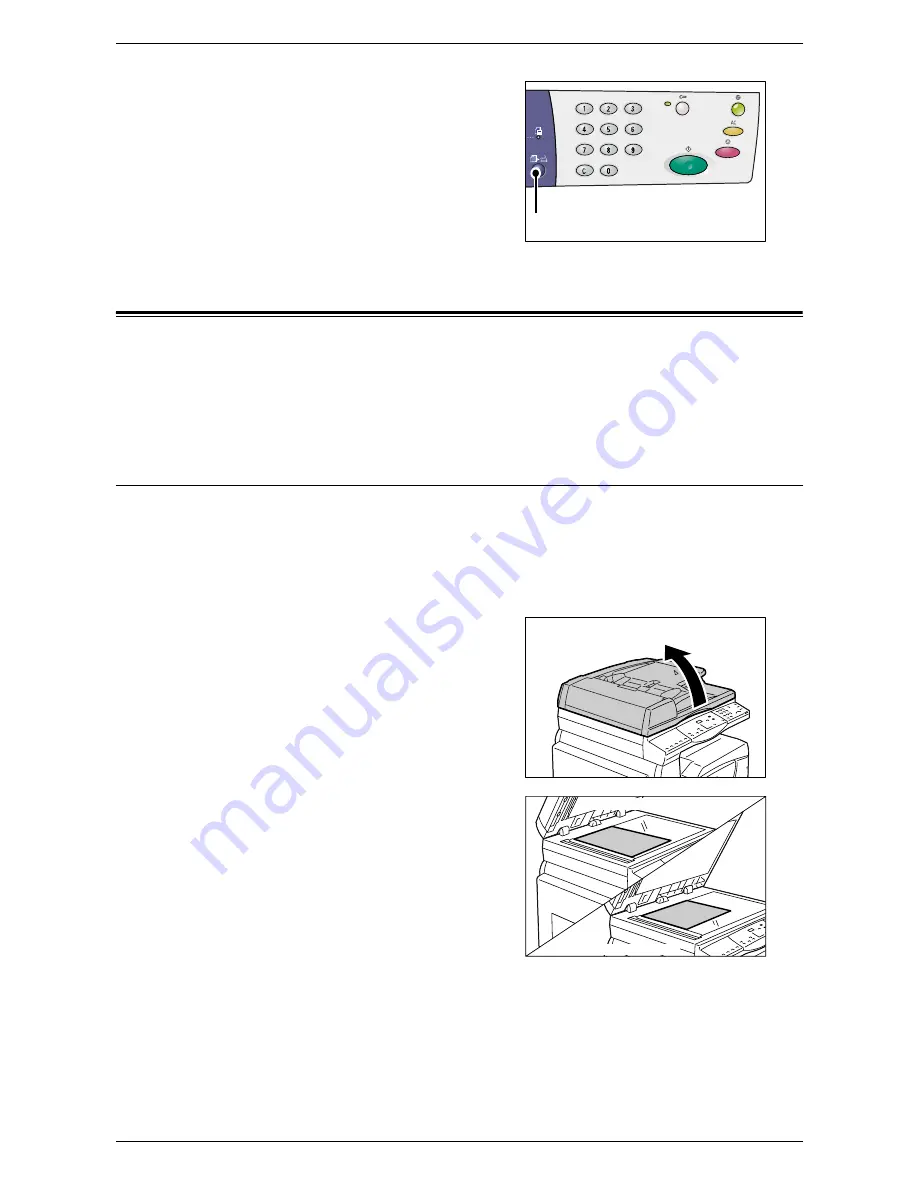
4 Copying
54
NOTE:
When using the Document Glass
with certain copy features, such as Collate,
2-sided, and N-up, the indicator next to the
<Scan Completed> button blinks after the
first page has been scanned. Load and
scan the next page while the button is
blinking. After scanning the last page of
your document, press the <Scan
Completed> button.
Loading Documents
When loading an original document to copy, you can place it on the Document Glass,
or load it in the Document Feeder. This section describes how to place documents on
the Document Glass and in the Document Feeder. Information is also given on the
capacity and the supported document types for the Document Glass and the Document
Feeder.
Document Glass
The Document Glass supports a single sheet, a book, and other similar types of original
documents in sizes up to 297 x 432 mm. The machine does not automatically detect
the size of the original document that is placed on the Document Glass.
NOTE:
Close the Document Cover while scanning a document on the Document
Glass. Do not leave the Document Cover open when not in use.
1.
Open the Document Cover.
2.
Place the document face down on the
Document Glass, and align it with the
top left corner.
3.
Close the Document Cover.
<Scan Completed>
button
LEF orientation
SEF orientation
Summary of Contents for WorkCentre 5020DN
Page 1: ...User Guide www xerox com support WorkCentre 5020 DN XE3026EN0 1...
Page 6: ...6...
Page 38: ...2 Product Overview 38...
Page 86: ...6 Printing 86...
Page 92: ...7 Glossary 92...
Page 96: ...Index 96...






























