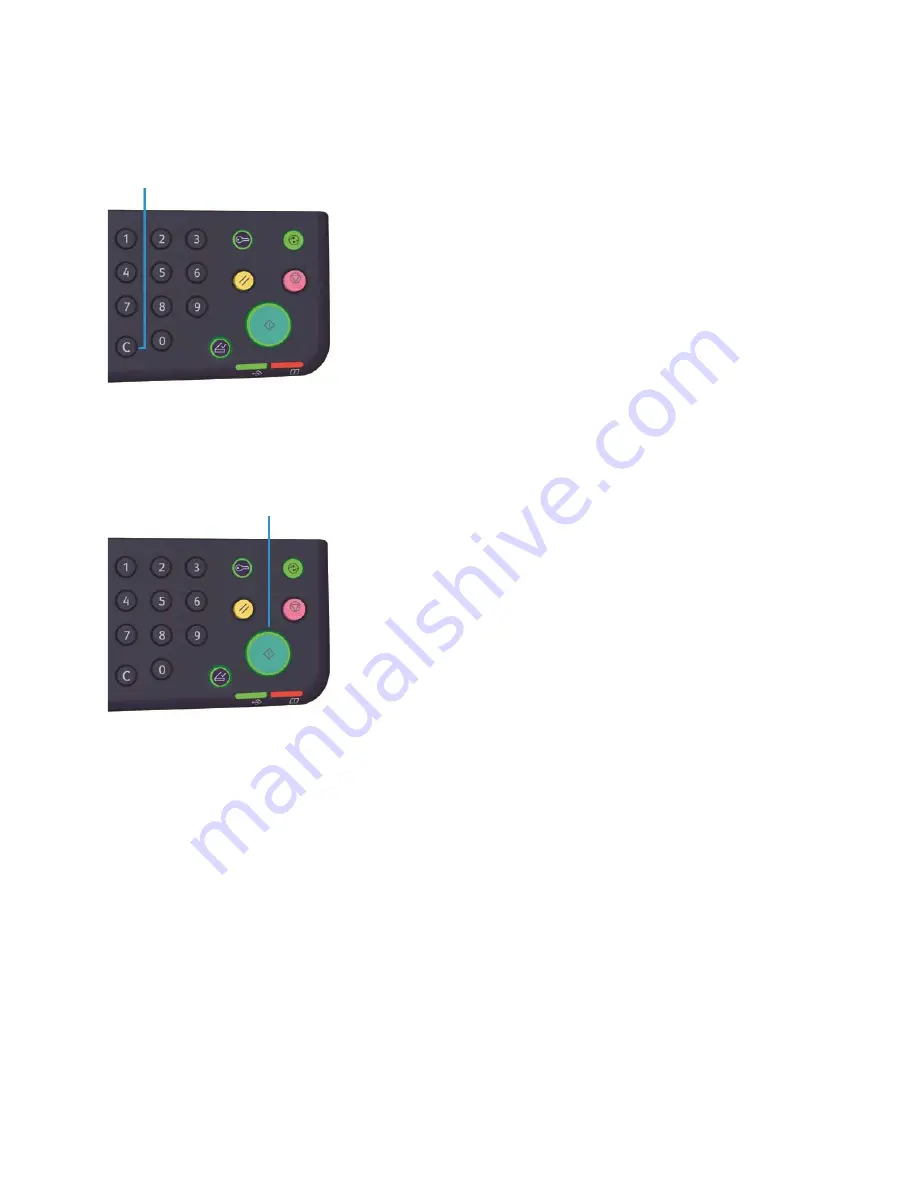
Copy
WorkCentre 5019/5021
User Guide
5-6
Note
If you entered an incorrect value, press the
C
(Clear) button, and then enter the correct
value.
Starting the copy job
1.
Press the
Start
button.
Notes
•
If the document is placed in the document feeder, do not press down on the document
while it is being fed through the machine.
•
If a problem occurs, an error code appears in the machine status diagram. For
information on error codes, refer to
Error codes
on page 11-21
.
Placing a document on the document glass
Copying multiple sets of documents
If any of the following features are set, a copy job may not be started after loading a document due to
the blinking
Last Original
button.
•
Collate: On
•
2 Sided: 1
→
2 Sided, 2
→
2 Sided
•
Pages per Side: 2 Pages or 4 Pages
•
ID Card Copy: On
C (Clear) button
Start button
Summary of Contents for WorkCentre 5019
Page 1: ...September 2012 702P00733 WorkCentre 5019 5021 User Guide...
Page 22: ...Before using the machine WorkCentre 5019 5021 User Guide 1 16...
Page 48: ...Product overview WorkCentre 5019 5021 User Guide 3 22...
Page 94: ...Scan WorkCentre 5019 5021 User Guide 6 8...
Page 98: ...Print WorkCentre 5019 5021 User Guide 7 4...
Page 118: ...Machine status WorkCentre 5019 5021 User Guide 9 6...
Page 168: ...Problem solving WorkCentre 5019 5021 User Guide 11 38...
Page 178: ...Appendix WorkCentre 5019 5021 User Guide 12 10...
Page 182: ...Index WorkCentre 5019 5021 User Guide iv...
Page 183: ......
Page 184: ......






























