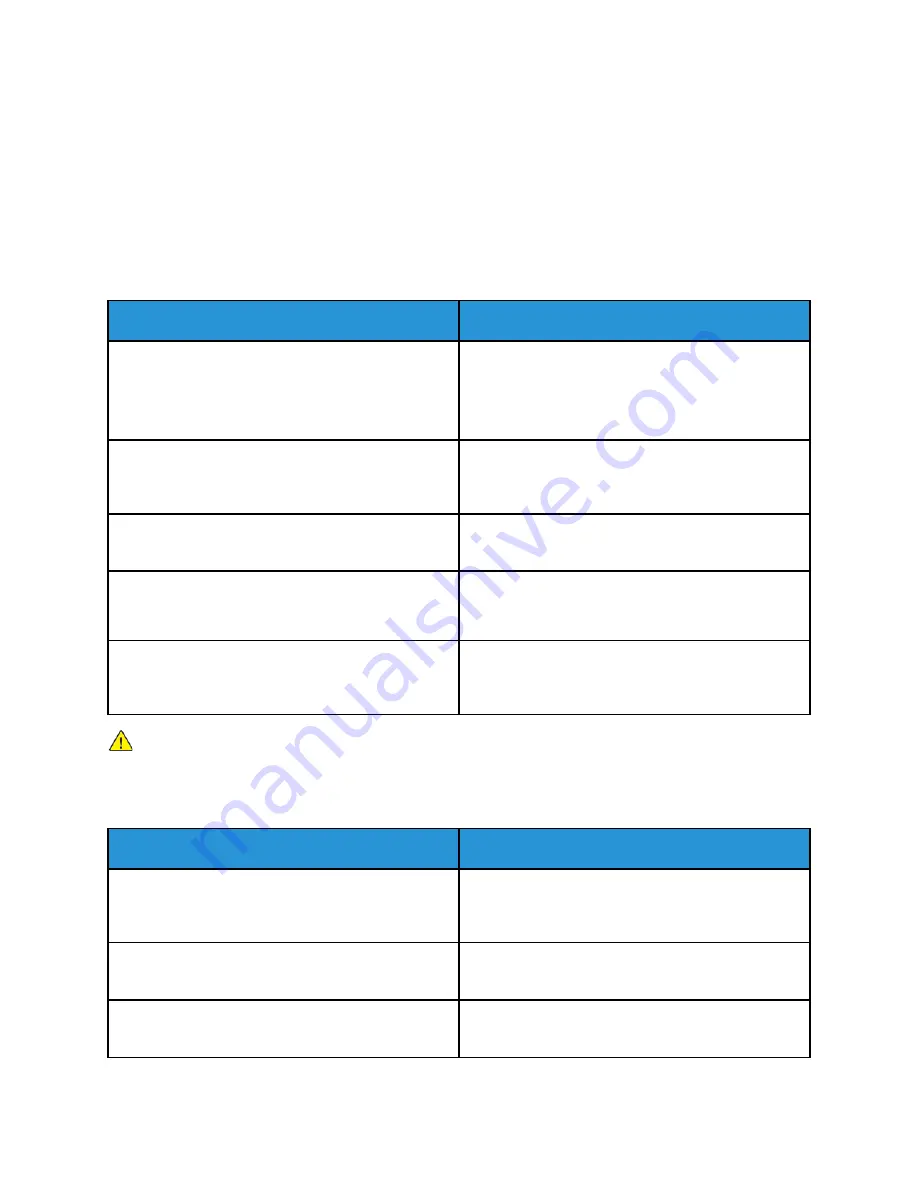
General Troubleshooting
This section contains procedures to help you locate and resolve problems. Resolve some problems by
simply restarting the printer.
PPrriinntteerr D
Dooeess N
Noott PPoow
weerr O
Onn
Probable Causes
Solutions
The power switch is not switched on.
• Open the front door, then and check that the
power switch is in the On position.
• At the printer control panel, press the
Power/
Wake
button. For details, refer to
.
The power cord is not plugged into the outlet
correctly.
Power off the printer, then plug the power cord into
the outlet securely. Use the bracket provided with the
printer to secure the power cord in place.
The power cord is not secured in place correctly.
Use the bracket provided with the printer to secure
the power cord in place.
Something is wrong with the outlet connected to the
printer.
• Plug another electrical appliance into the outlet
and check if it operates properly.
• Try a different outlet.
The printer is connected to an outlet with a voltage
or frequency that does not match the printer
specifications.
Use a power source with the specifications listed in
the
Caution:
Plug the three-wire cord with grounding prong directly into a grounded AC outlet.
PPrriinntteerr RReesseettss oorr PPoow
weerrss O
Offff FFrreeqquueennttllyy
Probable Causes
Solutions
The power cord is not plugged into the outlet
correctly.
Power off the printer, confirm that the power cord is
plugged in correctly to the printer and the outlet,
then power on the printer.
The power cord is not secured in place correctly.
Use the bracket provided with the printer to secure
the power cord in place.
A system error occurred.
Power off the printer, then power on again. Print the
Error History Report. For details, refer to
202
Xerox
®
VersaLink
®
B70XX Multifunction Printer
User Guide






























