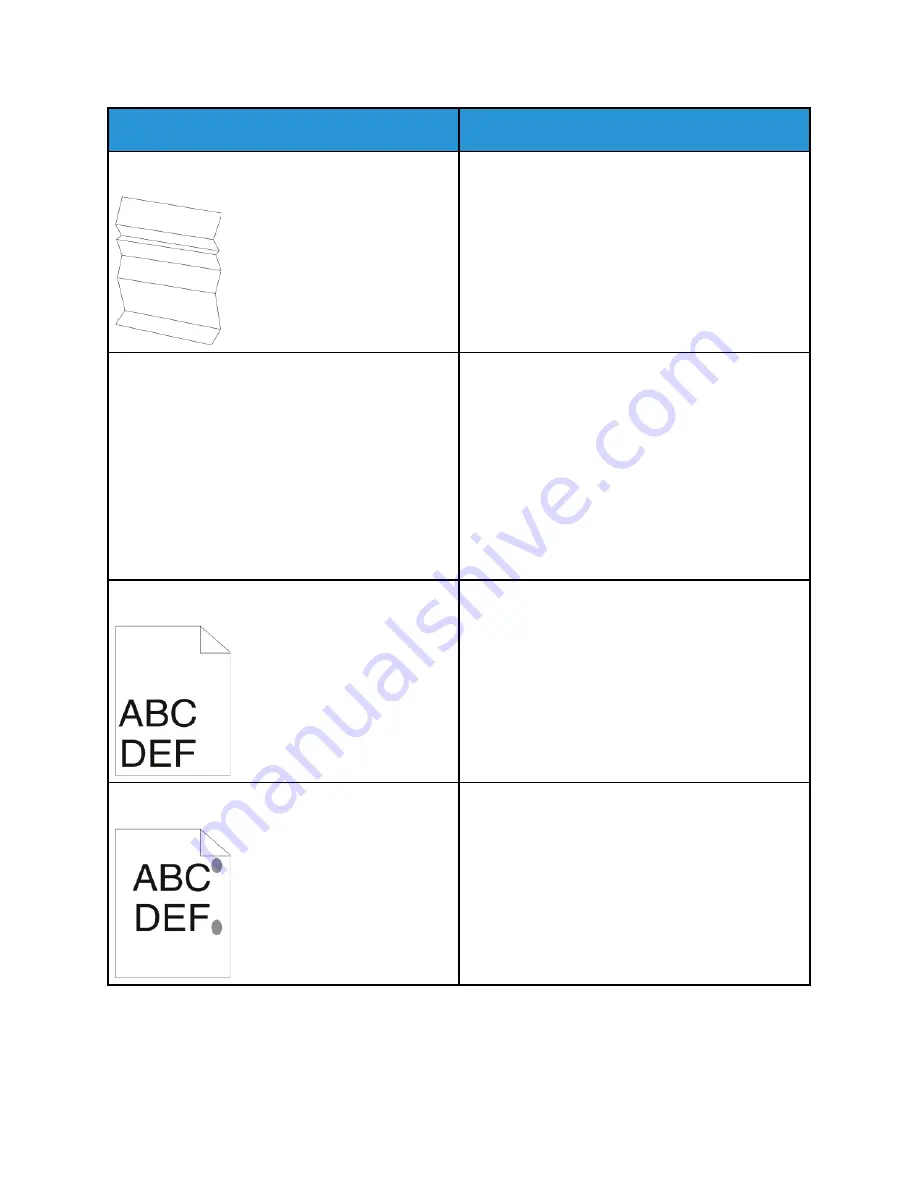
Symptom
Solutions
The output print is wrinkled or stained.
• Verify that the paper is the correct size, type, and
weight for the printer and that it is loaded
properly. If not, change the paper.
• Try a new ream of paper.
• Change the Paper Type settings in the print driver.
In the print driver Printing Options tab, select
Paper
, then change the
Other Type
setting.
Envelopes are wrinkled or creased when printed.
Check if the crease is within 30 mm (1.2 in.) of the
four edges of the envelope.
• If yes, it is printing as expected. Your printer is not
faulty.
• If not, take the following actions:
Ensure that envelopes are loaded properly in the
bypass tray. For details, see
Follow the guidelines for printing on envelopes.
For details, see
Guidelines for Printing Envelopes
If the problem persists, use a different size
envelope.
The top margin is incorrect.
• Ensure that the paper is loaded properly.
• Ensure that the margins are set correctly in the
application you are using.
• Adjust the paper registration. For details, see
.
The printed surface of the paper is bumpy.
1 Print a solid image over the entire surface of one
sheet of paper.
2 Load the printed sheet into the tray with the
printed side face down.
3 Print five blank pages to remove debris from the
fuser rollers.
Xerox
®
VersaLink
®
B70XX Multifunction Printer
User Guide
231
















































