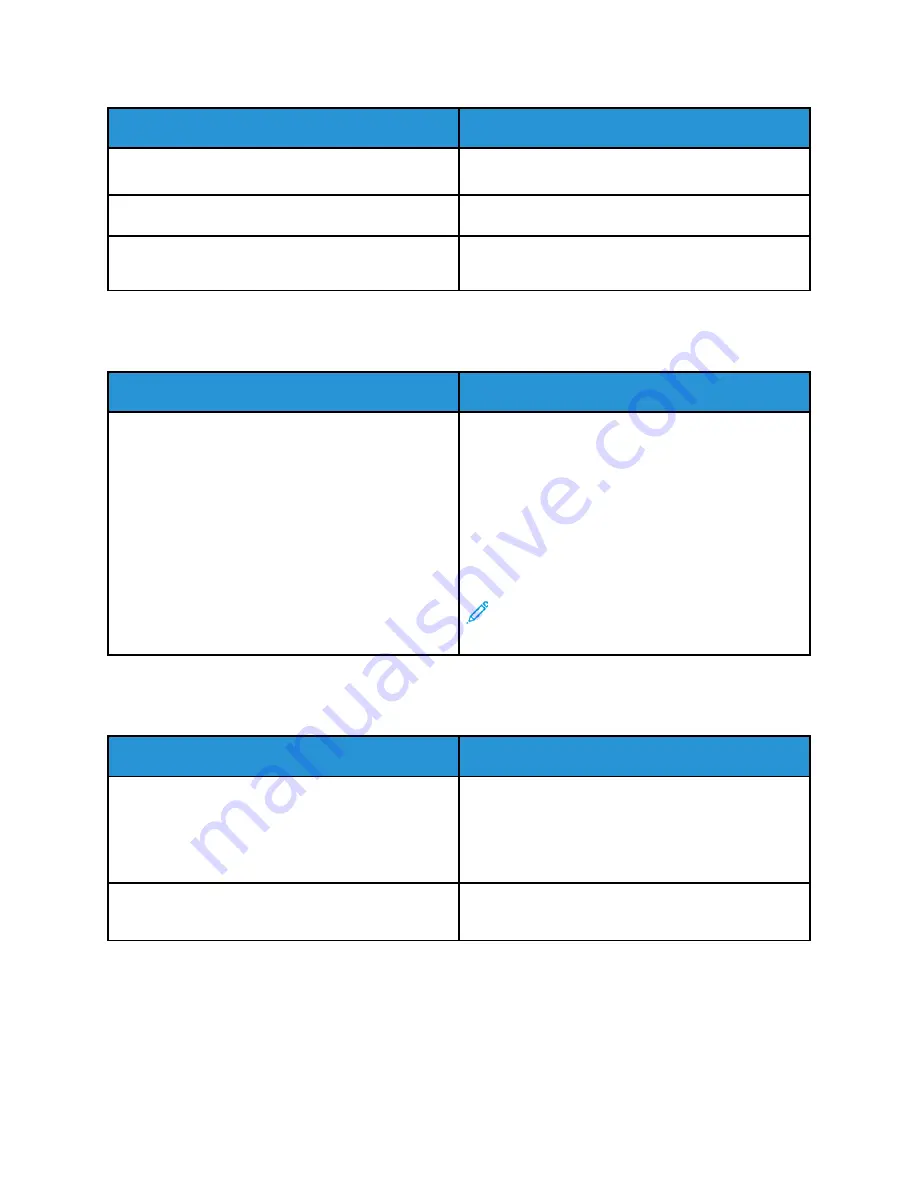
Probable Causes
Solutions
could be a network or printer installation issue. For
more help, contact the system administrator.
The job is complex.
Wait. No action needed.
The print-quality mode in the driver is set to
Enhanced.
Change the print-quality mode in the print driver to
Standard.
D
Dooccuum
meenntt PPrriinnttss ffrroom
m W
Wrroonngg TTrraayy
Probable Causes
Solutions
Application and print driver have conflicting tray
selections.
1 Check the tray selected in the print driver.
2 Access the page setup or printer settings of the
application from which you are printing.
3 Set the paper source to match the tray selected in
the print driver or set the paper source to
Automatically Select
.
4 Check that you have the latest print driver
installed. For details, go to
.
Note:
To have the print driver select the tray,
set the tray used as the paper source to
Auto
Selection Enabled
.
A
Auuttoom
maattiicc 22--SSiiddeedd PPrriinnttiinngg PPrroobblleem
mss
Probable Causes
Solutions
Unsupported or incorrect paper.
Ensure that you are using the correct paper. Do not
use transparencies, envelopes, labels, or reloaded
paper for automatic 2-sided printing. For details, see
Supported Standard Paper Sizes for Automatic 2-
Sided Printing
Incorrect setting.
On the print driver Printing Options tab, select
2-
sided Printing
.
Xerox
®
VersaLink
®
B70XX Multifunction Printer
User Guide
205
















































