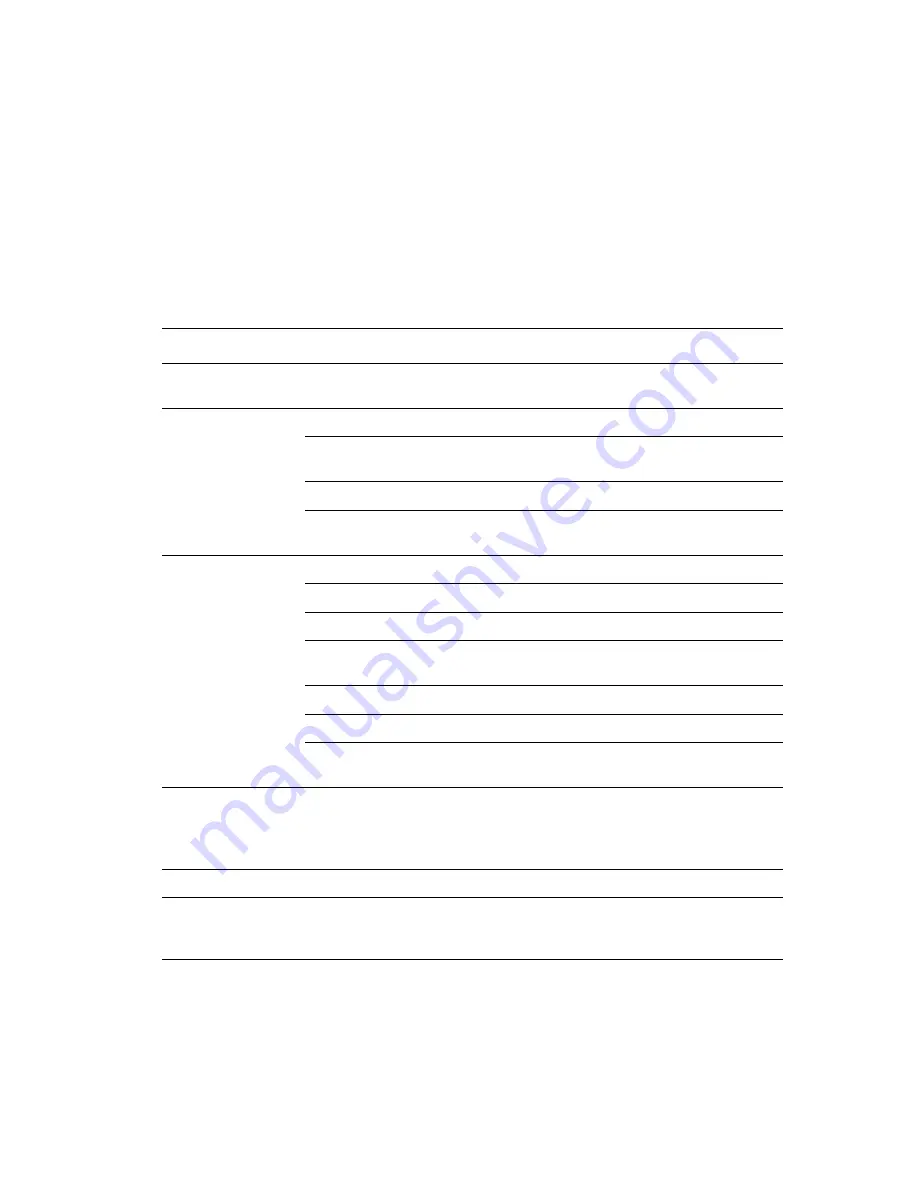
Using Color Corrections
Phaser® 8510/8560MFP Multifunction Product
1-8
Using Color Corrections
This section includes:
■
More Options for Color Corrections
on page 1-9
■
Automatic Color Corrections
on page 1-11
The Color Correction options provide simulations of different color devices.
Automatic
is the
default correction for general image processing. See the following table to determine what
option you want to use.
Color Correction
Description
Automatic
Applies the best color correction to each graphic
element: text, graphics, and images.
Office Color
sRGB Display
Approximates the colors on a CRT computer display.
sRGB Vivid
Produces brighter, more saturated colors than sRGB
Display.
LCD Display
Approximates the colors on a LCD computer monitor.
Custom Colors
Uses an RGB custom color correction developed for
your system using PhaserMatch software.
Press Match
SWOP Press
Matches Specifications for Web Offset Publications.
Euroscale
Matches FOGRA glossy paper specification.
Commercial
Approximates U.S. commercial press target.
SNAP Press
Matches Specifications for Newsprint Advertising
Production.
ISO Coated
Matches FOGRA 27L specification.
ISO Uncoated
Matches FOGRA 29L specification.
Custom Colors
Uses a CMYK custom color correction developed for
your system using PhaserMatch software.
None
Applies no color correction. Use with other color
management tools, such as ICC (International Color
Consortium) profiles, ColorSync, or the PANTONE
®
Color Chart for your system.
Black and White
Converts all colors to black and white or shades of gray.
Use Printer Control
Panel Setting
Uses the color correction set in the system. The color
correction can be set in the system using either the
control panel or the CentreWare software (if available).














































