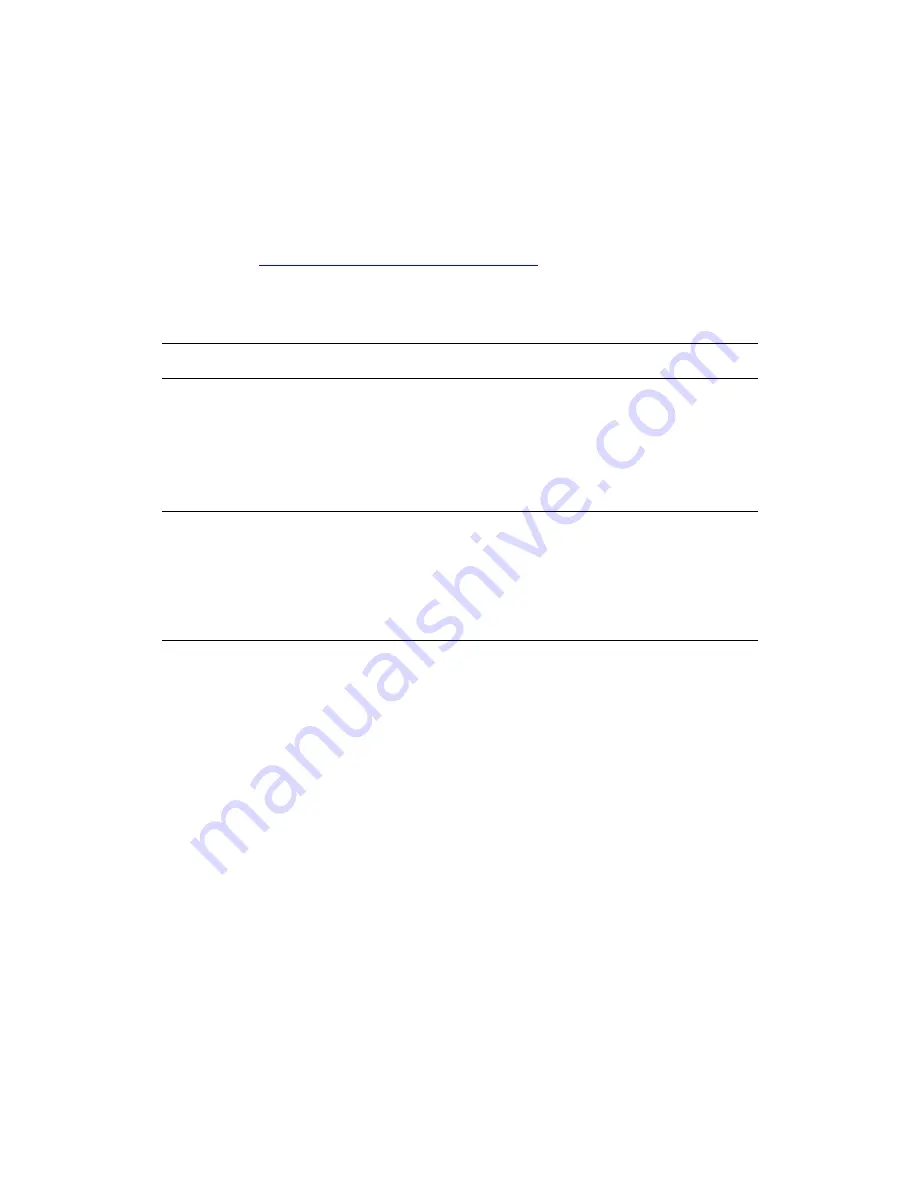
Creating and Saving Custom Sizes
Phaser® 8510/8560MFP Multifunction Product
1-22
Creating and Saving Custom Sizes
Phaser 8510/8560MFP products can print on custom size paper from Tray 1.You can save
custom size paper settings in a supported printer driver. Since these custom sizes are saved in
your computer’s operating system, they are available for you to select in your applications.
Note:
For details about loading and printing custom size paper, see
Printing Basics
in the
User Guide
at
www.xerox.com/office/8510_8560support
.
To create and save a new custom size in a supported driver:
Operating System
Steps
Windows 2000,
Windows XP,
Windows Server 2003
PostScript driver
1.
Select the
Paper/Quality
tab.
2.
Click the
My Custom Sizes
button.
3.
Click the
New
button.
4.
Enter a descriptive name in the
Name
box.
5.
Enter the dimensions in the
Width
and
Height
boxes.
6.
Click the
Save
button.
Mac OS X 10.4
1.
Select
Page Setup
from the
File
Menu.
2.
Select the
Phaser 8510/8560MFP
system.
3.
In the
Paper Size
drop-down list select
Manage Custom Sizes
.
4.
Click the
+
button to add a new custom page size.
5.
Provide a descriptive name for the custom page size and enter the
page size and margin information.
















































