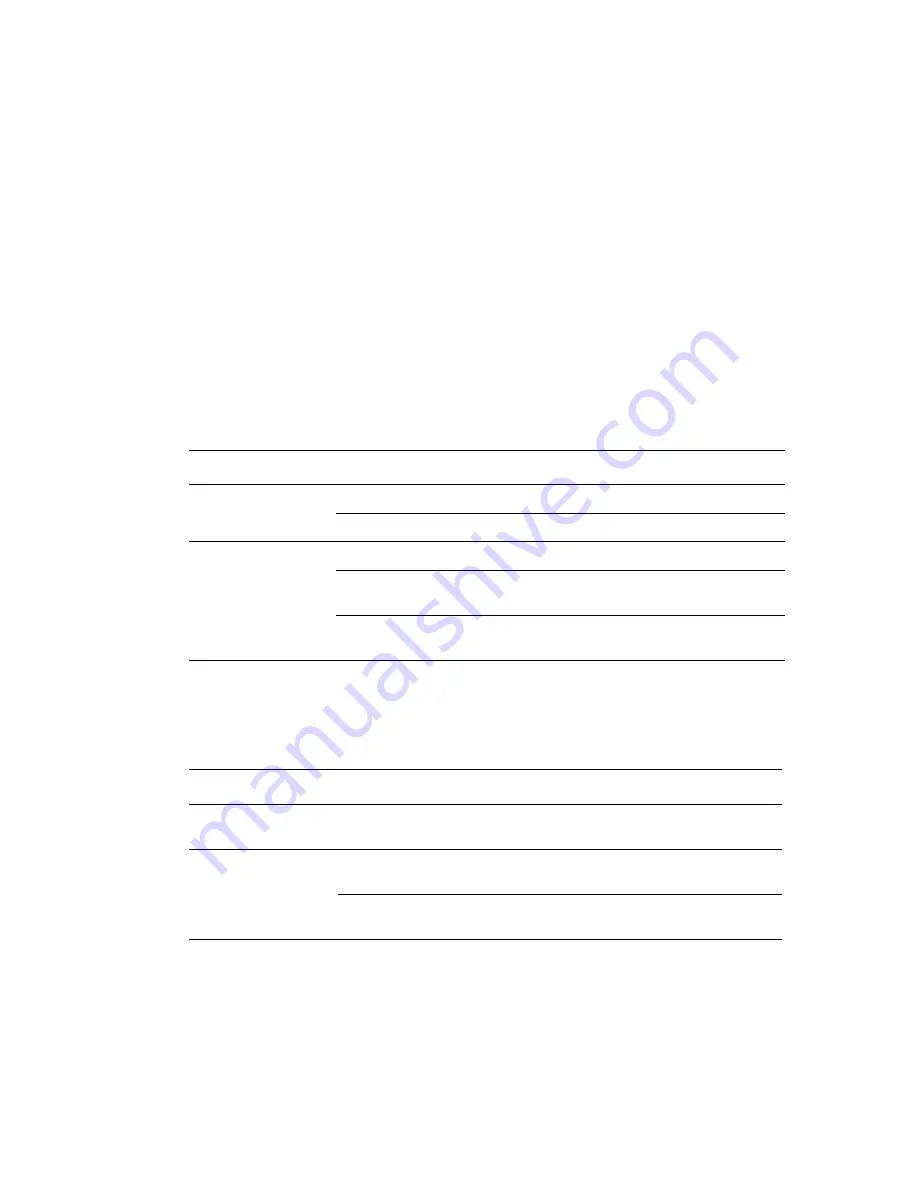
Advanced Options
Phaser™ 4500 Laser Printer
2-47
Printing Cover Pages
A cover page is the first or last page of a document. The printer enables you to choose a
different paper source for the cover page than for the body of a document. For instance, use
your company letterhead for the first page of a document, or use card stock for the first and last
pages of a report.
■
Use any applicable paper tray as the source for printing cover pages.
■
Verify that the cover page is the same size as the paper used for the rest of your document.
If you specify a different size in the driver than the tray you select as a cover pages source,
your cover(s) print on the same paper as the rest of your document.
You have several choices for cover pages:
■
None
- Prints the first and last pages of your document from the same tray as the rest of
your document.
■
First
- Prints the first page on paper from the specified tray.
■
First and Last
- Prints the first and last pages on paper from the specified tray.
For the back of your front cover to remain blank when 2-sided printing, page two of your
document must be blank. For the back cover of your document to remain blank, see the
following table for inserting blank pages.
To select cover pages in a supported driver:
■
Windows 98, Windows Me PostScript driver:
On the
Output Options
tab
,
select
First Page Only
or
First and Last Pages
, then select
the tray to use for the covers from the
Source
drop-down list.
Cover Page
Print Option
Pages Printed on Cover
First
1-sided printing
Page 1
2-sided printing
Pages 1 and 2
Last
1-sided printing
Last page
2-sided printing
(odd-numbered pages)
Last page
2-sided printing
(even-numbered pages)
Last two pages
Print Option
Last Page of Text
Blank Pages
1-sided printing
Add one blank page at the end of the
document.
2-sided printing
Odd-numbered
Add two blank pages at the end of the
document.
Even-numbered
Add one blank page at the end of the
document.
















































