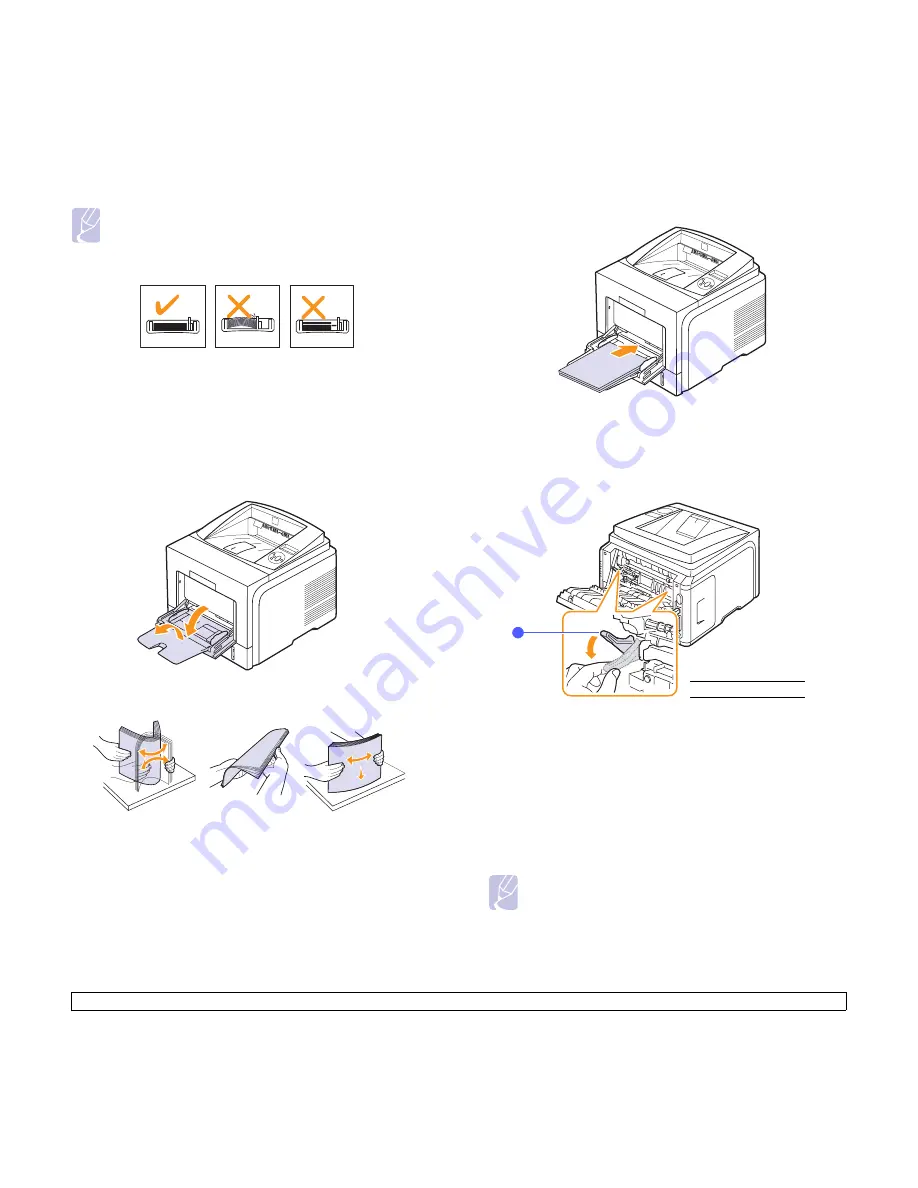
5
.6
<Loading print media>
Notes
• Do not push the paper width guide far enough to cause the
material to warp.
• If you do not adjust the paper width guide, it may cause paper
jams.
Using the multi-purpose tray
The multi-purpose tray can hold special sizes and types of print material,
such as transparencies, postcards, note cards, and envelopes. It is
useful for single page printing on letterhead or colored paper.
To load paper in the multi-purpose tray:
1
Open the multi-purpose tray and unfold the multi-purpose tray
extension, as shown.
2
If you are using paper, flex or fan the edge of the paper stack to
separate the pages before loading.
For transparencies, hold them by the edges and avoid touching the
print side. Oils from your fingers can cause print quality problems.
3
Load the paper
with the side to be printed on facing up
.
Depending on the media type you are using, keep the following
loading guidelines:
• Envelopes: Flap side down and with the stamp area on the top left
side. If you need to do the printing job with a wrinkled envelopes,
open the rear cover, (see page 5.8.) Push the
pressure lever
on
each side down.
• Transparencies: Print side up and the top with the adhesive strip
entering the printer first.
• Labels: Print side up and top short edge entering the printer first.
• Preprinted paper: Design side up with the top edge toward the
printer.
• Card stock: Print side up and the short edge entering the printer
first.
• Previously printed paper: Previously printed side down with an
uncurled edge toward the printer.
Note
Make sure that you have not loaded too much print material.
The print material buckles if you load a stack that is too deep or
if you push it in too far.
1
pressure lever
1
















































