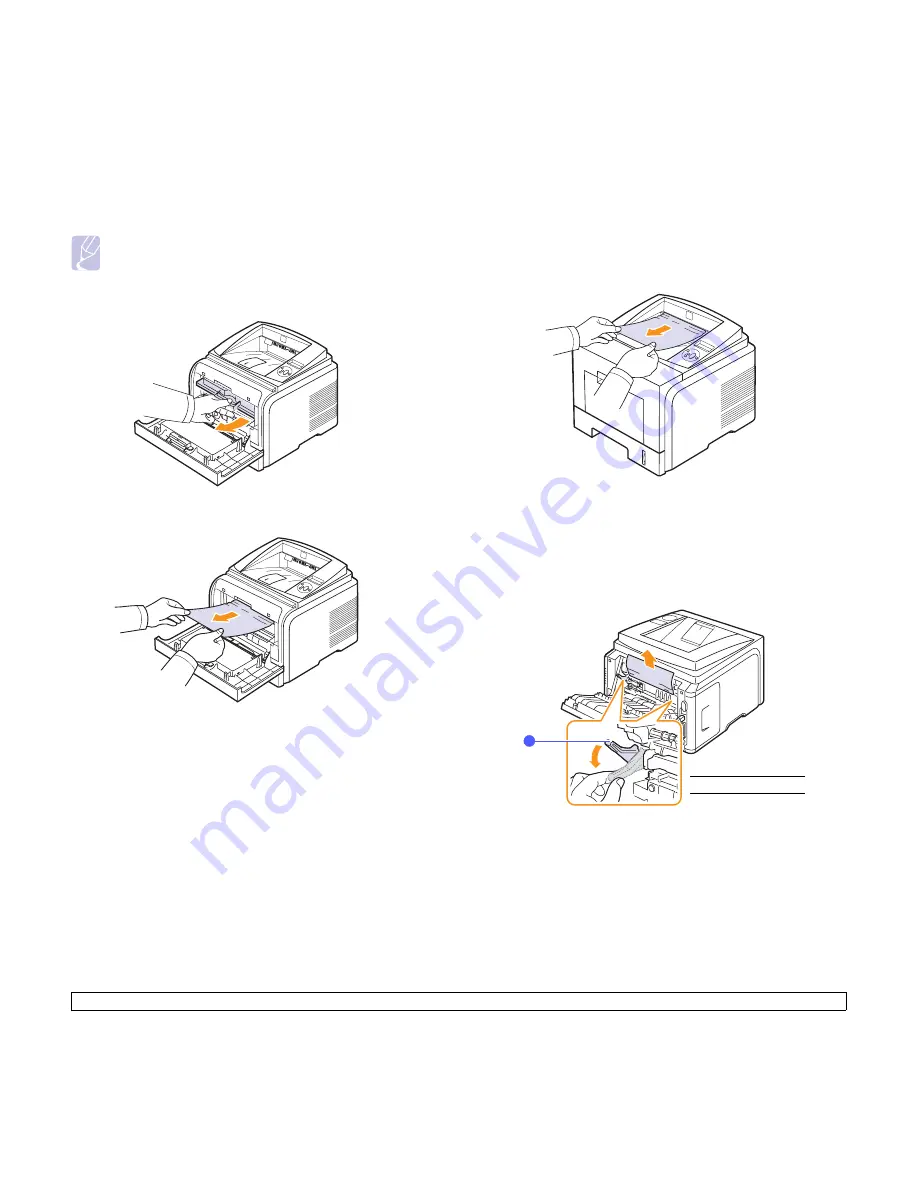
9
.3
<Troubleshooting>
Around the print cartridge
Note
The fuser area is hot. Take care when removing paper from the
printer.
1
Open the front cover and pull the print cartridge out.
2
Remove the jammed paper by gently pulling it straight out.
3
Replace the print cartridge and close the front cover. Printing
automatically resumes.
In the paper exit area
1
Open and close the front cover. The jammed paper is automatically
ejected from the printer.
2
Gently pull the paper out of the output tray.
If you do not see the jammed paper or if there is any resistance
when you pull, stop and go to the next step.
3
Open the rear cover.
4
If you see the jammed paper, push the pressure lever on each side
down and remove the paper. Return the pressure lever to its
original position and skip the step 10.
If you still do not see the paper, go to the next step.
1
pressure lever
1
















































