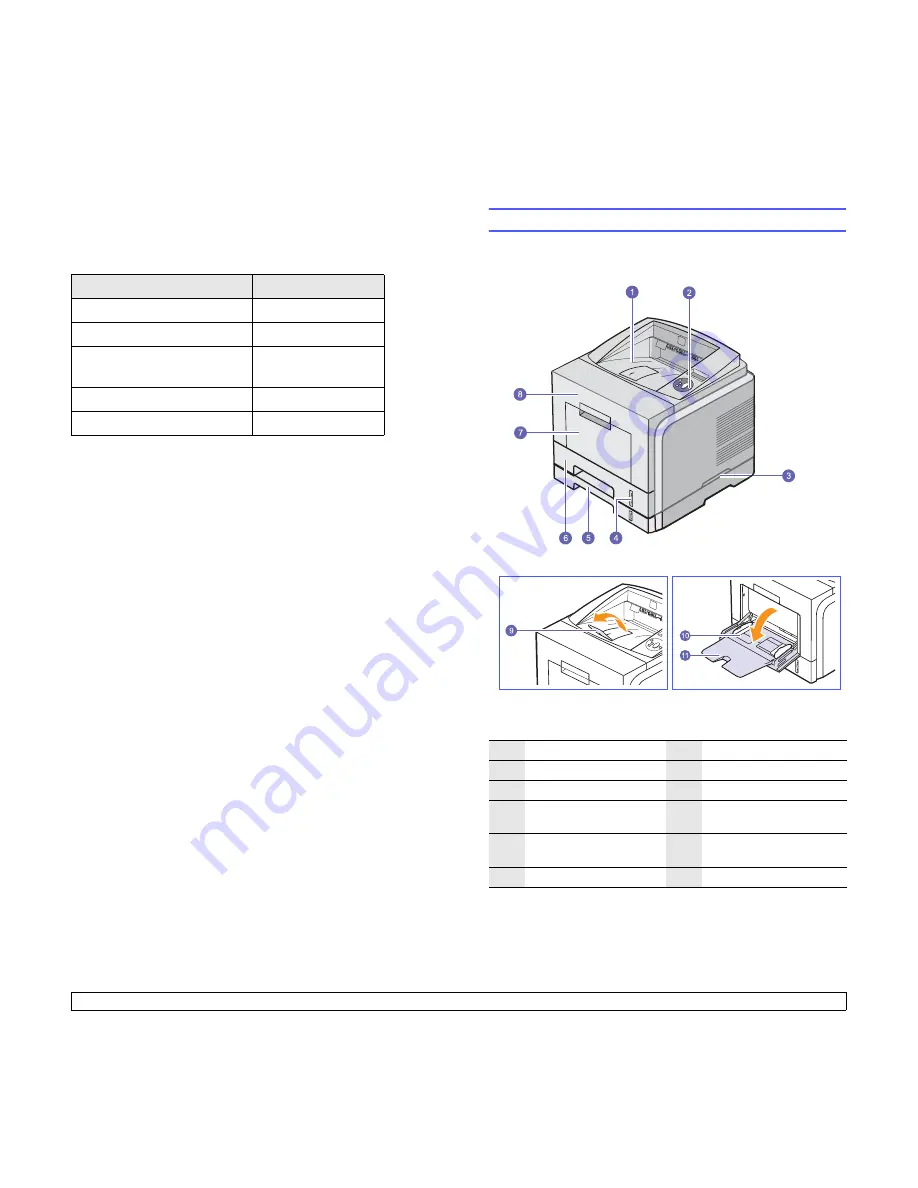
1.2
<Introduction>
Printer features
The table below lists a general overview of features supported by your
printer.
(I: Installed, O: Option, NA: Not Available)
Features
Phaser 3435/DN
IEEE 1284 Parallel
I
USB 2.0
I
Network Interface
(Ethernet 10/100 Base TX)
I
PostScript* Emulation
I
Duplex printing
a
a. Printing on both sides of paper.
I
Printer overview
Front view
1
output tray
7
multi-purpose tray
2
control panel
8
front cover
3
handle
9
output support
4
paper level indicator
10
multi-purpose tray
paper width guides
5
optional tray 2
11
multi-purpose tray
extension
6
tray 1
* The figure above shows an
Phaser 3435/DN
with all available options.













































