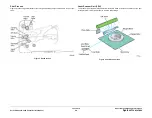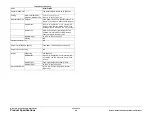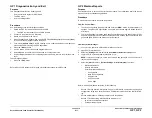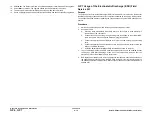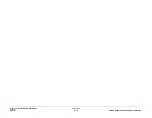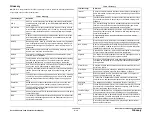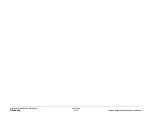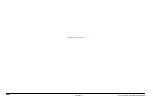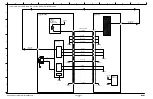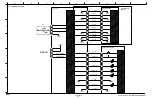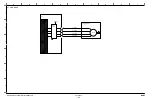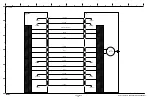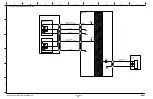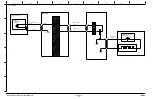Summary of Contents for Phaser 3020
Page 1: ...Xerox Phaser 3020 Service Manual 702P02829 June 2014 Initial Issue ...
Page 2: ......
Page 4: ...June 2014 2 Xerox Phaser 3020 Printer Service Manual Initial Issue ...
Page 6: ...June 2014 ii Xerox Phaser 3020 Printer Service Manual Introduction ...
Page 18: ...June 2014 1 2 Xerox Phaser 3020 Printer Service Manual Service Call Procedures ...
Page 24: ...June 2014 2 2 Xerox Phaser 3020 Printer Service Manual Status Indicator RAPs ...
Page 36: ...June 2014 3 2 Xerox Phaser 3020 Printer Service Manual Image Quality ...
Page 46: ...June 2014 3 12 Xerox Phaser 3020 Printer Service Manual IQ11 Image Quality ...
Page 48: ...June 2014 4 2 Xerox Phaser 3020 Printer Service Manual Repairs ...
Page 74: ...June 2014 4 28 Xerox Phaser 3020 Printer Service Manual REP 1 18 Repairs ...
Page 76: ...June 2014 5 2 Xerox Phaser 3020 Printer Service Manual Parts List ...
Page 88: ...June 2014 6 2 Xerox Phaser 3020 Printer Service Manual General Procedures and Information ...
Page 108: ...Xerox Phaser 3020 Printer Service Manual June 2014 BSDs THIS PAGE INTENTIONALLY BLANK ...