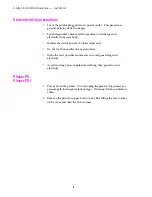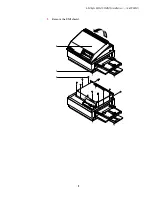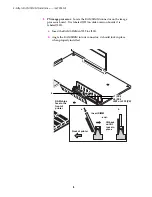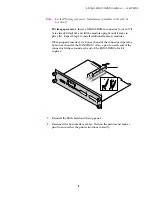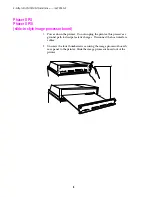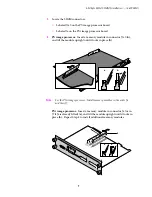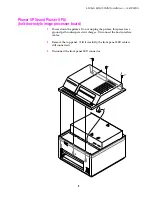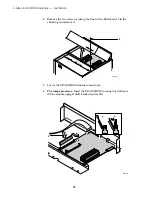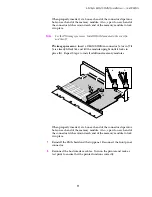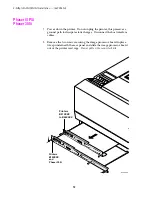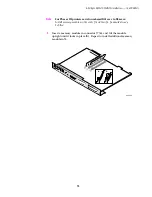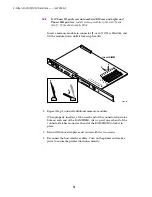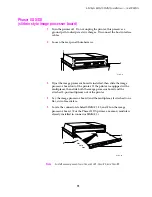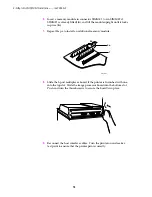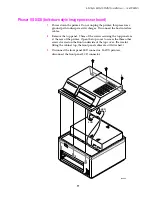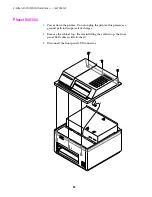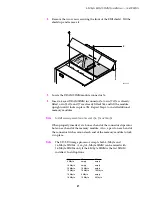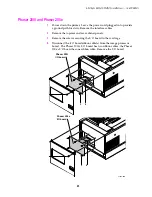16
4-Mbyte RAM SIMM Installation — (4690F4M)
6.
Insert a memory module in connector SIMM #1 (or in SIMM #2 if
SIMM #1 is already filled) (
a
), and tilt the module upright until it locks
in place (
b
).
7.
Repeat Step 6 to install an additional memory module.
8.
Slide the 3-port multiplexer board, if the printer is furnished with one,
into the top slot. Slide the image processor board into the bottom slot.
Push and turn the thumbscrews to secure the board(s) in place.
9.
Reconnect the host interface cables. Turn the printer on and make a
test print to ensure that the printer prints correctly.
#1
#2
#3
6a
7
6b
31113-11
8