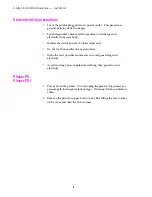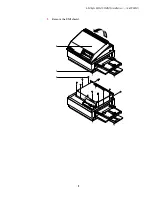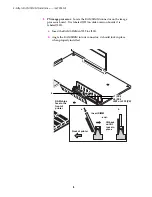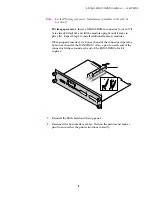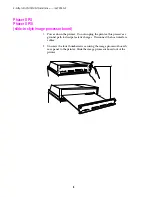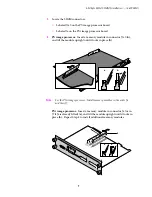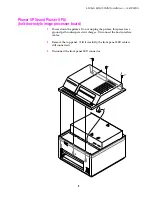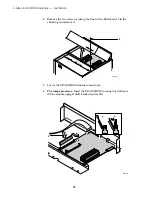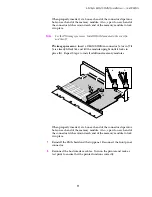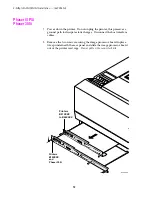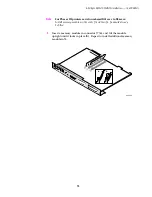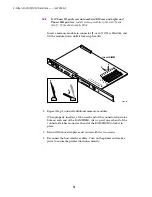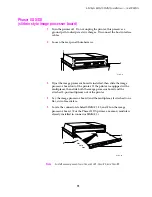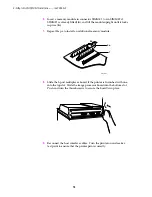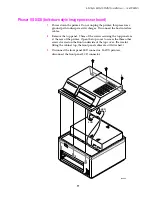Reviews:
No comments
Related manuals for Phaser 200E

10i
Brand: Oki Pages: 16

770
Brand: Xerox Pages: 24

M1
Brand: Pandigital Pages: 2

C9650 Series
Brand: Oki Pages: 126

CBM1000II RF
Brand: Citizen Pages: 133

ES3640eMFP
Brand: Oki Pages: 2

DocuPrint C6
Brand: Xerox Pages: 78

Pro 32r
Brand: EFI Pages: 168

8254E
Brand: Xerox Pages: 244

Blaster ADVANTAGE
Brand: CognitiveTPG Pages: 20

KPM 216 H
Brand: Custom Audio Electronics Pages: 88

Aficio SG 7100DN
Brand: Ricoh Pages: 359

PartPro300 xT
Brand: XYZ Printing Pages: 33

P130A
Brand: Seiko Epson Pages: 301

LQ 590
Brand: Epson Pages: 7

LabelWorks Safety Kit
Brand: Epson Pages: 42

LASER PRINTER C3900DN
Brand: Epson Pages: 4

LFP C
Brand: Epson Pages: 7