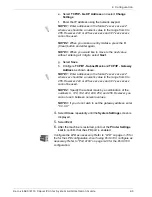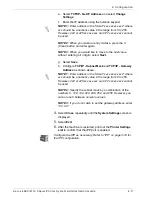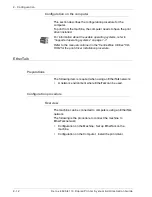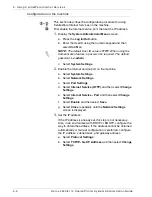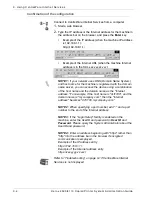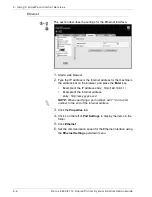Xerox 4590/4110 Copier/Printer System Administration Guide
2-10
2. Configuration
Configuration on the machine
This section describes the configuration procedure to enable
Internet Printing (IPP) on the machine. First enable the IPP port,
then set the IP address.
NOTE 1: The configuration can also be performed using IP
configuration tools included in CentreWare Internet Services or
CentreWare Utilities.
NOTE 2: Enable the SOAP port and the SNMP port in most cases.
Refer to “Using CentreWare Internet Services” on page 3-1.
1.
Display the
System Administrator Menu
screen.
a. Press the
Log In/Out
button.
b. Enter the UserID using the numeric keypad and select
Confirm
.
NOTE: The default User ID value is 11111. When using the
Authentication feature, a password is required. The default
password is x-admin.
c. Select
System Settings
.
2.
Enable the IPP port.
a. Select
System Settings
.
b. Select
Network Settings
.
c. Select
Port Settings
.
d. Select
IPP
and then select
Change Settings
.
e. Select
IPP - Port
and select
Change Settings
.
f. Select
Enable
and then select
Save
.
3.
Set the IP address.
If the IP address is already set, this step is not necessary.
Also, in an environment with DHCP or BOOTP, configure the
way to obtain the address. If the address cannot be obtained
automatically or manual configuration is preferred, configure
the IP address, subnet mask, and gateway address.
a. Select
Close
repeatedly until the
Network Settings
screen is displayed.
b. Select
Protocol Settings
.
c. Select
TCP/IP - Get IP Address
and select
Change
Settings
.
d. Select one from
DHCP
,
BOOTP
,
RARP
,
DHCP/Autonet
or
Manual
. If you select anything other than
Manual
, proceed
to step 4.
NOTE: When using a DHCP server, also configure the WINS
(Windows Internet Name Service) server.
Summary of Contents for Legacy 4590
Page 34: ...Xerox 4590 4110 Copier Printer System Administration Guide 1 22 1 Overview...
Page 140: ...Xerox 4590 4110 Copier Printer System Administration Guide 6 22 6 Computer Operations...
Page 378: ...Xerox 4590 4110 Copier Printer System Administration Guide 9 18 9 Troubleshooting...
Page 401: ......
Page 402: ......