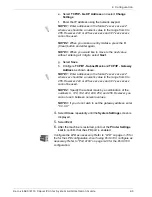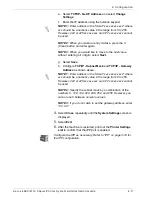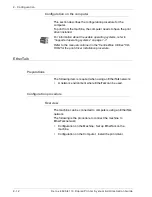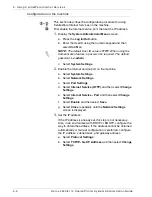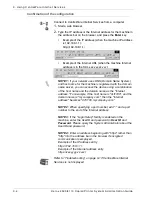Xerox 4590/4110 Copier/Printer System Administration Guide
2-3
2. Configuration
e. Select
TCP/IP - Get IP Address
and select
Change
Settings
.
f. Enter the IP address using the numeric keypad.
NOTE 1: Enter addresses in the format "xxx.xxx.xxx.xxx"
where xxx should be a numeric value in the range from 0 to
255. However, 224 or 225.xxx.xxx.xxx and 127.xxx.xxx.xxx
cannot be used.
NOTE 2: When you make an entry mistake, press the C
(Clear) button and enter again.
NOTE 3: When you would like to move to the next value
without entering all 3 digits, select Next.
g. Select
Save
.
h. Configure
TCP/IP - Subnet Mask
and
TCP/IP - Gateway
Address
as shown above.
NOTE 1: Enter addresses in the format "xxx.xxx.xxx.xxx"
where xxx should be a numeric value in the range from 0 to
255. However, 224 or 225.xxx.xxx.xxx and 127.xxx.xxx.xxx
cannot be used.
NOTE 2: Specify the subnet mask by a combination of the
numbers 0, 128, 192, 224, 248, 252, and 255. However, you
cannot use 0 between non-zero values.
NOTE 3: If you do not wish to set the gateway address, enter
"0.0.0.0."
4.
Select
Close
repeatedly until the
System Settings
screen is
displayed.
5.
Select
Exit
.
6.
After the machine is restarted, print out the
Printer Settings
List
to confirm that the LPD port is enabled.
Configure the LPD as necessary. Refer to “LPD” on page 3-16 for
the for the LPD configuration. Also if using Port 9100, configure as
necessary. Refer to “Port 9100” on page 3-20 for the Port 9100
configuration.
Summary of Contents for Legacy 4590
Page 34: ...Xerox 4590 4110 Copier Printer System Administration Guide 1 22 1 Overview...
Page 140: ...Xerox 4590 4110 Copier Printer System Administration Guide 6 22 6 Computer Operations...
Page 378: ...Xerox 4590 4110 Copier Printer System Administration Guide 9 18 9 Troubleshooting...
Page 401: ......
Page 402: ......