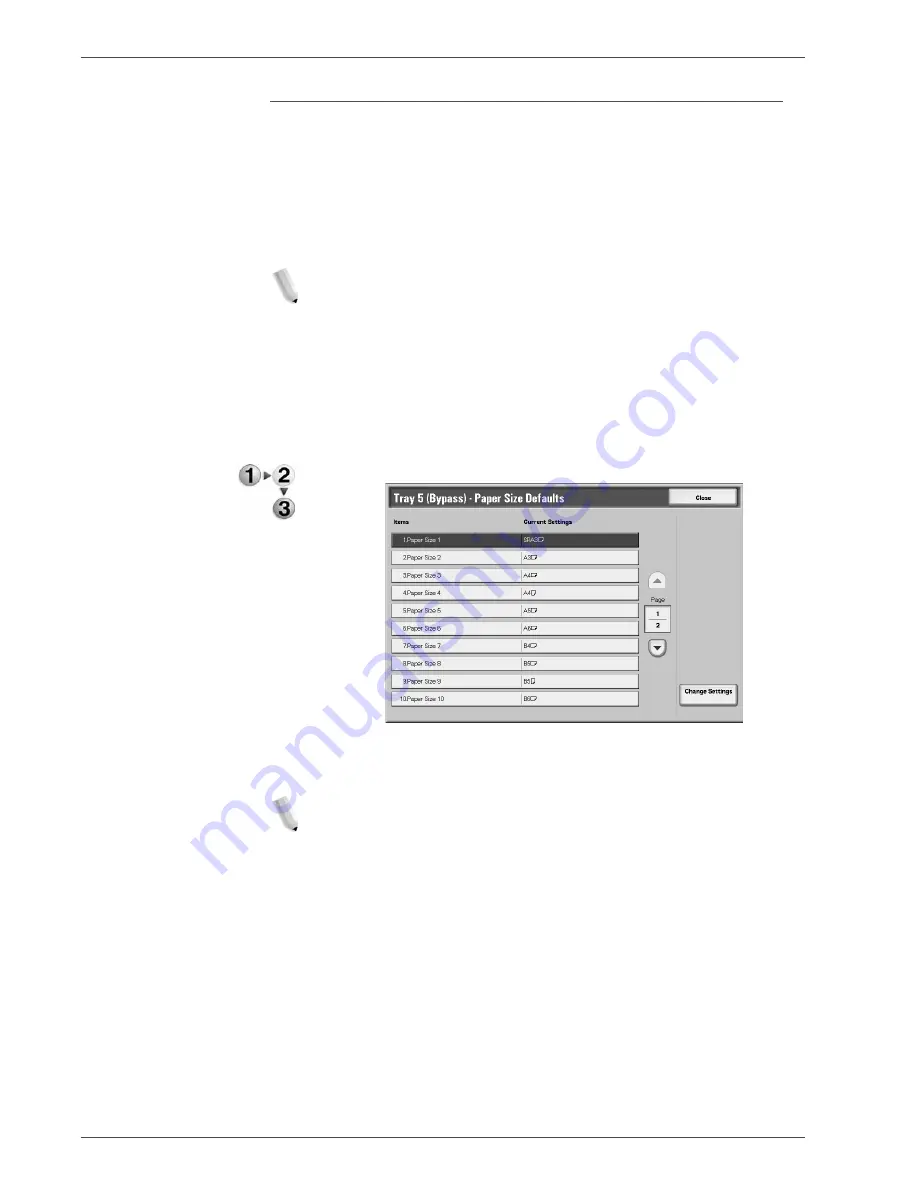
Xerox 4590/4110 Copier/Printer System Administration Guide
8-50
8. Setups
Tray 5 (Bypass) - Paper Size Defaults
This feature allows you to assign specific paper sizes to Tray 5.
This will facilitate easier copying when using Tray 5 (Bypass).
You can assign a maximum of twenty paper sizes to the Tray 5
(Bypass) size buttons, which are numbered 1-20.
To assign paper sizes to the Tray 5 buttons, perform the following
steps.
NOTE: If a nonstandard size paper is frequently used for copying,
set this feature to accommodate that paper size. This avoids
repeatedly selecting the paper dimensions each time you use that
nonstandard paper for copying. This feature also allows you to set
commonly used paper sizes in the descending order shown on the
screen below; this provides ease and quickness in selecting the
desired paper size when copying jobs. For example, if you
frequently use 12 x 18 inch (304.8 x 457.2 mm) paper, you can set
Item 1 for that paper size.
1.
Select
Tray 5 (Bypass) Paper Size Defaults
.
2.
Select the item to be set or changed, and select
Change
Settings
.
NOTE: Select
S
to display the previous screen and select
T
to display the next screen.
Summary of Contents for Legacy 4590
Page 34: ...Xerox 4590 4110 Copier Printer System Administration Guide 1 22 1 Overview...
Page 140: ...Xerox 4590 4110 Copier Printer System Administration Guide 6 22 6 Computer Operations...
Page 378: ...Xerox 4590 4110 Copier Printer System Administration Guide 9 18 9 Troubleshooting...
Page 401: ......
Page 402: ......






























