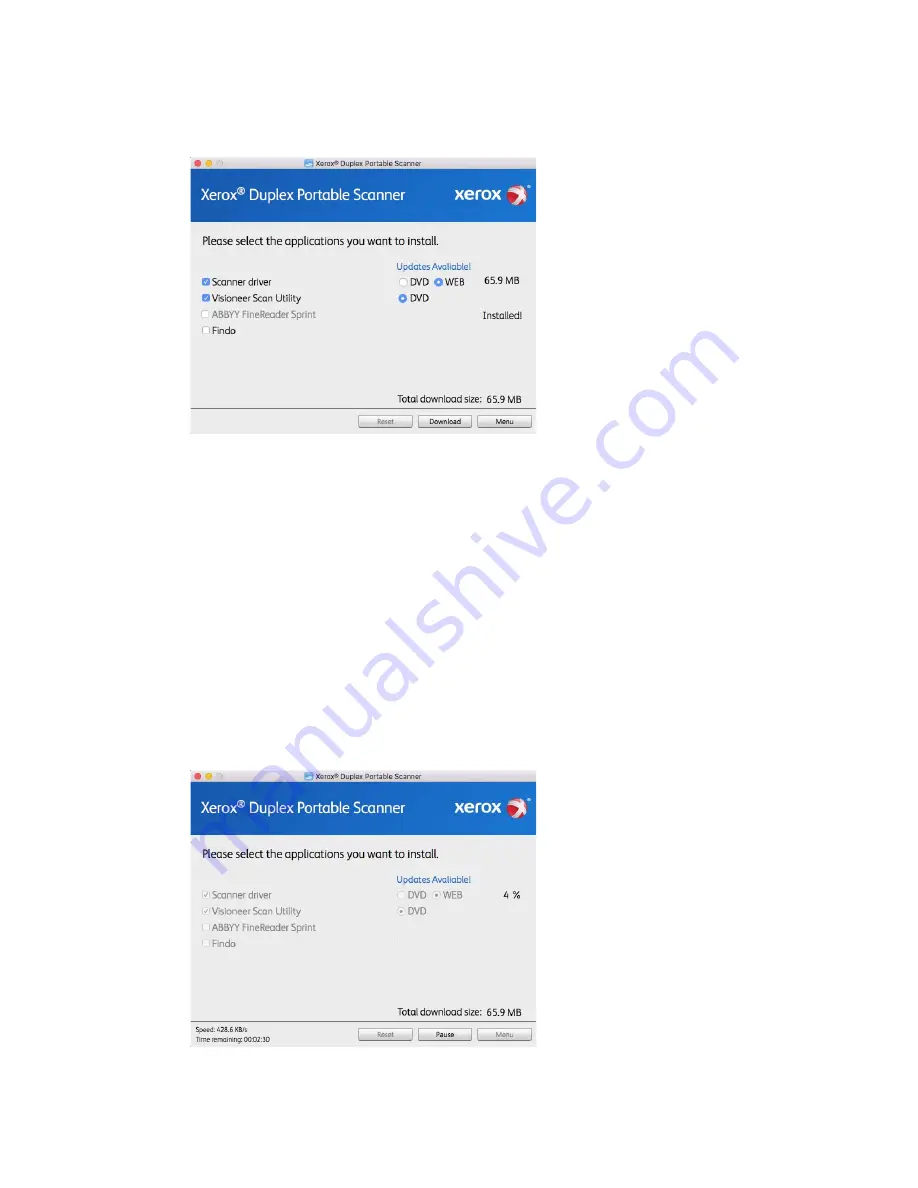
Installation
Xerox
®
Duplex Portable Scanner
User Guide
13
10. Make sure the boxes for
Scanner Driver
and
Visioneer Scan Utility
are selected, as well as
any other applications you want to install.
Note:
The software provided with your scanner may differ slightly from the list shown in the
window.
11. If a version of the software is already installed on the system, the option will be greyed out.
However, if there is a newer version available on the disc or online, it will be possible to
upgrade by selecting the appropriate button option.
12. If there are newer versions of the software available online, the
Web
button will be enabled.
If there is no newer version then only the
DVD
button will be enabled.
Select which option to install the software from.
13. If any of the Web buttons have been selected, the software will have to first be downloaded
by clicking
Download
Now. The total size of the download is shown at the bottom.
14. After the download has begun, it can be paused. If changes to the selections are required, it is
necessary to click
Reset
while the download is paused. This will allow the settings to be
changed.
Summary of Contents for Duplex
Page 1: ...05 0954 000 June 2017 Xerox Duplex Portable Scanner Scanner User Guide for Mac OSX...
Page 13: ...Xerox Duplex Portable Scanner Welcome 4 User Guide...
Page 19: ...Xerox Duplex Portable Scanner Scanner Setup 10 User Guide...
Page 29: ...Xerox Duplex Portable Scanner Installation 20 User Guide...
Page 59: ...Xerox Duplex Portable Scanner Appendix A Regulatory Information 50 User Guide...
Page 62: ......
















































