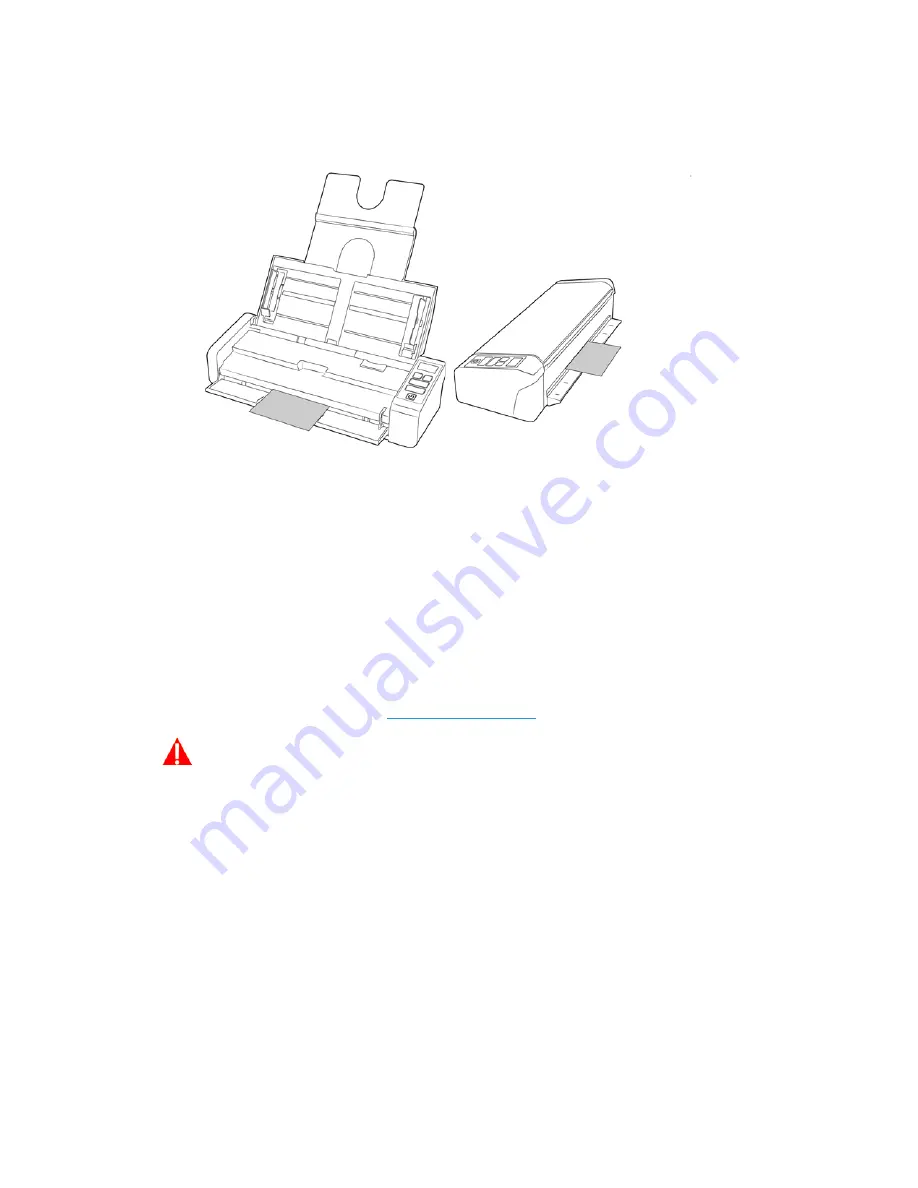
Xerox
®
Duplex Portable Scanner
Loading Documents to Scan
26
User Guide
Note:
If scanning a plastic ID Card or similar, ensure the object is aligned to the plastic
guides. These are designed to feed the card at a slight angle to avoid image distortion when
scanning thick plastic.
3.
By default, after the page has been scanned it will be returned back through the entrance it
was fed through.
Using the Carrier Sheet
We recommend using the TWAIN interface when scanning with the carrier sheet. The
Carrier
sheet mode
option applies color correction specifically tuned for processing images of documents
scanned using a carrier sheet. Please refer to the TWAIN scanning guide on the installation disc.
It is recommended that carrier sheet scanning is used only with the front or rear feed.
Not all scanners are supplied with a carrier sheet. Carrier Sheets can be purchased from the Parts &
Accessories page for your scanner at
www.xeroxscanners.com
.
WARNING: the plastic bag for the carrier sheet poses a suffocation hazard. Keep the
bag away from children.
1.
Take the carrier sheet out of its plastic bag.
We recommend that you keep the bag and place the carrier sheet back in the bag when you
are done scanning. This will help to prevent scratches to the carrier sheet.
2.
Remove the tissue paper.
Summary of Contents for Duplex
Page 1: ...05 0954 000 June 2017 Xerox Duplex Portable Scanner Scanner User Guide for Mac OSX...
Page 13: ...Xerox Duplex Portable Scanner Welcome 4 User Guide...
Page 19: ...Xerox Duplex Portable Scanner Scanner Setup 10 User Guide...
Page 29: ...Xerox Duplex Portable Scanner Installation 20 User Guide...
Page 59: ...Xerox Duplex Portable Scanner Appendix A Regulatory Information 50 User Guide...
Page 62: ......
















































