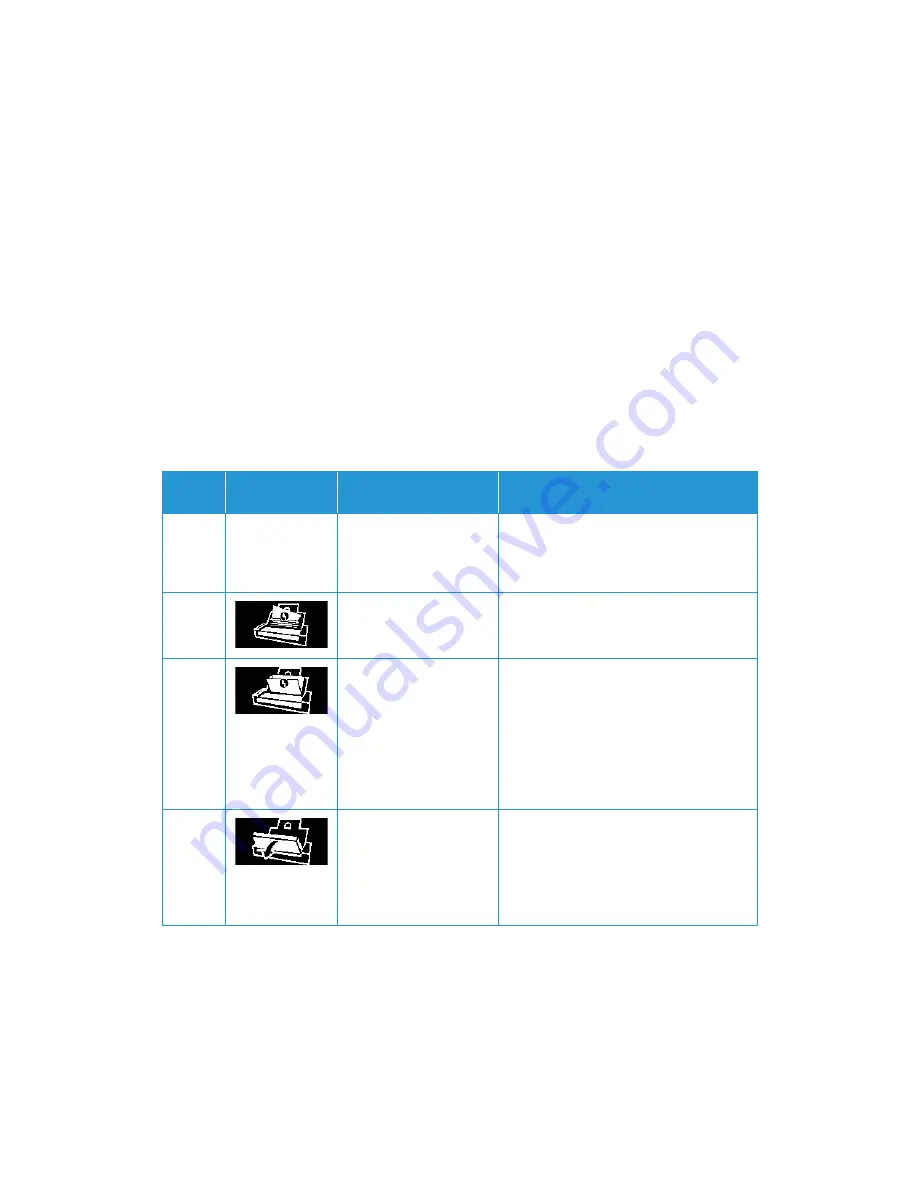
Xerox
®
Duplex Portable Scanner
Maintenance
40
User Guide
•
Slow flashing blue
: indicates the scanner is in low power mode.
•
Rapid flashing blue
: indicates the scanner is waking up from low power mode.
•
Steady red
: the scanner is busy or it is not connected to the computer.
•
Flashing red
: the scanner is reporting an error.
Error Codes
The status light indicates the current state of the scanner. If your scanner experiences hardware
problems, the status light turns red and will flash a specific number of times, pause, and then
repeat the same number of flashes. The number of flashes between pauses indicates the
hardware error code. The LED display will also show a graphic indicating the error that has
occured.
Descriptions of the most common patterns are listed below. In all cases, you should turn off the
scanner and check the scanner setup. Make sure the USB cable is plugged into the scanner and
computer. Make sure the power cord is plugged into the scanner and into a wall outlet. Contact
Xerox Technical Support if you experience a different blinking pattern.
Error
Code
LCD Graphic
Problem Description
Solution
Blank
Scanner is not connected
to the computer
A cable may be loose. Check that the
scanner’s cables are correctly attached to
the computer. If the scanner still does not
connect, re-boot the computer.
4
Paper jam
Open the ADF cover and remove the
jammed page. See “Clearing Paper Jams”
on page 30.
5
Multiple paper feed
Multiple pages have fed through the
scanner at one time. Open the ADF door
and remove the pages from the scanner.
Make sure the pages are not stuck or taped
together before loading them in the ADF. If
the problem persists, clean the scanner as
described in “Cleaning Inside the Automatic
Document Feeder” on page 31.
6
The scanner’s cover is
open
The ADF door is not closed all the way. Open
the scanner, make sure the paper guides are
properly seated in the scanner and that the
roller covers are fully closed, and then close
the ADF again. Push down on the lid until it
locks into place.
Summary of Contents for Duplex
Page 1: ...05 0954 000 June 2017 Xerox Duplex Portable Scanner Scanner User Guide for Mac OSX...
Page 13: ...Xerox Duplex Portable Scanner Welcome 4 User Guide...
Page 19: ...Xerox Duplex Portable Scanner Scanner Setup 10 User Guide...
Page 29: ...Xerox Duplex Portable Scanner Installation 20 User Guide...
Page 59: ...Xerox Duplex Portable Scanner Appendix A Regulatory Information 50 User Guide...
Page 62: ......














































