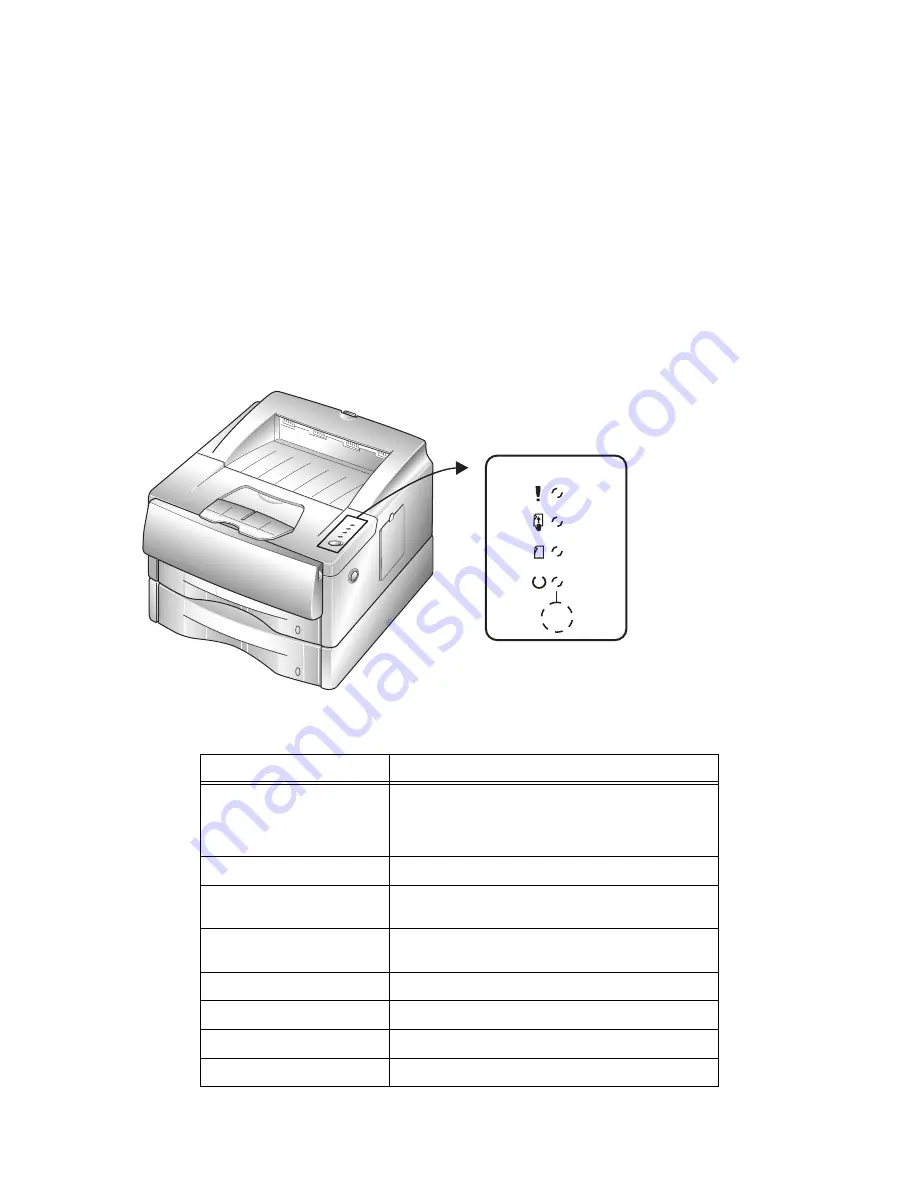
3/99
Xerox DocuPrint P1202 Service Manual
5-5
General Procedures and Information
5.2 Printer Operations
5.2.1 Control Panel
The Control Panel (Figure 5.2.1) is located on the right forward corner of the Front Cover Assembly. The
Control Panel includes a single On/Off-line button and three indicator LEDs.
The On/Off-line button has multiple functions that enable the user to select the desired operation.
The four Indicator LEDs: red (Error), (Manual), amber (Paper), and green (Ready). These LEDs indicate
the printer’s status. (More detailed information about printer status is available through the Status
Monitor software utility.)
Figure 5.2.1 Control Panel.
The table below provides various LED conditions and describes their significance.
Indicator
Description
Error LED (on)
There is no print cartridge.
The cover is open.
There is a paper jam (if the Paper LED is on).
Other error condition.
Error LED (blink)
Printer memory is insufficient for print job.
Paper LED (on)
The paper tray is empty.
There is a paper jam (if Error LED is also on).
Paper LED (blink)
The printer is on manual feed mode (push On/Off-line
button to feed paper from manual feeder).
Ready LED (on)
The printer is ready to receive and process data.
Ready LED (blink)
The printer is receiving or processing data.
Ready LED (off)
The printer is offline
All LEDs (blink)
Possible printer failure.
Xerox DocuPrint P1202
egl_409a
sm5_007a
Error LED
Manual LED
Paper LED
Ready LED
Front Panel Key
www.printcopy.info
www.printcopy.info






























