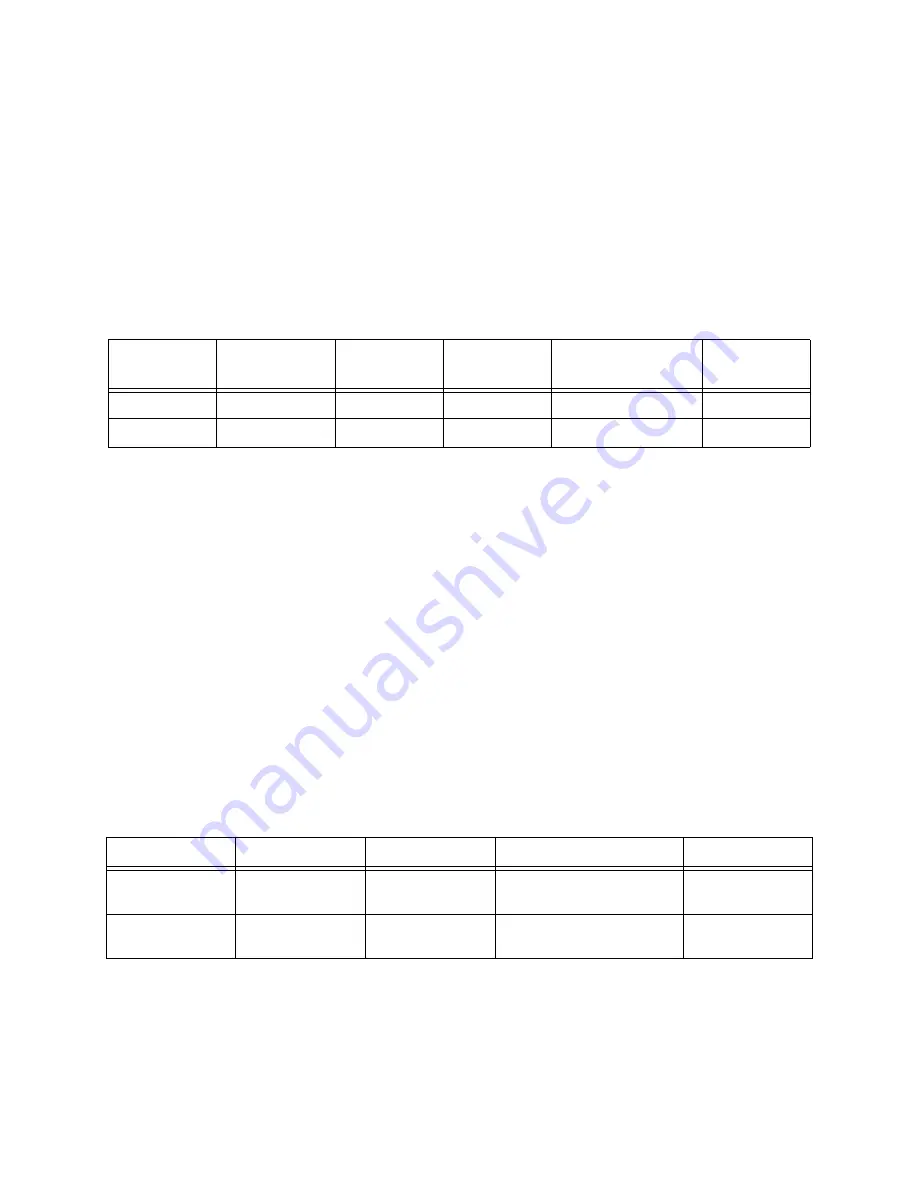
3/99
Xerox DocuPrint P1202 Service Manual
2-3
Printer Specifications
2.1 Electrical Specifications
Video Controller (Video I/F)
Video Controller Board (Video I/F) is installed in the printer.
Video Interface Specification to be provided, if necessary.
2.1.1 Power Sources and Consumption
The Xerox
P1202 printers are available in either a 110 or a 220 volt configuration
.
2.1.2 Power On/Off
The Xerox P1202 printers have an on/off power switch located on left rear corner of machine. The
machine is equipped with a grounded power socket. Printer will power down automatically, (default
condition, which can be disabled by the customer), when not used for a period of time (see Power
Saver).
2.1.3 Power Saver
The Power Saver reduces power automatically when the printer does not receive data for a period of
time. Power Saver is a menu selection in the Remote Control Panel (RCP) software which provides the
user with the ability to control, when the printer enters the power saver state. The default value is 30
minutes. In Power Save mode, the power consumption is under 30 watts.
2.1.4 Mechanical
2.1.5 Consumables
PRINTER CARTRIDGE: 6000 pages at 5% coverage; more with use of the toner saving Econo Mode.
The starter kit cartridge shipped with the printer is 3.0 K pages with 5% coverage.
Line
Voltage
Line Voltage
Tolerance
Frequency
Frequency
Tolerance
Running Power
Consumption
Power
Saver
100/127 VAC
90 - 137 VAC
60 Hz
57 - 63 Hz
300 Watts (Average)
30 Watts
200/240 VAC
189 - 264 VAC
50 Hz
47 - 53 Hz
300 Watts (Average)
30 Watts
Unit
Width
Depth
Height
Weight
Metric
360 mm
426 mm
220 mm (One Paper Tray)
327 mm (Two Paper Trays)
11 Kg
SAE
14.2 in.
16.8 in.
8.7 in (One Paper Tray)
12.9 in (Two Paper Trays)
15.4 lbs
www.printcopy.info
www.printcopy.info
















































