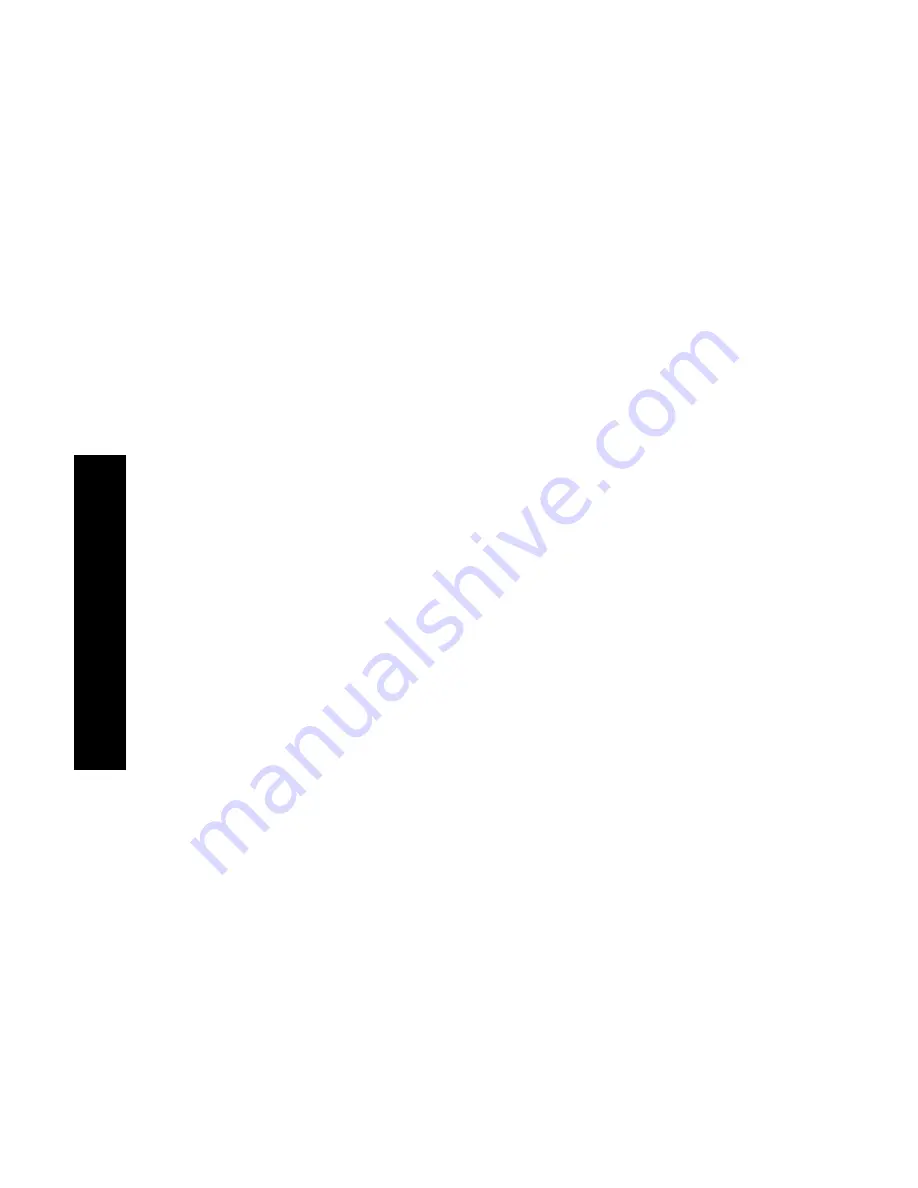
52
DocuPrint N4525 Network Laser Printer
3.
Select the Xerox N4525 printer driver.
4.
Open the
Properties
dialog box.
5.
Select the
Paper/Output
tab.
6.
Click the
Select Paper
button.
7.
From the
Select Paper
dialog box, select the
Document Body
tab.
8.
From the drop-down list under
Type
, select
Labels
.
9.
Click the
OK
button to save the media selections.
10.
Click the
OK
button to save the properties.
11.
Send the job to the printer.
For the Windows 2000 and Windows NT (PS/PCL5e) operating systems:
1.
In your application, select
File
and then
.
2.
Select the Xerox N4525 printer driver.
3.
Open the
Properties
dialog box.
4.
Click on
Printing Preferences
.
5.
Select the
Paper/Quality
tab.
6.
From the
Media
drop-down list, select
Labels
.
7.
Click the
OK
button to save the properties.
8.
Send the job to the printer.
For the Windows NT (PCL6) operating system:
1.
Create a document with text located in the correct areas. Refer to
the instructions included with the labels for margin settings.
2.
In your application, select
File
and then
.
3.
Select the Xerox N4525 printer driver.
4.
Open the
Properties
dialog box.
5.
Select the
Advanced
tab.
6.
Under
Paper/Output
, select
Media
.
7.
At the bottom of the dialog box, select
Labels
.
Printing Jobs
Summary of Contents for DocuPrint N4525
Page 1: ...XEROX DOCUPRINT N4525 NETWORK LASER PRINTER USER GUIDE...
Page 2: ......
Page 3: ...Xerox DocuPrint N4525 Network Laser Printer User Guide 721P56360 July 2000...
Page 12: ......
Page 108: ...94 DocuPrint N4525 Network Laser Printer...
Page 114: ......
Page 115: ...http www xerox com 721P56360 2000 11 KEEP THE CONVERSATION GOING SHARE THE KNOWLEDGE...






























