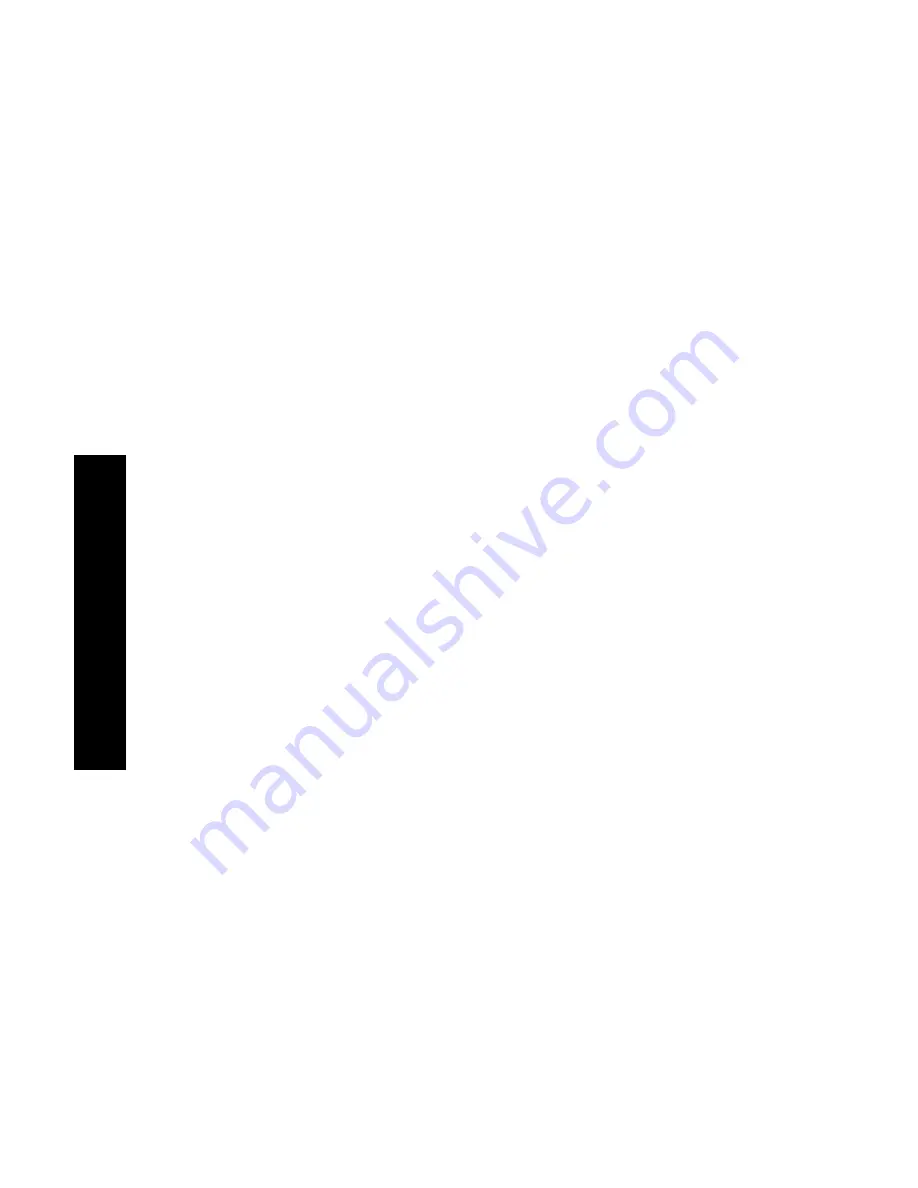
50
DocuPrint N4525 Network Laser Printer
3.
Open the
Properties
dialog box.
4.
Select the
Layout
tab.
5.
Under
Orientation
, select
Landscape
.
6.
Click the
Advanced
button.
7.
From the drop-down list under
Paper Size
, select the envelope
size.
8.
Click the
OK
button to save the properties.
9.
Send the job to the printer.
For the Windows NT (PCL6) operating system:
1.
Create an envelope document of the correct size.
2.
In your application, select
File
and then
.
3.
Select the Xerox N4525 printer driver.
4.
Open the
Properties
dialog box.
5.
Select the
Page Setup
tab.
6.
From the drop-down list after
Paper Size
, select the size of
envelope.
7.
If you want to use a particular source, such as the Multi-sheet
Bypass Feeder or Envelope Feeder, select it from the drop-down
list after
Paper Source
.
8.
Under
Orientation
, select
Landscape
.
9.
Click the
OK
button to save the properties.
10.
Send the job to the printer.
Guidelines for envelope printing:
■
Use only the supported envelope sizes.
■
Never use envelopes with windows or metal clasps; they will
damage the printer.
■
Never have exposed gummed surfaces.
Printing Jobs
Summary of Contents for DocuPrint N4525
Page 1: ...XEROX DOCUPRINT N4525 NETWORK LASER PRINTER USER GUIDE...
Page 2: ......
Page 3: ...Xerox DocuPrint N4525 Network Laser Printer User Guide 721P56360 July 2000...
Page 12: ......
Page 108: ...94 DocuPrint N4525 Network Laser Printer...
Page 114: ......
Page 115: ...http www xerox com 721P56360 2000 11 KEEP THE CONVERSATION GOING SHARE THE KNOWLEDGE...






























