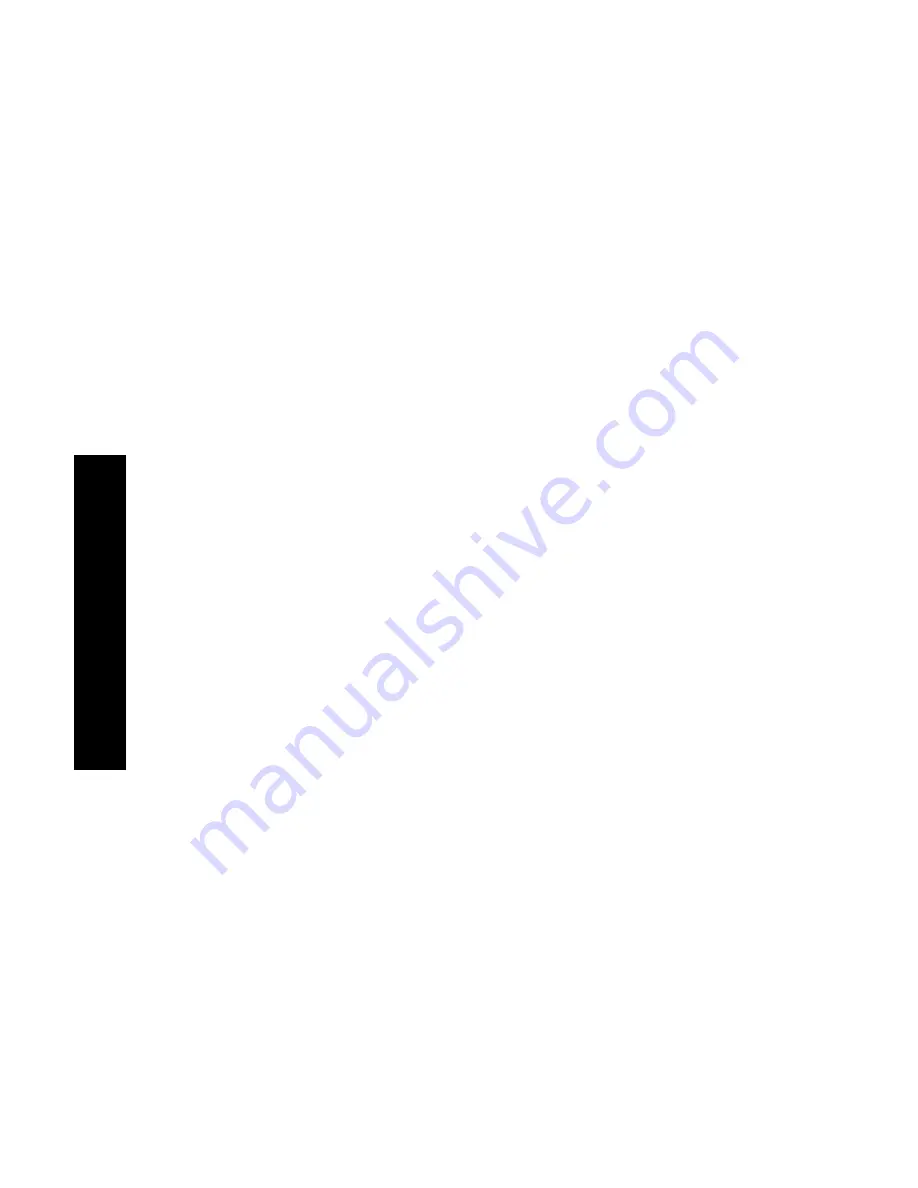
48
DocuPrint N4525 Network Laser Printer
10.
Click the
OK
button to save the properties.
11.
Send the job to the printer.
For the Windows NT (PCL6) operating system:
1.
In your application, select
File
and then
.
2.
Select the Xerox N4525 printer driver.
3.
Open the
Properties
dialog box.
4.
Select the
Advanced
tab.
5.
Under
Paper/Output
, select
Media
.
6.
At the bottom of the dialog box, select the media type.
7.
If you want another paper used for the cover:
a.
Highlight
First Page Different
.
b.
Select
Enabled
at the bottom of the dialog box.
c.
Click the
+
next to
First Page Different
.
d.
Highlight
First Page Media
.
e.
Highlight the media type at the bottom of the dialog box.
8.
Click the
OK
button to save the properties.
9.
Send the job to the printer.
Printing envelopes
At the printer:
1.
Insert the envelopes into either feeder:
■
Multi-sheet Bypass Feeder — see page 25
■
Optional Envelope Feeder — see page 28
2.
Be sure that the envelopes are oriented in the following manner:
■
Surface to be printed is
face-down
.
■
Top of the envelope enters the printer
first
.
Printing Jobs
Summary of Contents for DocuPrint N4525
Page 1: ...XEROX DOCUPRINT N4525 NETWORK LASER PRINTER USER GUIDE...
Page 2: ......
Page 3: ...Xerox DocuPrint N4525 Network Laser Printer User Guide 721P56360 July 2000...
Page 12: ......
Page 108: ...94 DocuPrint N4525 Network Laser Printer...
Page 114: ......
Page 115: ...http www xerox com 721P56360 2000 11 KEEP THE CONVERSATION GOING SHARE THE KNOWLEDGE...






























