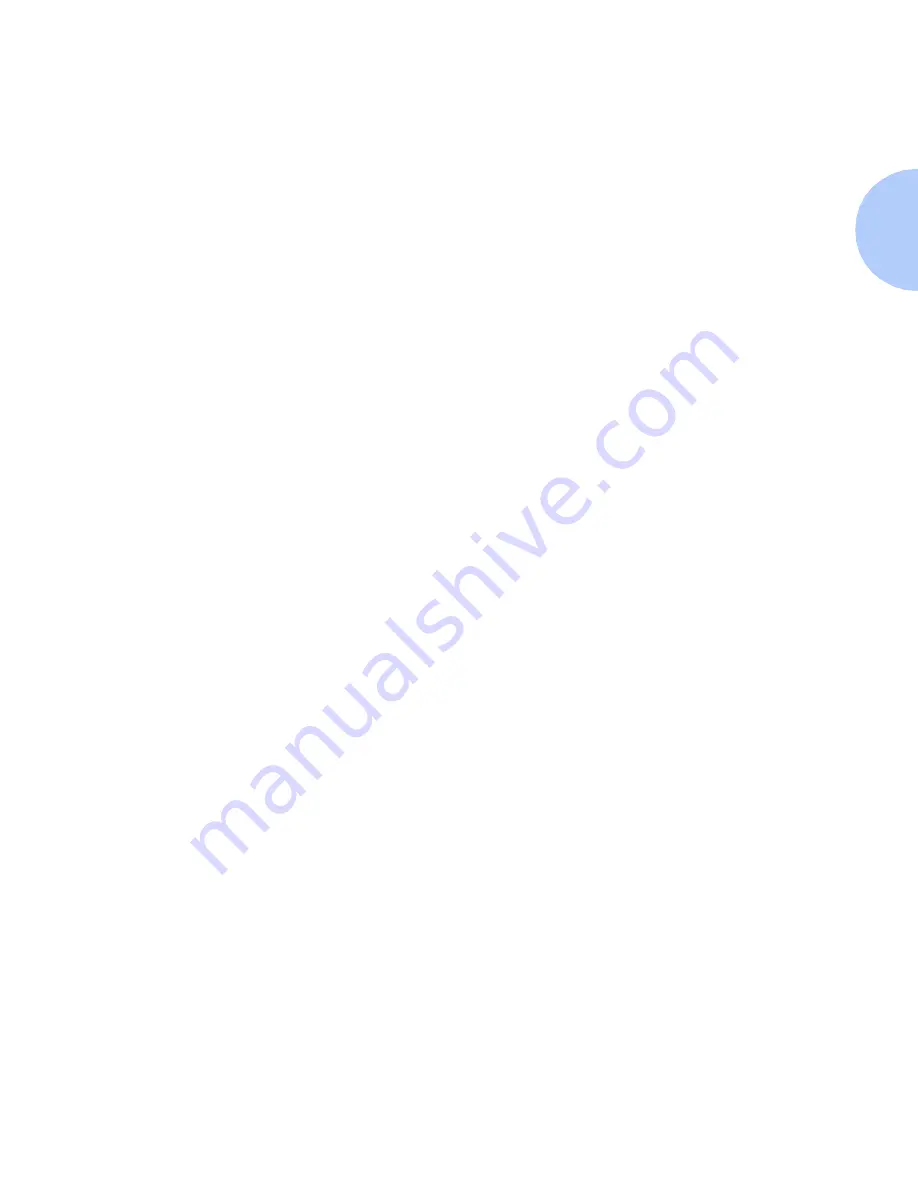
Windows Troubleshooting
Chapter 4: Windows / Peer-to-Peer Network Setup
❖
4-27
6
If you have elected to run CentreWare DP you must also
have loaded Novell NetWare Client 32 and an NWLink
IPX/SPX Compatible transport protocol component. You
may also discover printers that have been assigned a TCP/
IP address.
7
As required, click Add and install any components not
listed and restart the system.
8
Once rebooted, select the Start button and Settings, then
select the Printers folder. The printers window will appear.
9
Verify that you have loaded and selected the correct driver
for your printer.
10
Right mouse click on the printer icon and select
Properties.
11
Select the Ports tab.
12
Verify that the IP Address in the Print to the following
port list is the same as the one from the Configuration
Sheet. If necessary reselect the TCP/IP number used for
your printer.
13
Start an application and send a print job to the printer. If
printer still does not print contact Xerox Customer
Support.
Summary of Contents for DocuPrint N2825
Page 1: ...The Xerox DocuPrint Network Laser Printers Technical Information Guide VERSION 4 0 2 ...
Page 14: ...How Do I Proceed 1 6 DocuPrint Technical Information Guide ...
Page 52: ...NetWare Troubleshooting 3 12 DocuPrint Technical Information Guide ...
Page 84: ...Windows Troubleshooting 4 32 DocuPrint Technical Information Guide ...
Page 94: ...5 10 DocuPrint Technical Information Guide ...
Page 95: ...Chapter 6 UNIX Network Setup 6 1 UNIX Network Setup C h a p t e r 6 Introduction 6 2 ...






























