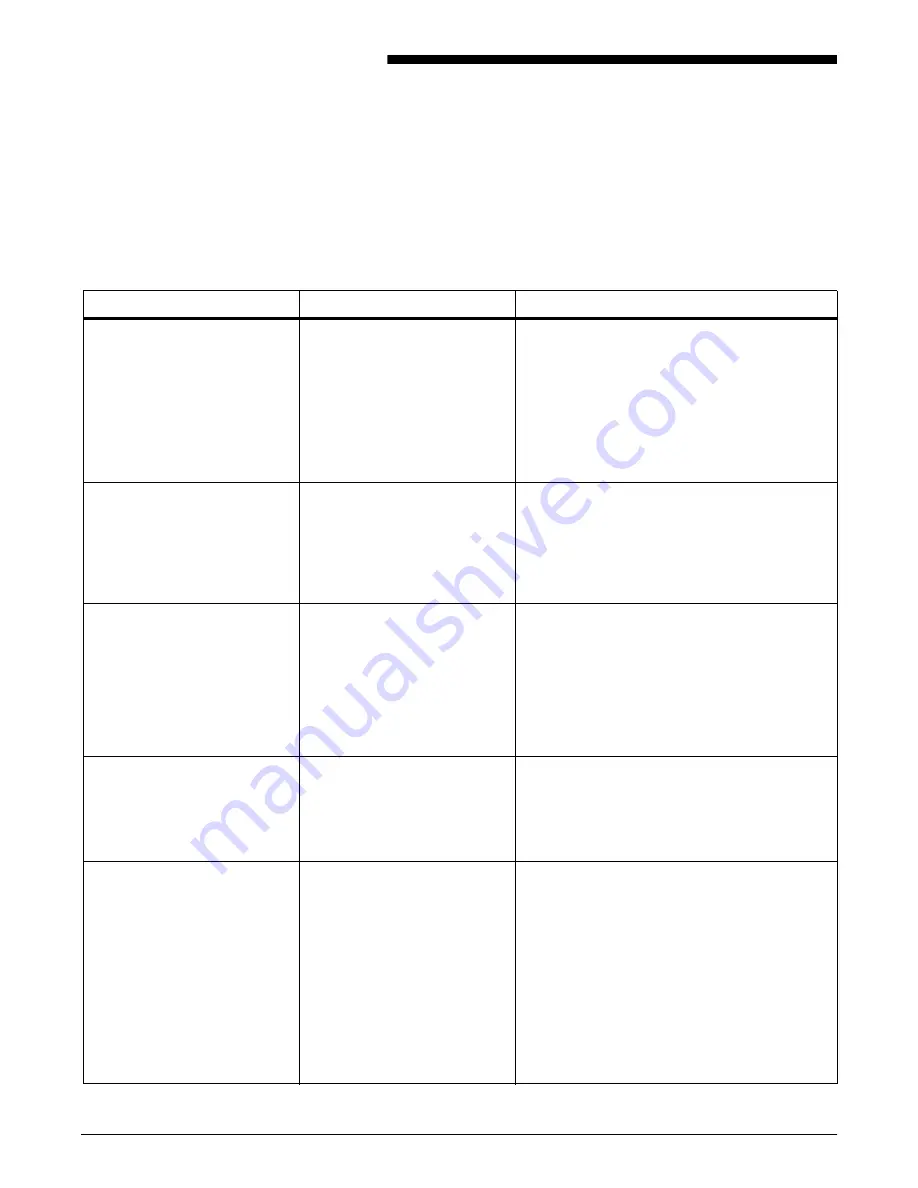
XEROX DOCUPRINT 96/4635/180 IPS TROUBLESHOOTING GUIDE
6-1
6.
6
System unresponsive
This chapter describes problems in which your monitor shows no
image, the printer does not respond when you press the Continue
button, or the IPS main window does not respond.
Symptom
Probable cause
Action
Blank display: pressing a key
fails to restore image.
Monitor is switched off;
brightness and contrast
controls are misadjusted; or
there’s a more serious
problem.
1. Make sure that the monitor is switched
on.
2. Make sure that the brightness and
contrast controls (if available) are turned
far enough to the left to brighten the
screen.
3. If switch is on and controls are turned to
the left, call the service representative.
Printing does not continue
when you press the Continue
button even though printer
console displays the
message:
Ready
You pressed the Continue
button before all printer faults
were cleared, so that the
outstanding faults became
masked faults.
1. Touch the Fault List icon on the printer
display to display the Fault List screen.
2. Clear any faults displayed on that screen.
3. Press the Continue button again.
You have cleared all faults that
are listed on the printer control
console, but the Attention light
is still on and the following
message is displayed:
Output is stopped. See
message at the System
Display
There is an uncleared output
fault.
Follow the instructions in the output message
and press the Continue button.
Printer main window does not
respond (lockout).
Someone accessed the
System Meter Readings
display from the System
Options menu while the printer
cable was disconnected.
Call for service. Tell the representative if the
printer cable is connected to the printer and the
Printer Controller.
Caution:
Do not attempt to reconnect the
cable yourself.
Printer console displays the
message:
Press continue to
resume printing
,
but the printer does not
respond to the Continue
button.
An internal error has occurred.
1. Be sure you have pressed the Continue
button on the
printer
, instead of clicking
the button on the screen.
2. Power the printer off and on to reset the
printer.
3. Reboot the Sun workstation.
Caution:
Do not power off the Sun workstation
to reboot it. Use the rebooting procedure
described in the
Xerox DocuPrint 96/4635/180
IPS Guide to Configuring and Managing the
System
.
Summary of Contents for DocuPrint 96/4635/180 IPS
Page 1: ...Xerox DocuPrint 96 4635 180 IPS Troubleshooting Guide Version 7 1 August 2000 721P88190...
Page 6: ...TABLE OF CONTENTS vi XEROX DOCUPRINT 96 4635 180 IPS TROUBLESHOOTING GUIDE...
Page 10: ...INTRODUCTION x XEROX DOCUPRINT 96 4635 180 IPS TROUBLESHOOTING GUIDE...
Page 14: ...CALLING FOR SERVICE 1 4 XEROX DOCUPRINT 96 4635 180 IPS TROUBLESHOOTING GUIDE...
Page 42: ...CLEARING PAPER MISFEEDS AND JAMS 3 26 XEROX DOCUPRINT 96 4635 180 IPS TROUBLESHOOTING GUIDE...
Page 46: ...CORRECTING STACKER PROBLEMS 5 2 XEROX DOCUPRINT 96 4635 180 IPS TROUBLESHOOTING GUIDE...
Page 50: ...SYSTEM UNRESPONSIVE 6 4 XEROX DOCUPRINT 96 4635 180 IPS TROUBLESHOOTING GUIDE...







































