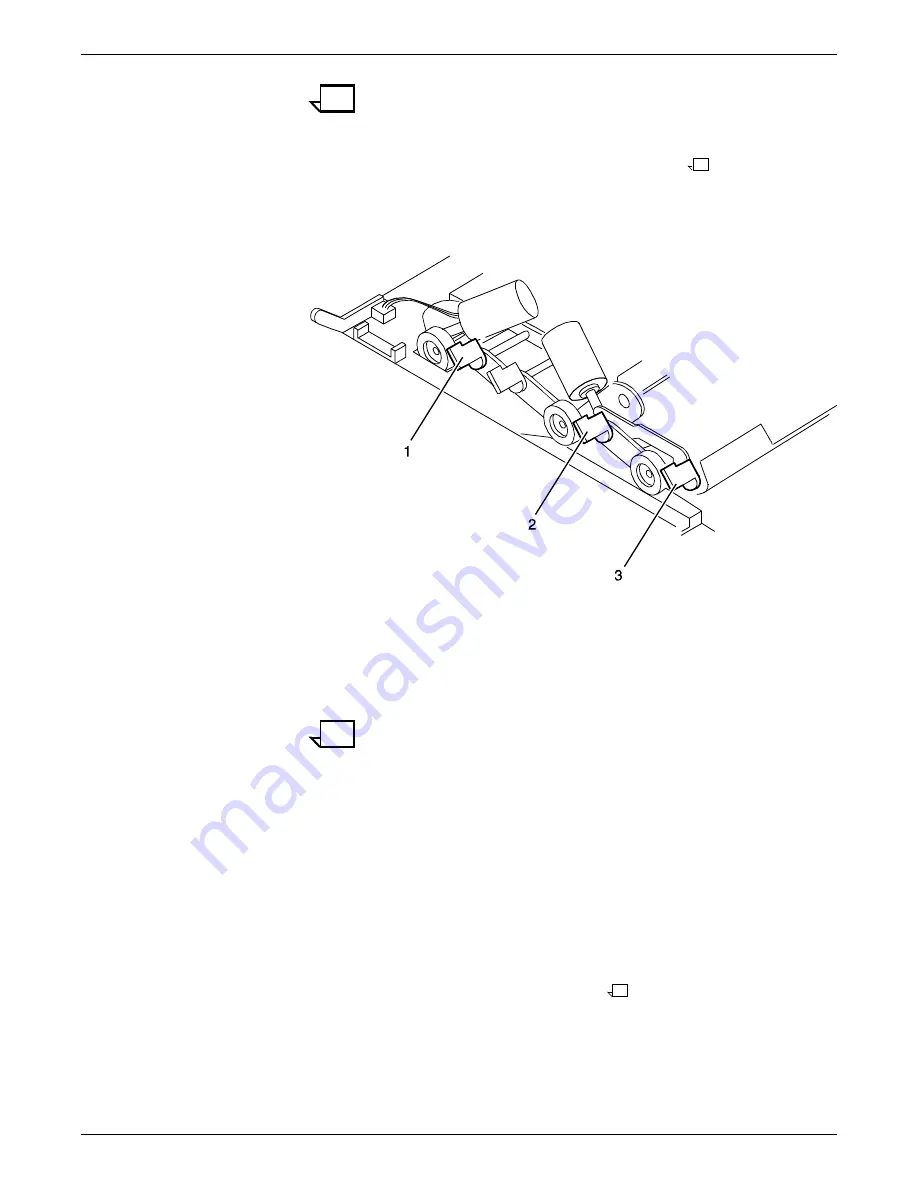
CORRECTING SKEWED OR DAMAGED PRINTING
4-2
XEROX DOCUPRINT 96/4635/180 IPS TROUBLESHOOTING GUIDE
Note:
If your 4635 or 180 IPS is equipped with the optional 7
by 10-inch paper enablement kit, it has three levers, as
illustrated below.
Turn the left-most lever to the left (counter-clockwise) and the
other two levers to the right (clockwise).
Figure 4-2.
Three registration transport roll levers on system
with 7 by 10-inch enablement kit
1
Lever 1: Left - Maximum Pressure setting
2
Lever 2: Right - Maximum Pressure setting
3
Lever 3: Right - Maximum Pressure setting
4. When the print job is complete, return the levers to their normal
position.
Note:
Here are a few things to keep in mind when adjusting the
registration transport roll levers:
•
Position all levers for the same (either minimum or maximum)
pressure setting. Do not intermix the positions of the levers.
•
Paper greater than 14.33 inches / 364 mm in any dimension is
considered oversized.
•
Paper heaver than 24 pounds / 90 gsm is considered heavy
weight.
•
The following factors may affect the positioning of the paper
levers:
—
Machine tolerance
—
Paper supplier
—
Job type (e.g., duplex).
Summary of Contents for DocuPrint 96/4635/180 IPS
Page 1: ...Xerox DocuPrint 96 4635 180 IPS Troubleshooting Guide Version 7 1 August 2000 721P88190...
Page 6: ...TABLE OF CONTENTS vi XEROX DOCUPRINT 96 4635 180 IPS TROUBLESHOOTING GUIDE...
Page 10: ...INTRODUCTION x XEROX DOCUPRINT 96 4635 180 IPS TROUBLESHOOTING GUIDE...
Page 14: ...CALLING FOR SERVICE 1 4 XEROX DOCUPRINT 96 4635 180 IPS TROUBLESHOOTING GUIDE...
Page 42: ...CLEARING PAPER MISFEEDS AND JAMS 3 26 XEROX DOCUPRINT 96 4635 180 IPS TROUBLESHOOTING GUIDE...
Page 46: ...CORRECTING STACKER PROBLEMS 5 2 XEROX DOCUPRINT 96 4635 180 IPS TROUBLESHOOTING GUIDE...
Page 50: ...SYSTEM UNRESPONSIVE 6 4 XEROX DOCUPRINT 96 4635 180 IPS TROUBLESHOOTING GUIDE...










































