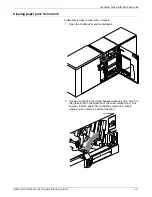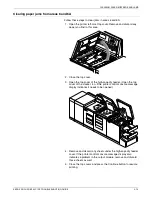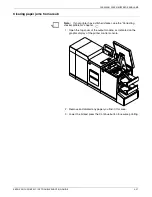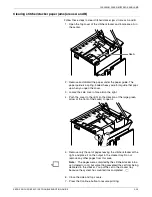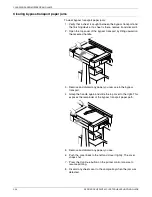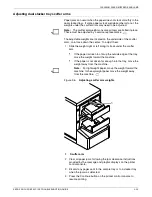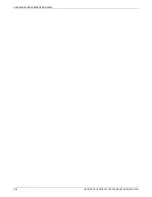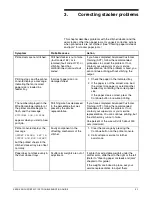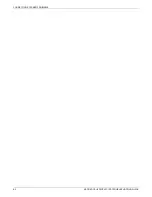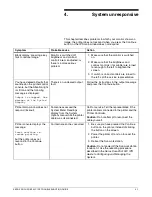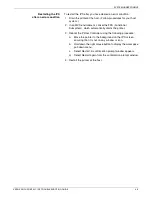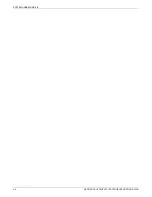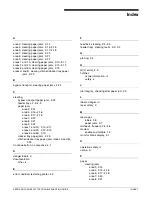SYSTEM UNRESPONSIVE
XEROX DOCUPRINT 92C IPS TROUBLESHOOTING GUIDE
4-3
Restarting the IPS
after an error condition
To restart the IPS after you have cleared an error condition:
1. Drain the printer at the host. (Follow procedures for your host
system.)
2. In an MVS environment, cancel the FSS (Functional
Subsystem), which automatically drains the printer.
3. Reboot the Printer Controller using the following procedure:
a.
Move the pointer to the background on the IPS screen,
ensuring that it is not on any window or icon.
b.
Hold down the right mouse button to display the workspace
pull-down menu.
c.
Select Restart. A confirmation prompt window appears.
d.
Select Restart again from the confirmation prompt window.
4. Restart the printer at the host.
Summary of Contents for DocuPrint 92C IPS
Page 1: ...Xerox DocuPrint 92C IPS Troubleshooting Guide Version 7 1 August 2000 721P89160 ...
Page 10: ...INTRODUCTION x XEROX DOCUPRINT 92C IPS TROUBLESHOOTING GUIDE ...
Page 14: ...CALLING FOR SERVICE 1 4 XEROX DOCUPRINT 92C IPS TROUBLESHOOTING GUIDE ...
Page 40: ...CLEARING PAPER MISFEEDS AND JAMS 2 26 XEROX DOCUPRINT 92C IPS TROUBLESHOOTING GUIDE ...
Page 42: ...CORRECTING STACKER PROBLEMS 3 2 XEROX DOCUPRINT 92C IPS TROUBLESHOOTING GUIDE ...
Page 46: ...SYSTEM UNRESPONSIVE 4 4 XEROX DOCUPRINT 92C IPS TROUBLESHOOTING GUIDE ...