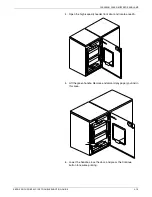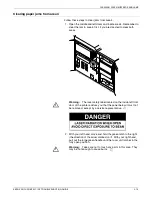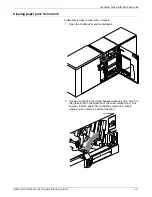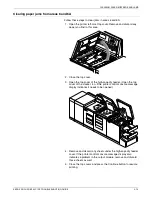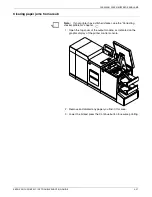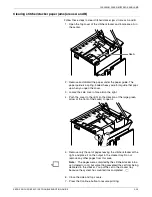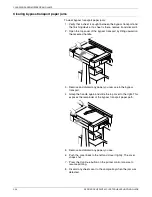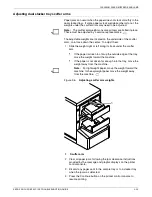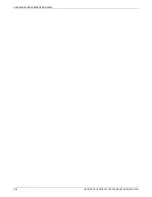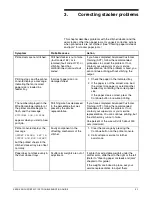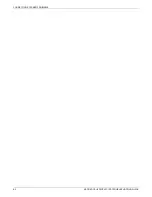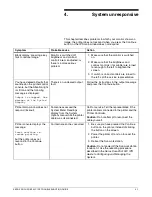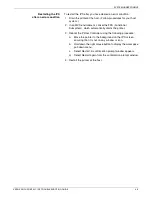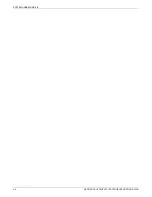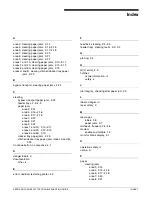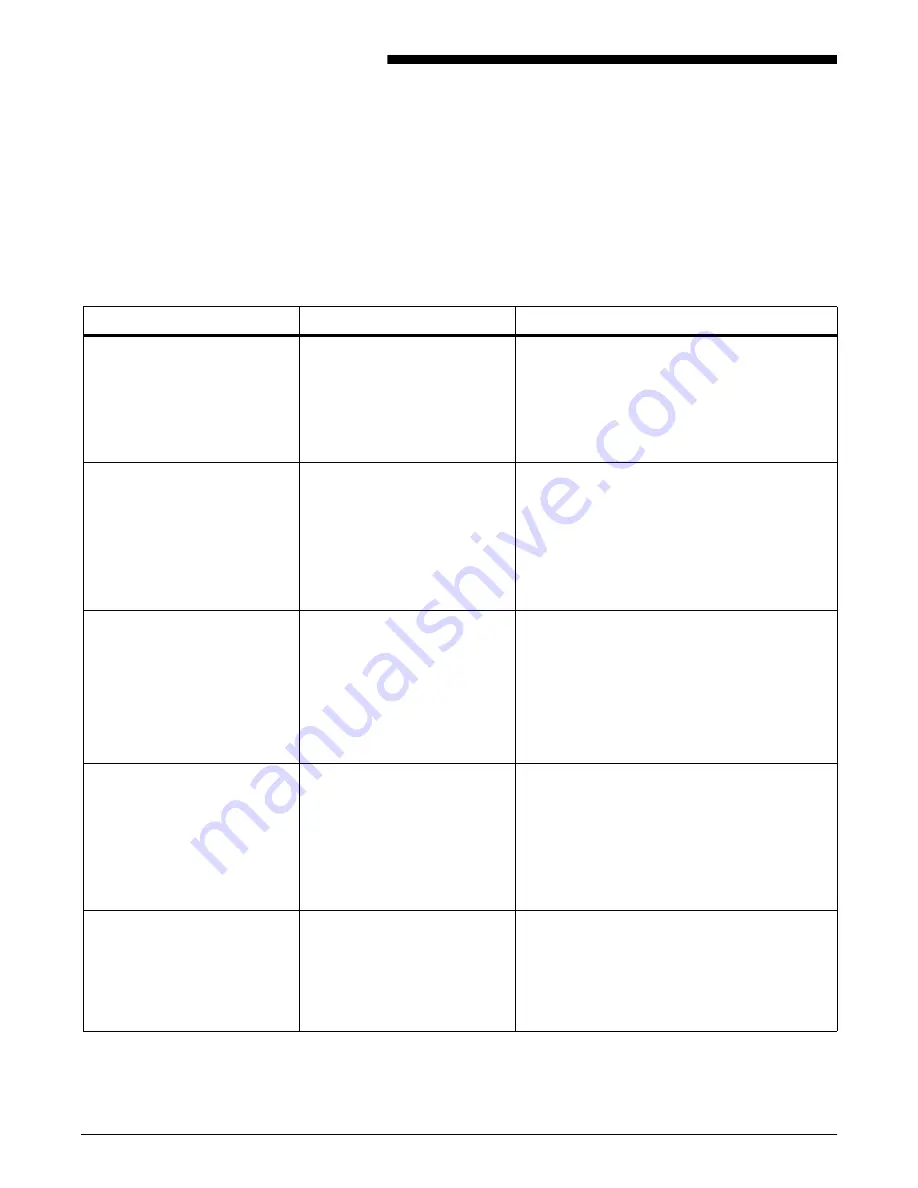
XEROX DOCUPRINT 92C IPS TROUBLESHOOTING GUIDE
3-1
3.
3
Correcting stacker problems
This chapter describes problems with the stitcher/stacker and the
dual stacker, other than paper jams. It suggests corrective actions
when printed sets are not stitched. (See “Clearing paper misfeeds
and jams” for stacker paper jams.)
Symptom
Probable cause
Action
Printed sets are not stitched.
Stitcher/stacker is out of wire
(fault code L152), or is
jammed (fault code L172), or
stitching head has
malfunctioned (various fault
codes).
If you have completed Advanced Customer
Training (ACT), follow the recommended
procedures to correct the problem. If not,
contact your supervisor or your service
representative. Until the problem is fixed, you
can continue printing without stitching the
output.
Printing stops and the printer
console displays a message
indicating that an incorrect
paper size is loaded in a
feeder tray.
Incorrect paper size or a
damaged sheet.
1. Check the paper in the indicated tray.
2. If the paper is not the correct size, load
the correct size paper or select another
feeder tray containing the correct paper
size.
If the paper size is correct, press the
Continue button to resume printing.
The number displayed in the
Wire Percentage indicator of
the printer console begins to
flash, and the message
STITCHER LOW ON WIRE
appears when you start a new
print job.
Stitching wire has decreased
to the percentage that was
preset by the service
representative.
If you have completed Advanced Customer
Training (ACT), follow the recommended
procedures to correct the problem. If not,
contact your supervisor or your service
representative. You can continue printing, but
the stitcher may run out of wire.
One percent of the wire will stitch about 300
sets (maximum).
Printer console displays the
message
OFFSET FAILED, SET IN
OUTPUT BIN NOT OFFSET,
but the printed sheets in the
stitcher/stacker tray are offset
normally.
Faulty component in the
offsetting mechanism of the
stitcher.
1. Clear the message by pressing the
Continue button on the printer console.
2. Call customer service for further
assistance.
Paper does not stack evenly in
the dual stacker trays.
Scuffer arm weights are out of
adjustment.
If printer has adjustable weights under the
scuffer arms, slide them to the right or the left.
(Refer to “Clearing paper misfeeds and jams”
chapter in this guide.)
If the weights are bolted in place, ask your
service representative to adjust them.
Summary of Contents for DocuPrint 92C IPS
Page 1: ...Xerox DocuPrint 92C IPS Troubleshooting Guide Version 7 1 August 2000 721P89160 ...
Page 10: ...INTRODUCTION x XEROX DOCUPRINT 92C IPS TROUBLESHOOTING GUIDE ...
Page 14: ...CALLING FOR SERVICE 1 4 XEROX DOCUPRINT 92C IPS TROUBLESHOOTING GUIDE ...
Page 40: ...CLEARING PAPER MISFEEDS AND JAMS 2 26 XEROX DOCUPRINT 92C IPS TROUBLESHOOTING GUIDE ...
Page 42: ...CORRECTING STACKER PROBLEMS 3 2 XEROX DOCUPRINT 92C IPS TROUBLESHOOTING GUIDE ...
Page 46: ...SYSTEM UNRESPONSIVE 4 4 XEROX DOCUPRINT 92C IPS TROUBLESHOOTING GUIDE ...