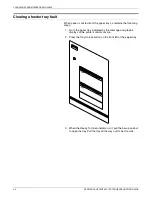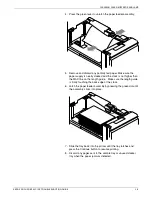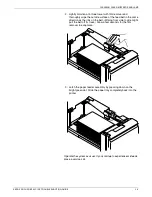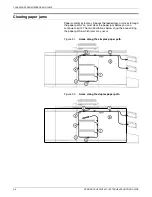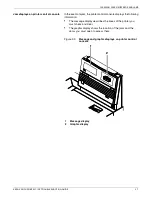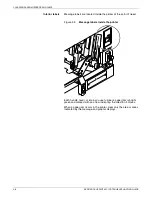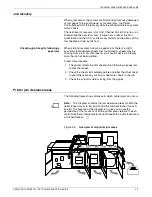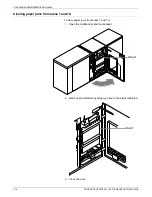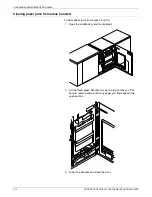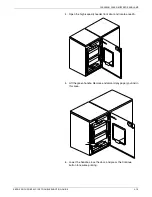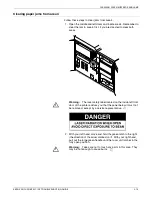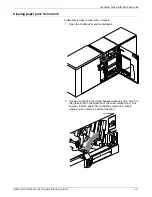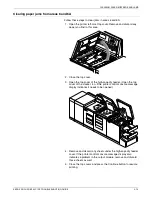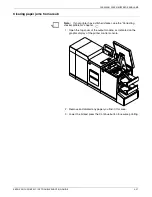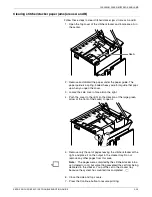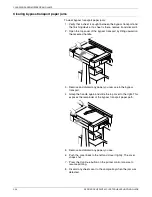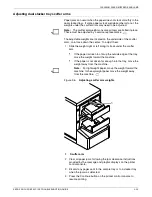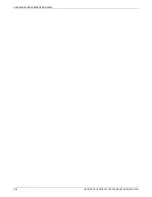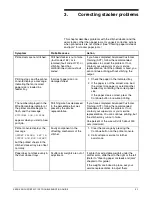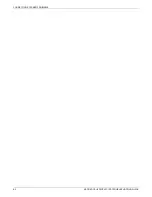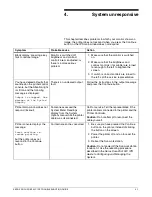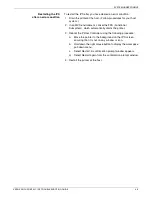CLEARING PAPER MISFEEDS AND JAMS
2-16
XEROX DOCUPRINT 92C IPS TROUBLESHOOTING GUIDE
3. Raise the small green handle at the front of the fuser assembly.
4. Remove and discard any paper you find in this area.
!
Warning:
Take care not to touch any parts in this area. They
may be hot enough to cause burns.
Caution:
Do not use a sharp object to remove paper wrapped
around the fuser rolls. Attempting to do so could damage the
roller and require its replacement.
5. Return the small green handle to its original position.
6. Push down on the green release latch, and slide the fuser unit
back into the printer until it latches into the closed position.
7. Close the doors (left one first) and press the Continue button to
resume printing.
Summary of Contents for DocuPrint 92C IPS
Page 1: ...Xerox DocuPrint 92C IPS Troubleshooting Guide Version 7 1 August 2000 721P89160 ...
Page 10: ...INTRODUCTION x XEROX DOCUPRINT 92C IPS TROUBLESHOOTING GUIDE ...
Page 14: ...CALLING FOR SERVICE 1 4 XEROX DOCUPRINT 92C IPS TROUBLESHOOTING GUIDE ...
Page 40: ...CLEARING PAPER MISFEEDS AND JAMS 2 26 XEROX DOCUPRINT 92C IPS TROUBLESHOOTING GUIDE ...
Page 42: ...CORRECTING STACKER PROBLEMS 3 2 XEROX DOCUPRINT 92C IPS TROUBLESHOOTING GUIDE ...
Page 46: ...SYSTEM UNRESPONSIVE 4 4 XEROX DOCUPRINT 92C IPS TROUBLESHOOTING GUIDE ...