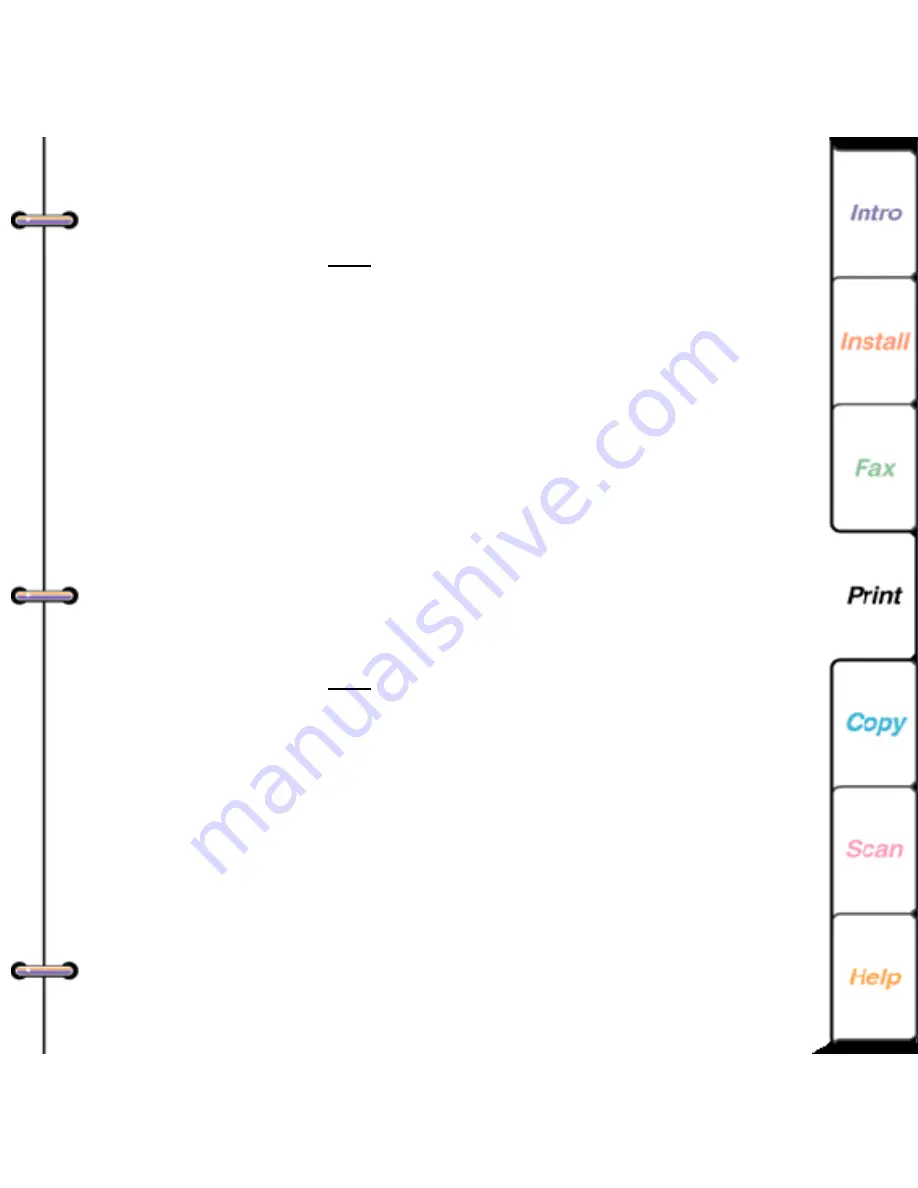
142
Using a preset file for a print job
1. At your PC, do one of the following:
• From the application’s File menu, click Print. In the
Print dialog box, click Properties (or Setup).
• Double-click the WorkCentre icon. In the
WorkCentre 450c Status window, click Printer.
2. Click the Main Controls tab.
3. In the Preset name box, select the preset file to use for
the print job.
4. Click OK.
Deleting a preset file
When you no longer need a preset file, you can delete it.
1. At your PC, do one of the following:
• From the application’s File menu, click Print. In the
Print dialog box, click Properties (or Setup).
• Double-click the WorkCentre icon. In the
WorkCentre 450c Status window, click Printer.
2. Click the Presets tab.
3. Select the preset file you want to delete from the List
of presets.
4. Click Delete.
5. In the confirmation box, click Yes.






























