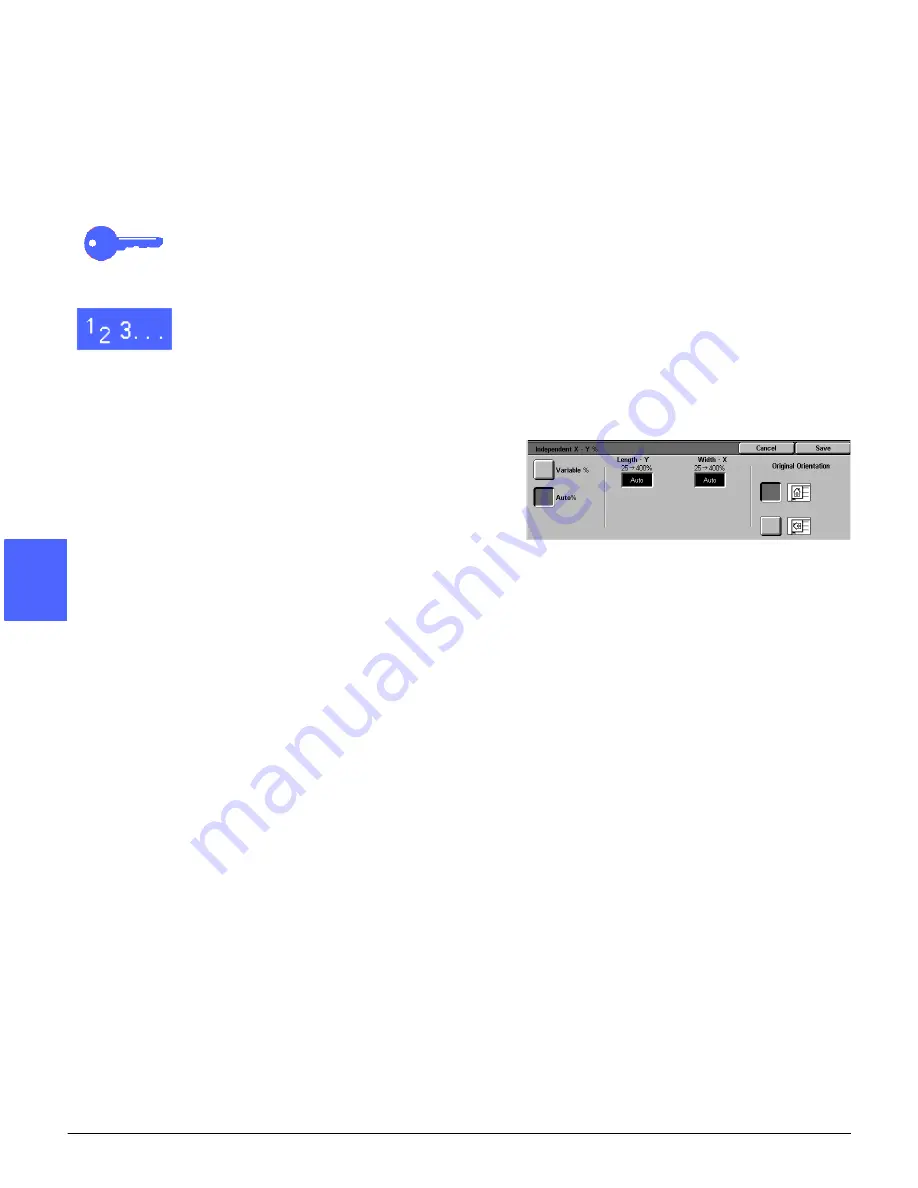
BASIC COPYING
4–18
DOCUMENT CENTRE CS 50 USER GUIDE
2
3
4
5
6
7
4
Independent X - Y %: Auto %
The Auto% option enables the copier/printer to
calculate the reduction and enlargement
automatically based on the original document size
and on the output paper size.
KEY POINT: This option is applied only to
standard size documents.
1
Under Reduce/Enlarge on the Basic Copying tab,
touch the More... button.
2
On the Reduce/Enlarge screen, select the
Independent X - Y% option to display the
Independent X - Y% screen.
3
Touch the Auto% option, as in Figure 22.
Notice that the values in both the Length - Y and
Width - X boxes display as Auto.
4
Touch the button next to the icon that most closely
resembles the orientation of the original document
on the Document Glass.
5
Touch Save to return to the previous Reduce/
Enlarge screen.
6
Touch Save to return to the Basic Copying tab.
Figure 22: Auto% Reduce/Enlarge screen
Summary of Contents for Document Centre 50
Page 1: ......
Page 26: ...XXVI DOCUMENT CENTRE CS 50 USER GUIDE 1 2 3 4 5 6 7...
Page 58: ...GETTING TO KNOW YOUR COPIER PRINTER 2 24 DOCUMENT CENTRE CS 50 USER GUIDE 2 3 4 5 6 7 2...
Page 96: ...BASIC COPYING 4 24 DOCUMENT CENTRE CS 50 USER GUIDE 2 3 4 5 6 7 4...
Page 128: ...ADDED FEATURES 5 32 DOCUMENT CENTRE CS 50 USER GUIDE 2 3 4 5 6 7 5...
Page 154: ...IMAGE QUALITY 6 26 DOCUMENT CENTRE CS 50 USER GUIDE 2 3 4 5 6 7 6...
Page 180: ...OUTPUT FORMATS 7 26 DOCUMENT CENTRE CS 50 USER GUIDE 2 3 4 5 6 7 7...
Page 186: ...JOB ASSEMBLY 8 6 DOCUMENT CENTRE CS 50 USER GUIDE 2 3 4 5 6 7 8...
Page 204: ...PAPER 9 18 DOCUMENT CENTRE CS 50 USER GUIDE 2 3 4 5 6 7 9...
Page 224: ...SORTER MAILBOX 11 8 DOCUMENT CENTRE CS 50 USER GUIDE 2 3 4 5 6 7 11...
Page 238: ...ACCESSORIES 12 14 DOCUMENT CENTRE CS 50 USER GUIDE 2 3 4 5 6 7 12...
Page 262: ...PROBLEM SOLVING 13 24 DOCUMENT CENTRE CS 50 USER GUIDE 2 3 4 5 6 7 13...
Page 283: ......






























