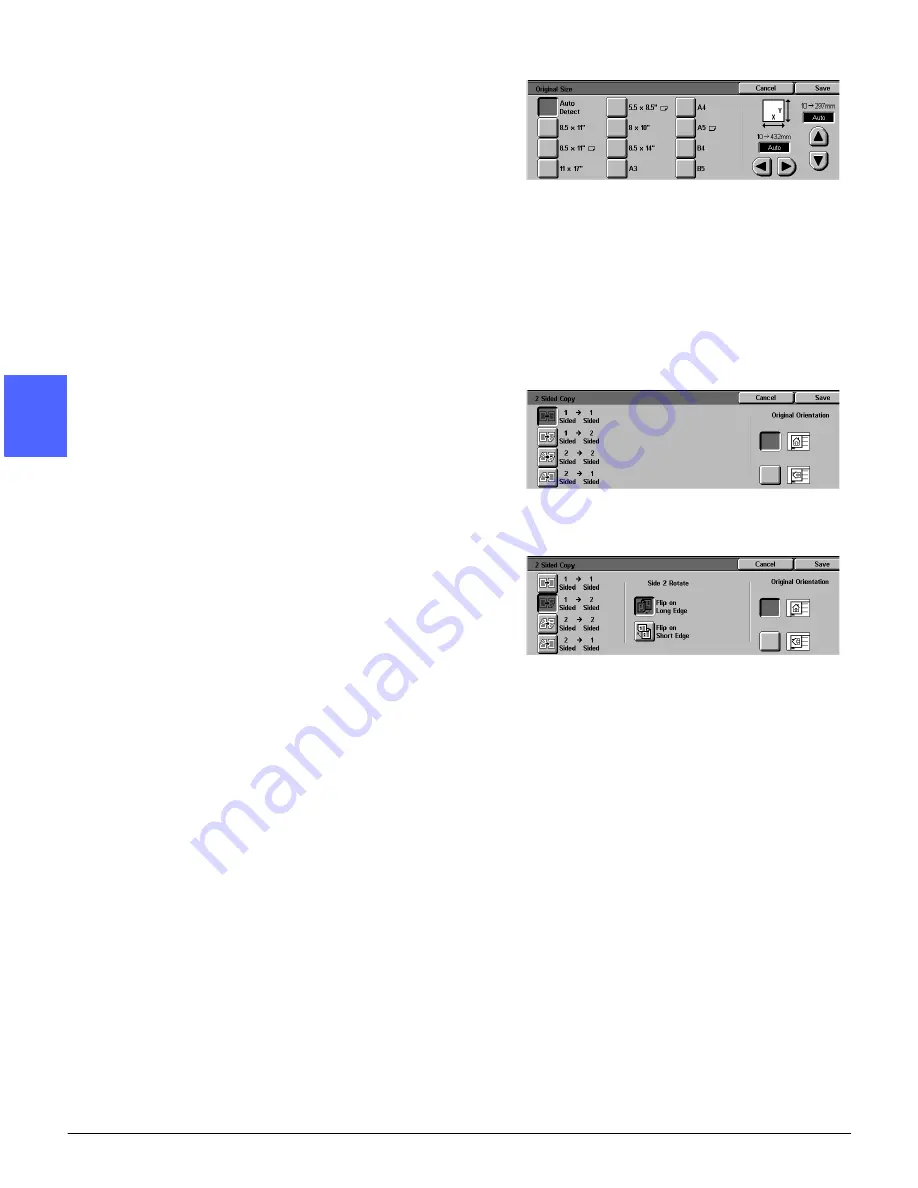
MAKING COPIES
3–10
DOCUMENT CENTRE CS 50 USER GUIDE
2
3
4
5
6
7
3
7
Touch the Added Features tab and touch the
Original Size button to display the Original Size
screen, Figure 12.
Touch a standard option for Original Size or use
the horizontal and vertical arrows to set a non-
standard size if a setting other than the default
(Auto Detected) is desired.
Touch the Save button to return to the Added
Features tab.
8
On the Added Features tab, touch the 2 Sided
Copy button and perform one of the following.
•
If you are using a DADF, touch the desired
option from those illustrated in Figure 13:
–
1 to 1 Sided button for default one-sided
copies
–
1 to 2 Sided button for two-sided copies
from one-sided input, as illustrated in
Figure 14. Touch Flip on Long Edge for
two-sided, head-to-head output (e.g.,
books). Touch Flip on Short Edge for
two-sided, head-to-toe output (e.g.,
calendars).
Figure 12: Original Size screen
Figure 13: 2 Sided Copying options
Figure 14: 1 to 2 Sided Copying option
Summary of Contents for Document Centre 50
Page 1: ......
Page 26: ...XXVI DOCUMENT CENTRE CS 50 USER GUIDE 1 2 3 4 5 6 7...
Page 58: ...GETTING TO KNOW YOUR COPIER PRINTER 2 24 DOCUMENT CENTRE CS 50 USER GUIDE 2 3 4 5 6 7 2...
Page 96: ...BASIC COPYING 4 24 DOCUMENT CENTRE CS 50 USER GUIDE 2 3 4 5 6 7 4...
Page 128: ...ADDED FEATURES 5 32 DOCUMENT CENTRE CS 50 USER GUIDE 2 3 4 5 6 7 5...
Page 154: ...IMAGE QUALITY 6 26 DOCUMENT CENTRE CS 50 USER GUIDE 2 3 4 5 6 7 6...
Page 180: ...OUTPUT FORMATS 7 26 DOCUMENT CENTRE CS 50 USER GUIDE 2 3 4 5 6 7 7...
Page 186: ...JOB ASSEMBLY 8 6 DOCUMENT CENTRE CS 50 USER GUIDE 2 3 4 5 6 7 8...
Page 204: ...PAPER 9 18 DOCUMENT CENTRE CS 50 USER GUIDE 2 3 4 5 6 7 9...
Page 224: ...SORTER MAILBOX 11 8 DOCUMENT CENTRE CS 50 USER GUIDE 2 3 4 5 6 7 11...
Page 238: ...ACCESSORIES 12 14 DOCUMENT CENTRE CS 50 USER GUIDE 2 3 4 5 6 7 12...
Page 262: ...PROBLEM SOLVING 13 24 DOCUMENT CENTRE CS 50 USER GUIDE 2 3 4 5 6 7 13...
Page 283: ......






























