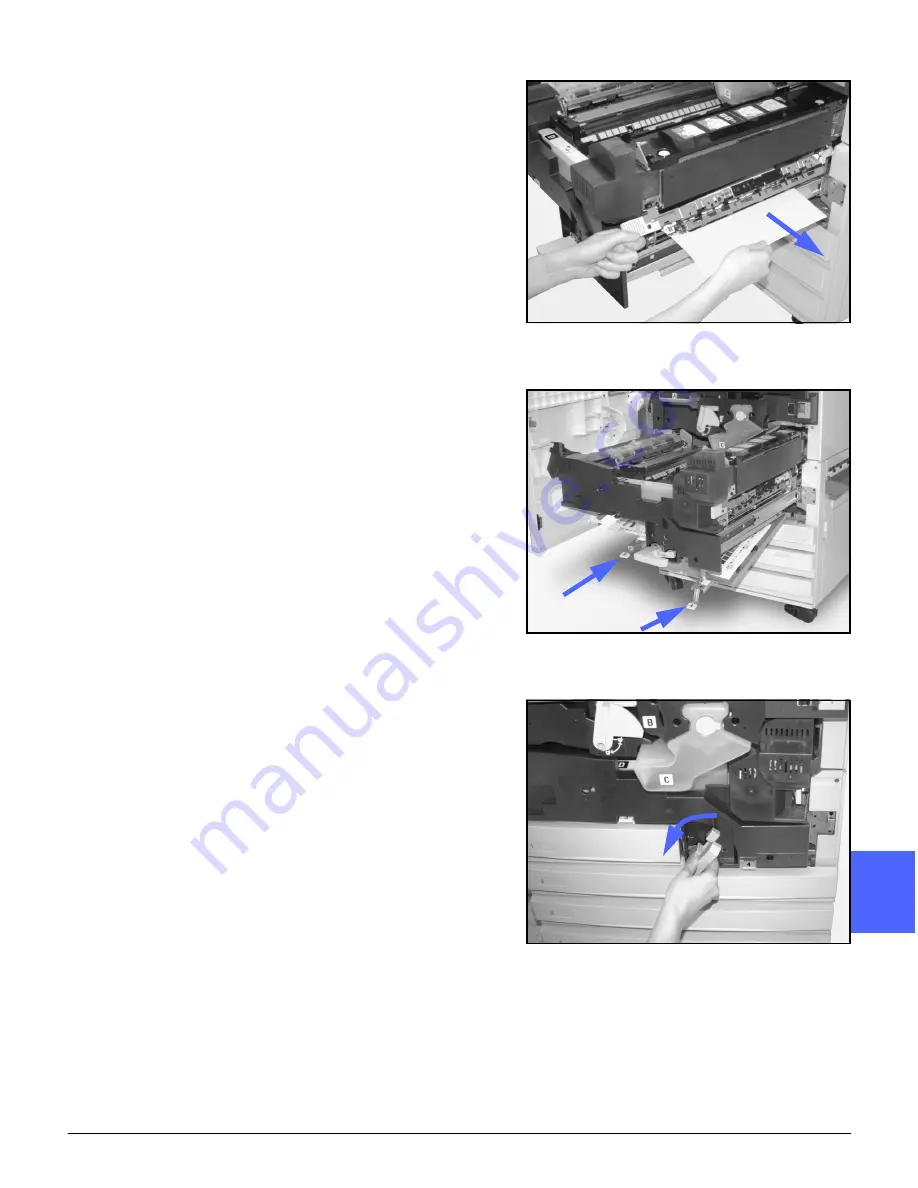
DOCUMENT CENTRE CS 50 USER GUIDE
13–9
PROBLEM SOLVING
1
3
4
5
6
7
13
If the paper jam is in the Fuser Exit area, locate
the Fuser Exit Area handle at the right of the
Paper Path Module, as illustrated in Figure 12.
Move the handle to the right and carefully remove
the jammed paper. Gently secure the handle back
into place.
6
In the Duplex Path, areas 3 and 4, press the
handles down gently to release the Aligner Baffle
(left handle) and Duplex In baffle (right handle), as
illustrated in Figure 13.
7
Remove the jammed paper and secure the
handles back in place.
8
Firmly push in the Paper Path Module until it is in
place. Turn the green handle counterclockwise to
lock the module, as illustrated in Figure 14.
Figure 12: Fuser Exit area
Figure 13: Duplex Path Areas
Figure 14: Rotating the green handle
counterclockwise
Area 3
Area 4
Summary of Contents for Document Centre 50
Page 1: ......
Page 26: ...XXVI DOCUMENT CENTRE CS 50 USER GUIDE 1 2 3 4 5 6 7...
Page 58: ...GETTING TO KNOW YOUR COPIER PRINTER 2 24 DOCUMENT CENTRE CS 50 USER GUIDE 2 3 4 5 6 7 2...
Page 96: ...BASIC COPYING 4 24 DOCUMENT CENTRE CS 50 USER GUIDE 2 3 4 5 6 7 4...
Page 128: ...ADDED FEATURES 5 32 DOCUMENT CENTRE CS 50 USER GUIDE 2 3 4 5 6 7 5...
Page 154: ...IMAGE QUALITY 6 26 DOCUMENT CENTRE CS 50 USER GUIDE 2 3 4 5 6 7 6...
Page 180: ...OUTPUT FORMATS 7 26 DOCUMENT CENTRE CS 50 USER GUIDE 2 3 4 5 6 7 7...
Page 186: ...JOB ASSEMBLY 8 6 DOCUMENT CENTRE CS 50 USER GUIDE 2 3 4 5 6 7 8...
Page 204: ...PAPER 9 18 DOCUMENT CENTRE CS 50 USER GUIDE 2 3 4 5 6 7 9...
Page 224: ...SORTER MAILBOX 11 8 DOCUMENT CENTRE CS 50 USER GUIDE 2 3 4 5 6 7 11...
Page 238: ...ACCESSORIES 12 14 DOCUMENT CENTRE CS 50 USER GUIDE 2 3 4 5 6 7 12...
Page 262: ...PROBLEM SOLVING 13 24 DOCUMENT CENTRE CS 50 USER GUIDE 2 3 4 5 6 7 13...
Page 283: ......






























